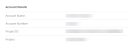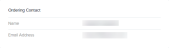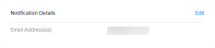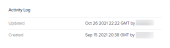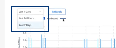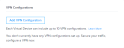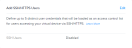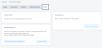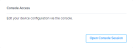The Virtual Device Details page provides a single location for viewing all of your Network Edge devices and accessing details for each device.
Virtual Device Diagram
The virtual device diagram illustrates your device. As you make changes to the device, the diagram changes to reflect your edits.
Details Tab
The Details tab displays by default when you click a device in the Virtual Device Inventory.
Account Details
The Account Details section lists the Account Name and Account Number.
Device Details
The Device Details sections lists all of the information about your device.
Click Edit to change the Device Name, or upgrade Device Resources or the Term Length.
Compute Plane indicates the plane your VNF resides on. This information can help you design your resilient network more easily.
Ordering Contact
The Ordering Contact section lists the name and email address of the person responsible for the order.
Notification Details
The Notification Details section lists the email address(es) of anyone who should receive notifications regarding the device.
License Information
The License Information section indicates the license type and status.
Activity Log
The Activity Log section displays the date of the last device update as well as which user updated the device. The date the device was create as well as the user who created the device also display.
Connections Tab
Click Connections to view all the connections that have been created from this device to other destinations, including Equinix Fabric.
Interfaces Tab
Click Interfaces to view the interfaces tied to your device.
Interface Traffic
To monitor you device utilization traffic:
-
In your Virtual Device Inventory, click on the device you want to monitor.
-
In the Device Details, click the Interfaces tab.
-
Expand the arrow next to the port you want to monitor and a graph will display showing Inbound and Outbound traffic for the last 7 days.
Refresh the graph by clicking Refresh.
Change the duration using the drop-down. Choose Last 7 days or Last 24 hours.
Additional Services Tab
Click Additional Services to add more Network Edge services to your device. For more information about configuring additional services, see Network Edge Services.
VPN Configurations
In the VPN Configurations section, click Add VPN Configuration to add up to 10 VPN configurations to secure your traffic.
For more information about the VPN service, see VPN Tunnels and Sites.
Device Link
In the Device Link section, click Add New Device Link to add a device link.
Select from your provisioned devices and provide a unique name for the device link. It may take up to 10 minutes for the devices to be linked. For more information about device links, see Device Linking.
Additional Internet Bandwidth
All devices include 15 Mbps of internet bandwidth. For a fee, you can add up to an additional 2001 Mbps of internet bandwidth. At least one access control list must be provisioned before editing additional internet bandwidth.
Add SSH/HTTPS Users
In the Add SSH/HTTPS Users section, click Edit to define up to 5 distinct user credentials to be loaded as an ACL. This ACL is for users accessing your virtual service through SSH/HTTPS.
Access Management
The Access Management section displays any ACL template that has been applied to your device. If no template is applied, click Edit to add an existing ACL template or create a new one.
For more information about ACL templates, see Configure Access Controls on Virtual Devices.
Tools
Click the Tools tab to access device configuration tools.
Version Control
Version Control allows you to upgrade, downgrade, or roll back your devices to an Equinix-certified image. For more information about device versions, see Version Control.
Backup Management
Use the Backup Management feature to create configuration backups for your active devices. Backups can be used to restore devices to a previous state.
For more information about Backup Management, see Backup Management.
Reboot Device
The Reboot Device feature allows you to reload your device in the event of a communications failure. There is no restriction on the number of times a device can be reloaded.
For more information about reloading your device, see Reload Device.
Console Access
Console Access allows you to edit your device configuration through the console. Click Open Console Session to edit your device.
For more information about console access, see SSH Key and Console Access.