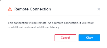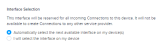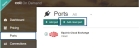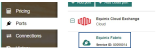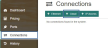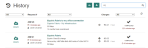Connect your Network Edgevirtual device to Colt On Demand network services through Equinix Fabric to gain access to enterprise or branch locations, cloud providers, partners, and suppliers from a single access point.
Colt On Demand network services can be reached from Equinix Fabric locally in several metros and remotely from any Equinix Fabric locations.
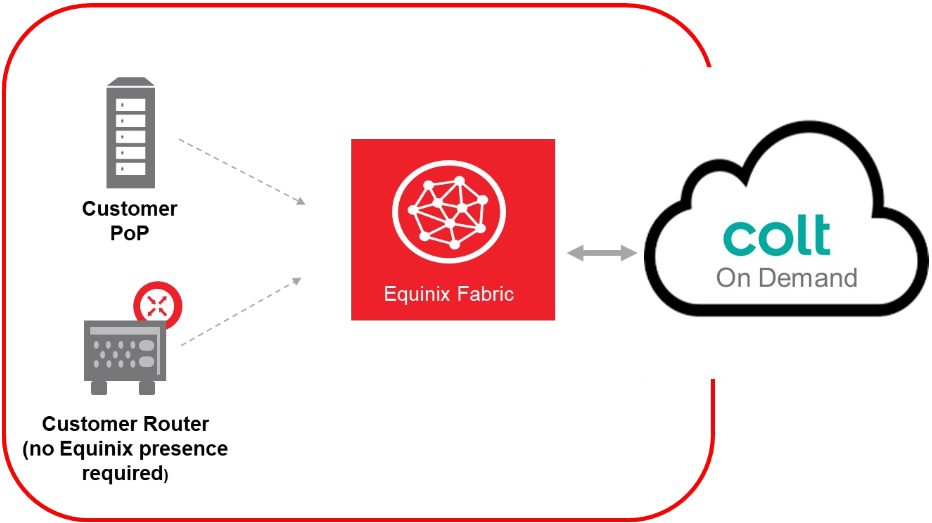
Prerequisites
-
An Equinix Fabric account.
-
An existing Network Edge virtual device. For information about ordering an Network Edge port, see Order an Equinix Fabric Port. For information about ordering a Network Edge device, see Create a Single Virtual Device.
-
Permissions to access the A-side port or Network Edge device. For information about permissions, see Equinix Fabric Permissions.
Connect to Colt On Demand
-
Sign in to the Equinix Customer Portal and navigate to Network Edge.
-
From the Connections menu, select Create Connection.
-
On the A Service Provider card, click Connect to a Service Provider.

-
Enter Colt in the search field.
-
On the Colt card, click Select.
-
On the Colt On Demand Interconnect card, click Create Connection.
-
In the Origin section, click Virtual Device. (For information about connecting an Equinix Fabric port, see Colt on Demand in the Equinix Fabric documentation.)

-
From the available device types for the location you selected, select a Virtual Device type.

-
From the available devices for the device type and location you selected, select a device.
-
In the Destination section, select the destination location and click Next.
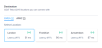
-
Click Next. A Remote Connection message will display.
-
Click OK.
-
In the Connection Information section, enter a name for your connection.
-
In the Interface Selection section, indicate whether you want the next available interface automatically selected for you, or if you want to select the interface yourself.
-
(Optional) In the Purchase Order Number field, enter your PO number.
-
In the Connection Speed section, select a Billing Tier and Speed combination.
-
Click Next.
-
Review your order. Click Design Summary to download a PDF.
-
In the Notifications section, enter the email address(es) of any additional recipients to which you want email notifications about this connection sent.
-
Click Submit Order.
-
On the order confirmation screen, copy the connection ID for use in the Colt Portal when enabling on-demand services.
From the Connections menu, select Connections Inventory to view the status of your connection or get your connection ID if necessary.
Add a Cloud Port to Equinix Fabric
After you create the connection in the Equinix Fabric Portal, access the Colt On Demand portal to add a cloud port to Equinix Fabric.
-
Sign in to Colt On Demand.
-
Select Ports and click + Add Cloud Port.
-
On the list of cloud providers, select Equinix, then click Continue.
-
In the Add a Cloud Port window:
-
Click Continue.
-
Review your order and click Accept Charges & Submit.
Once the order is completed, the cloud port is displayed under Equinix. -
To add the cloud connection to your network, select Connections and click + Cloud.
-
On the list of cloud providers, select Equinix, then click Continue.
-
In the Add Cloud Connection window:
-
Enter Name – Enter a name for the connection.
-
Cloud Port – Select the Equinix cloud port you created.
-
Bandwidth – Select a connection bandwidth option.
-
To Primary Port – Select the port facing your network.
-
VLAN – Select Open port for port-based handover, or select Add VLAN to tag traffic with a VLAN.
-
Commitment – Select a contract term.
-
-
Click Continue.
-
Review your order and click Accept changes & submit.
The connection is automatically provisioned on the network.