Equinix Fabric
Use Equinix Fabric to establish direct, low-latency connections to a variety of Service Providers, your business partners, Network Edge virtual devices, or between your physical assets deployed in different IBX data centers.
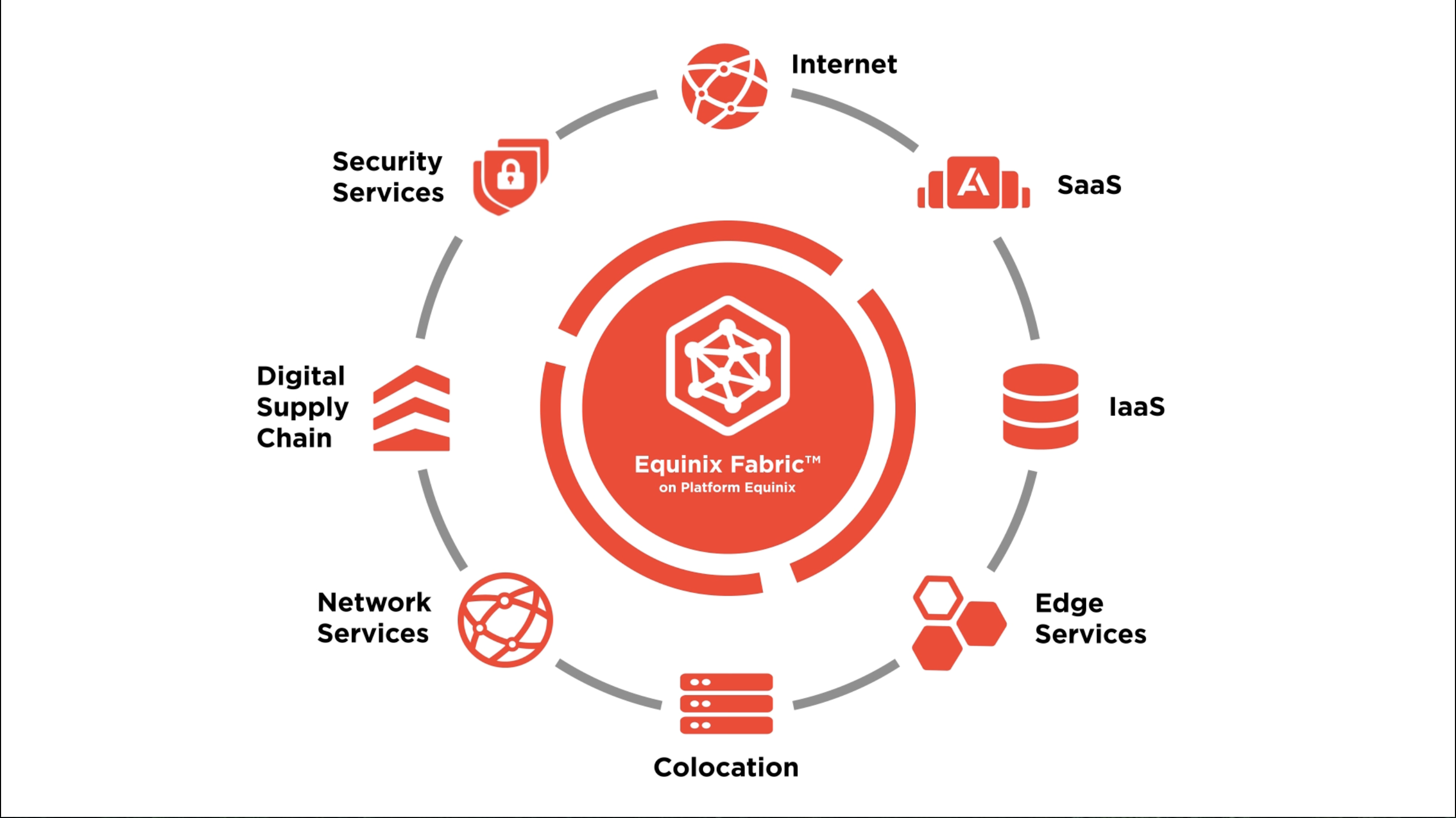
Over the past several years, Equinix has built a robust, secure and scalable network between our 64 data center locations to support customers who need to connect their assets across multiple deployments or connect to customers, providers and partners who may be in a different metro from their own.
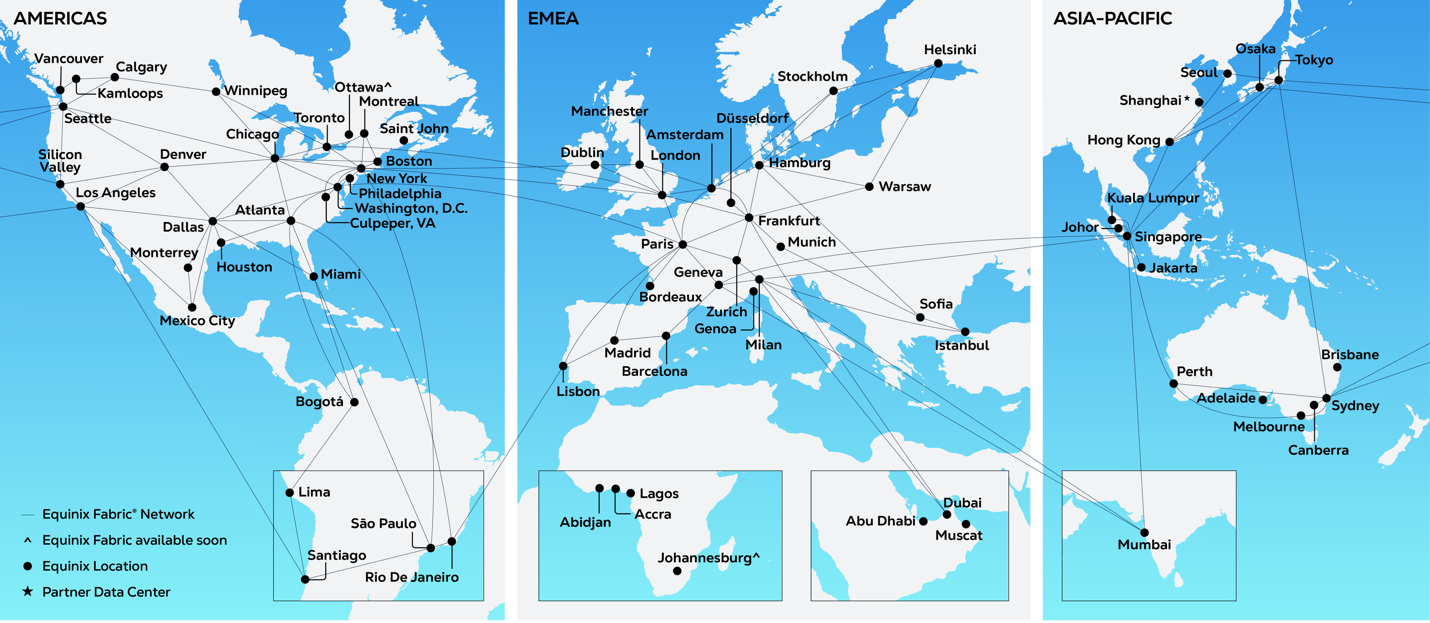
The Underlying Physical Network
Equinix Fabric’s underlying network is designed to be highly available, reliable, and resilient using diverse carriers and diverse routes between all locations globally. It is Equinix Fabric policy to use multiple carriers and redundant circuits to ensure diversity when connecting our global Metros. During procurement of the underlying physical circuits, Fabric compares routes between providers and establish the most resilient combinations.
Fabric tightly and constantly monitors both provisioned bandwidth and utilization and have mechanisms in place to add capacity effectively when certain thresholds are met.
As a general rule, Fabric adheres to a capacity management policy of 3:1 subscription ratio of provisioned bandwidth or 50% utilization whichever threshold is met first.
Equinix Fabric is a packet-based network that is both highly available and highly converged. In this way, it has inherent advantages over traditional point-to-point diversity with carrier dense wavelength-division multiplexing (DWDM) circuits that can result in a reduction in both network complexity and cost as well as higher global availability and reduced additional latency on precalculated failover paths.
Equinix Fabric uses equal-cost multi-path (ECMP) load balancing on a per connection basis to make the best possible use of every available link on a path to ensure the highest possible availability for our customers.
If the event that any underlying link on which your connection is riding fails, Fabric detects the failure and reroutes and reconverges within milliseconds. This typically results in no service disruption at all for most applications.
Getting Started
New Equinix users should register for a new account to get access to the Customer Portal.
Existing Users:
-
To access the Fabric Dashboard, sign in to the Customer Portal. From the global navigation menu, click Fabric.
-
If you need to request access to Fabric, reach out to your Company administrator.
-
If you are a Company Administrator, invite new users to access and manage your Fabric assets.
A complete list of Fabric roles is available on the the Roles and Permissions Reference page.
Ordering a Port
Once you have access to Fabric in the Customer Portal, order a Port. Your Fabric Port is the networking interface that enables you to establish Fabric connections.
Port Options:
-
Ports are available in multiple configurations - standard, remote, and extended - designed to meet your connectivity needs based on your location relative to Equinix Fabric infrastructure. You do not have to have a colocation presence in an Equinix data center to use Fabric. See Port Configurations for more information.
-
Physical ports are available in 1 Gbps, 10 Gbps, and 100 Gbps bandwidths and include the cross connect cable from your cage, your Network Service Provider, or a BMMR to your Equinix Fabric port. Availability varies by data center location, see Port Interface Types and Availability for a reference.
-
Traffic Segmentation - All ports are initially set up as either VLAN-based EVPL or port-based EPL. EVPL ports support multiple virtual connections, segmenting traffic based on the VLAN assigned to the connection. EPL ports can only create one virtual connection between the two ports to pass traffic, including any VLANs, transparently without traffic segmentation. More information is on the Port Types page.
-
Redundancy - To facilitate redundant and diverse connectivity, the Equinix Fabric Network provider edge (PE) nodes, to which you are physically connected via a Fabric port, are designated as either primary or secondary. When you create a port, choose which group that port is provisioned on. You can also choose to create redundant ports; one in each group. More information is available on the Port Redundancy page.
-
Port package – Determines the pricing scheme for local connections.
- Standard – Preferred when fewer connections might be needed per port and fixed connection speed tiers are sufficient.
- Unlimited – Offers unlimited local connections to enhance support capability when you need a higher number of connections.
- Unlimited Plus – Offers unlimited local and remote connections, up to the allowed 4095 VLANs.
Using Fabric for Connections
Once your port order is completed, and you are physically connected to Platform Equinix, you can then establish multiple logical connections to multiple remote endpoints – this could be a service provider, another Equinix customer or to another asset of your own.
Connection Options:
-
Virtual Connections (VC) – For all connection types with bandwidth tiers from 10 Mbps to 100 Gbps.
-
Connect to a Cloud Service Provider, partner, or customer within a metro or globally.
-
Extend your Layer 2 connections with Fabric Cloud Router – A virtual routing service that enables Layer 3 connectivity between public clouds, colocated assets, or Network Edge devices.
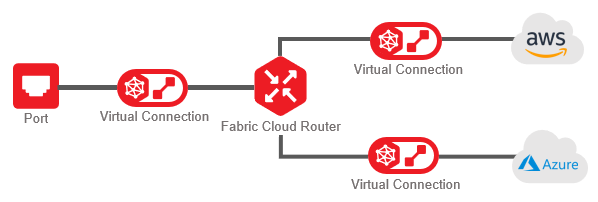
-
Order other Equinix services such as Precision Time and Internet Access using your Fabric Port.
Connecting Your Own Assets
Equinix Fabric allows customers to interconnect their own assets within Equinix data centers, either locally (within a metro) or inter-metro (between metros).
Connect to My Own Assets offers the following connection options:
- Connect My Assets as E-Line – Create an E-Line service by establishing one or more VLAN-based connection(s) between two EVPL (.1q or QinQ) ports, or a port-based transparent EPL connection between two EPL ports. See Connect My Assets Using E-line for instructions.
- Connect My Assets as E-Access – Create an E-Access service between your provider port (QinQ) and your subscriber port (EPL). An s-tag must be specified for the provider side of the connection only. See Connect My Assets Using E-Access for instructions.
- Connect Assets to a Service Profile – If you have an existing private service profile you can use it as the destination in a Layer 2 connection between ports. See Connect Assets to a Service Profile for instructions.
- Connect to a Network – Create a multipoint-to-multipoint network between your ports or network devices. See Multipoint-to-Multipoint Connections for instructions.
Equinix Fabric Product Policy
The Equinix Fabric product policy document is a guiding contractual template, explaining general Equinix definitions, policies, SLAs, and terms and conditions of doing business with Equinix. The Equinix Fabric product policy document is a guiding document, and not a contract. See the Equinix Fabric Product Policy Document.