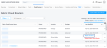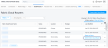Fabric Cloud Router Inventory
You can find unique identifiers and additional details listed in the Fabric Cloud Router Inventory. In addition, the Inventory allows you to view and manage your Cloud Router connections.
View Information About Your Fabric Cloud Router
After creating a Fabric Cloud Router, you can find its unique identifier, and determine its status, location, or other details.
-
Access the inventory list of Cloud Router connections for your billing account:
-
From the inventory list of connections, locate the Fabric Cloud Router Name.
You can use the filter options to narrow your search using specific criteria.
The list of Cloud Router names is displayed with their status, location, package type, and the date they were modified.
Details, Active Routes, and Event Log
-
Click a Fabric Cloud Router Name to display the Overview of its details, including the Activity Log and Notifications.
If the Cloud Router has a Provisioned status, you can make changes:
-
Deprovision and remove it – Click Delete Fabric Cloud Router in the upper right corner of the window. For more information, see Delete a Fabric Cloud Router.
-
Change the Fabric Cloud Router name – Click Edit on the right side of the window. For more information, see Rename a Fabric Cloud Router.
-
Click the Active Routes tab to view the latest data timestamps and other route details.
-
Click the Event Log tab to view event details.
Note: To refresh the list of events, choose a time or date interval from the drop-down list.
The Event Log contains:
-
Events related to the state of individual BGP sessions configured on the Fabric Cloud Router.
-
Events related to the IPv4 and IPv6 route quota usage for the Fabric Cloud Router.
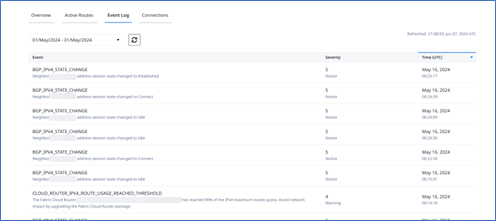
-
-
To exit from the Inventory page, click Fabric Cloud Routers in the top left corner of the screen, or select another choice from Cloud Routers on the top menu bar.
Report an Issue
Right-click the ellipsis (...) at the far right of the Cloud Router list entry, and select Report an Issue.
Delete a Fabric Cloud Router
Right-click the ellipsis (...) at the far right of the Cloud Router list entry, and select Delete Fabric Cloud Router.
For more information about using this ellipsis (...) option, see Delete a Fabric Cloud Router.