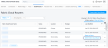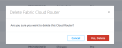Delete a Fabric Cloud Router
You can deprovision and delete a Fabric Cloud Router through the Equinix Fabric portal.
-
Sign into the Equinix Customer Portal and navigate to Fabric.
-
If your Fabric account has been transitioned to Equinix Identity and Access Management (IAM) platform, use the Context Switcher drop-down list to access your project and its assets.
For more information, see Identity and Access Management.
-
From the Cloud Routers menu, select Fabric Cloud Router Inventory.
-
From the inventory list of connections, locate the Fabric Cloud Router Name.
You can use the filter options to narrow your search using specific criteria.
-
To delete this Cloud Router without leaving the Inventory page:
-
To view the details of the Cloud Router before you delete it, click the name of the connection.
-
Click Delete Fabric Cloud Router in the upper right corner of the page.
-
A confirmation window asks you to verify that you want to delete this Cloud Router. Click Yes, Delete.
The Fabric Cloud Router Inventory page is displayed. The connection that you deleted no longer appears in the Fabric Cloud Router Name list.
Tip: To verify that this Cloud Router is successfully deleted, select the Deprovisioned filter option to search the Fabric Cloud Router Name list. In the Inventory list, this Cloud Router should display the Deprovisioned status.
Delete a Cloud Router Using API
You can use Fabric Cloud Router API to automate this procedure and integrate it with your internal systems. For details, see Delete Fabric Cloud Router.