NTT DATA's Global IP Transit service offers robust internet connectivity for your business, application, or project. Based on one of the world's largest Tier-1 global IP backbones, Global IP Transit ensures reliability, scalability, and extensive Tier-1 peering. For more information, see www.gin.ntt.net.
Prerequisites
-
An Equinix Fabric account.
-
An Equinix Fabric port with DOT1Q frame type encapsulation, or a Network Edge virtual device. For information on ordering an Equinix Fabric port, see Order an Equinix Fabric Port. For information on ordering a Network Edge device, see Create a Single Virtual Device.
-
Permission to view and create connections from the A-side port or a Network Edge device. For information on permissions, see Equinix Fabric Permissions.
Connect to Global IP Transit
Procure a Z-side Service Token
Access to NTT DATA’s Global IP Transit service requires a Z-side service token. To obtain a Z-side service token:
-
Submit a signed order form to your NTT DATA sales representative, specifying the Fabric location you want to connect to.
-
Confirm order details.
Once your order is processed, you will receive a Z-side service token allowing you to establish a Fabric connection to NTT DATA's port.
Create a Fabric Connection
To establish a connection to Global IP Transit service:
-
Log in to Equinix Fabric.
-
From the Connections menu, select Create Connection.
-
On the A Service Provider card, click Connect to a Service Provider.
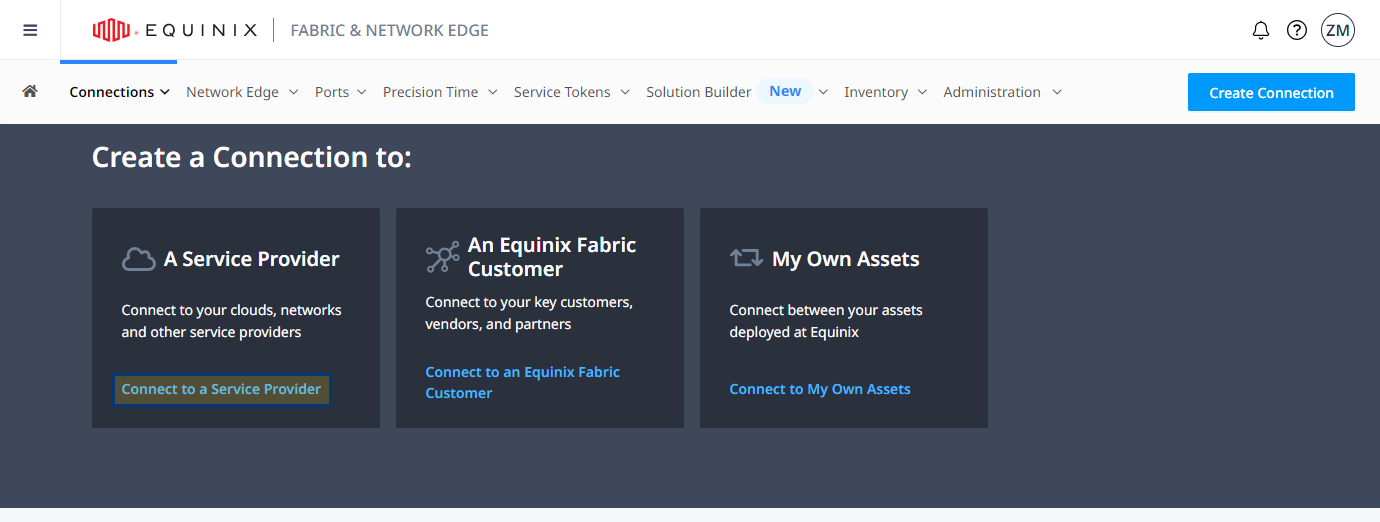
-
In the Select a Service Provider section, on the Connect using a service token card, click Enter Service Token.
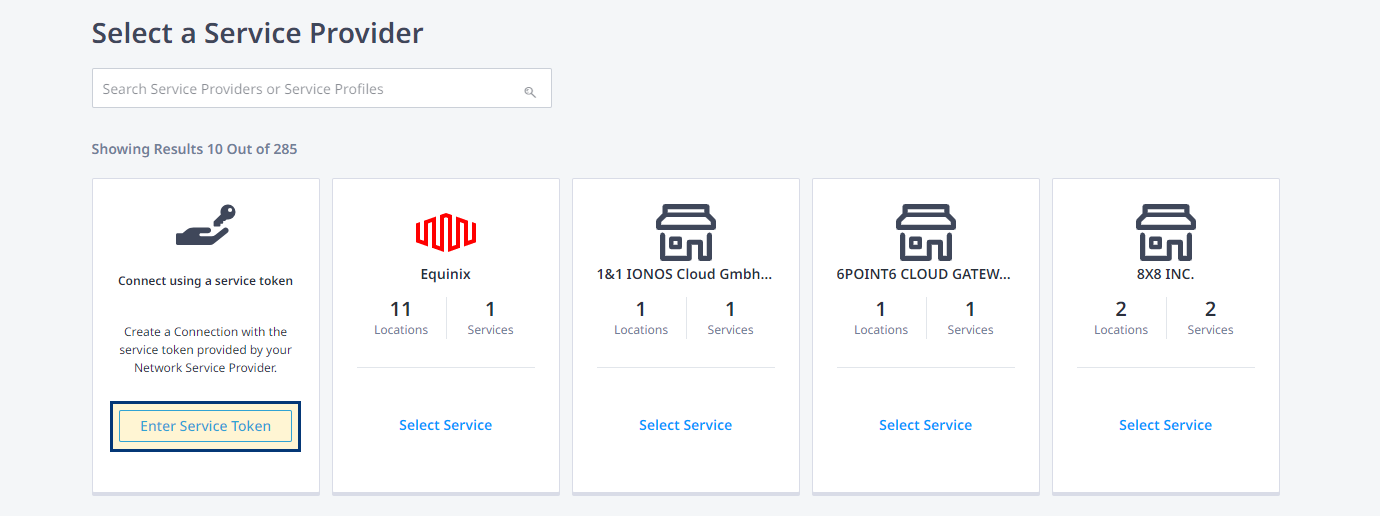
-
Enter the service token assigned to your Global IP Transit order and click Validate.
-
Review token details and click Redeem to proceed with creating the connection.
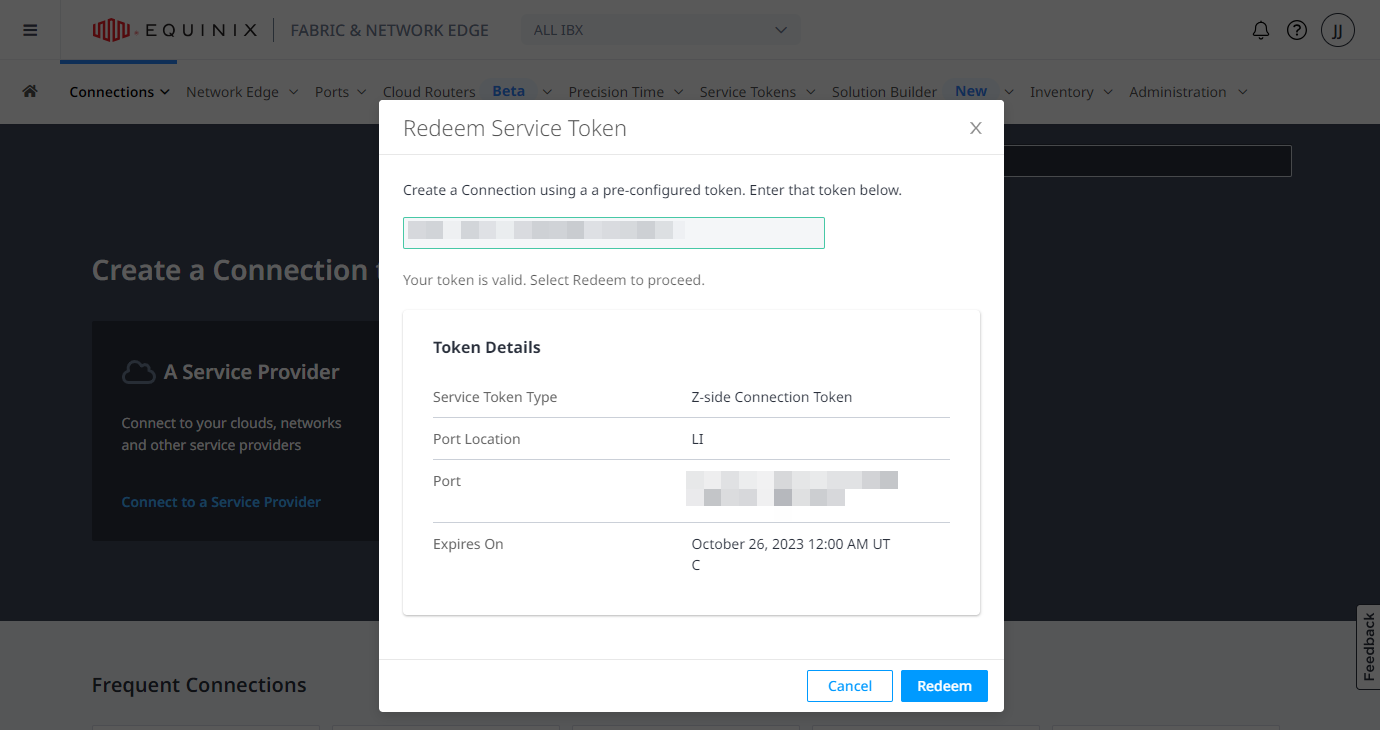
-
In the Origin section, select Port, then choose metro and select a port.
-
Click Next.
-
In the Connection Information section, enter:
-
Connection Name - The name for your connection
-
VLAN ID - Your VLAN ID
-
-
Enter purchase order number.
-
Select connection speed and click Next.
-
Review your order and click Submit Order.
Tip: Navigate to connections inventory, locate and click your connection to verify its status. Your service should be up and running once the Equinix Status shows Provisioned and the Provider Status shows Accepted.
Validate Your Connection
Test your connection with your NTT DATA Customer Engineer and enable routing if needed.
Modify or Deprovision Your Global IP Transit Service
To modify or deprovision your Global IP Transit service instance, contact the NTT Network Operations Center:
-
Email: noc@gin.ntt.net
-
Phone: +1 214-672-7228

