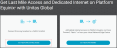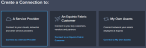The workflow for obtaining network access from remote locations is:
-
Get a quote.
-
Place an order.
-
Connect network services in Equinix Fabric.
Get a Quote
-
Log in to the Unitas Global Portal.
-
In the Connect from any location to an Equinix Fabric location box:
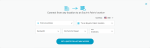
- Enter any address – Enter the end user address.
- To an Equinix Fabric location – Select a location.
- Bandwidth – Select bandwidth.
- On-Prem Port Speed – Select the on-premise port speed.
- Service Term – Select a service term.
- Click Get a Quote for Last Mile Access to receive an instant quote via email.
Place an Order
After receiving your quote, you have the option to order right away, or order later. If you choose to order later, at any time you can:
-
Log in to the Unitas Global Portal.
-
Click on your quote.
- Click Order.
Equinix Fabric customers can create a virtual connection over the Equinix Fabric from either their port or a virtual device to their network services ordered through the Unitas Cloud Connectivity Management platform (CCM).
If you have questions about your quote, connecting to data centers, or need solutions to carrier diversity, contact connectivitypricing@unitasglobal.com.
Connect Network Services in the Equinix Fabric Portal
- Log in to Equinix Fabric.
- Click Create Connection.
- In the Frequent Connections section, scroll to Unitas Global and click Select Services.
- In the Unitas Last Mile card, click Create Connection.
- Click Create a Connection to Unitas Last Mile - 1110 networks and 60 countries.
- In the Origin section, click Port or Device.
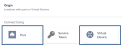
- Select a location.
- Select a port or device.
-
In the Destination section, select the Unitas Global location to connect with.
- Click Next.
- On the Connection Details page, enter the connection information.
- Click Next.
- Review the order and click Submit.
When the process is completed successfully, the connection status is Not Provisioned until it’s accepted by Unitas Global. Once the connection is accepted, the connection is automatically provisioned within Equinix Fabric and the connection status changes to Provisioned.
The new connection can now be viewed or modified at any time by selecting it in Connections Inventory.