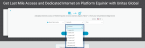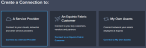Using their Equinix Fabric port, customers can connect to Unitas Global internet over .
The workflow for ordering internet access and creating a connection is:
-
Get a quote.
-
Place an order.
-
Create the connection.
Note: For help with bandwidth, terms, and price options, contact Unitas Global at ecxconnectivity@unitasglobal.com.
Get a Quote
- Log in to http://fabric.equinix.com/unitas.
- Click Get a Quote for Internet.
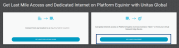
- In the Equinix Fabric location drop-down menu, choose a location.
- In the Bandwidth drop-down menu, choose the required bandwidth.
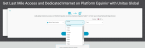
- In the Term drop-down menu, choose the required service term.
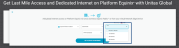
- In the IPv Addresses drop-down menu, choose the required IPv4 address.
- Click GET A QUOTE FOR INTERNET to receive an instant quote.
Place an Order
After receiving your quote, you have the option to order right away, or order later. If you choose to order later, at any time you can:
Once your order has been submitted, you will receive an email containing your requested IP address and BGP configuration details. Use this information to set up your connection.
Create the Connection
- Log in to Equinix Fabric.
- Click Create Connection.
- In the Frequent Connections section, scroll to Unitas Global and click Select Services.
- In the Unitas IP Transit card, click Create Connection.

- Review the connection steps and click Create a Connection again.
- In the Origin section, click Port. A list of available locations is displayed.

- Select a location. A list of available ports at the selected location is displayed.
- Select a port.

Be sure ICMP is allowed on your Equinix Fabric-connected device as this will allow Unitas Global to ping your connection for testing and monitoring your service. - In the Destination section, select a Unitas Global location to connect with.

- Click Next.
- On the Connection Details page, enter a name for the connection.
- In the Purchase Order Number field, enter you PO number.

- In the Order Number field, enter the Unitas Global Quote Reference number located on your quote.

- Finish the connection request and click Submit.
When the process is completed successfully, the connection status is Not Provisioned until the connection is accepted by Unitas Global. Once the connection is accepted, the connection is automatically provisioned within Equinix Fabric and the connection status changes to Provisioned.
The new connection can now be viewed or modified at any time by selecting the connection in Connections Inventory.
If you need help during this process, or would like to schedule a turn-up call with a Unitas Global engineer, contact ecxconnectivity@unitasglobal.com.