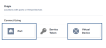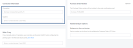euNetworks Ethernet Service provides dedicated and secure connectivity options with fast service turn up and a seamless experience for customers between key Equinix and non-Equinix data centers.
By accessing euNetworks Ethernet Services through Equinix Fabric, customers benefit from the flexibility of an on-demand interconnection solution as well as the reach of euNetworks to help integrate infrastructure deployments in non-Equinix locations.
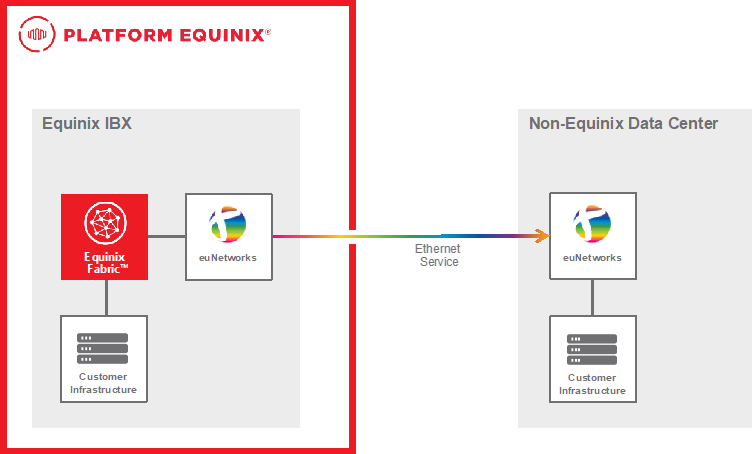
Prerequisites
-
euNetworks Service Number, issued as part of your euNetworks Service Order. For more information, contact your euNetworks representative or go online to request a quote.
-
An Equinix Fabric account.
-
An existing port or Network Edge virtual device. For information about ordering an Equinix Fabric port, see Order an Equinix Fabric Port. For information about ordering a Network Edge device, see Create a Single Virtual Device.
-
Permissions to access the A-side port or Network Edge device. For information about permissions, see Equinix Fabric Permissions.
Connect Your euNetworks Ethernet Services on Equinix Fabric
- Log in to Equinix Fabric.
-
From the Connections menu, select Create Connection.
-
In the A Service Provider card, click Connect to a Service Provider.
-
Enter euNetworks in the search field.
-
On the euNetworks card, click Select.
-
On the euNetworks Ethernet Connect card, click Create Connection.
-
In the Origin section, click Port or Virtual Device.
-
Select an origin (or A-side) location.
-
From the displayed port or device cards for that location, select a port or device.
-
Click Next.
-
In the Connection Information section, enter:
-
In some cases you will be required to provide a Seller C-Tag. Enter 2002.
-
(Optional) In the Purchase Order Number field, enter your PO number for the Virtual Connection to your euNetworks Ethernet Services. This number will appear on Equinix invoices for the Virtual Connection you’re in the process of setting up.
-
In the euNetworks Service Number field, enter your euNetworks Service Number. The Service Number is in included in your euNetworks Service Order. If you have not placed your order with euNetworks yet, contact your euNetworks representative or go online to request a quote.
-
In the Connection Speed section, select a Billing Tier and Speed combination.
-
Click Next. The Review page displays.
-
Review your order. Click Design Summary to download a PDF summary of the order.
- Click Submit Order.
From the Connections menu, select Connections Inventory to view the status of your connection or get your connection ID if necessary.