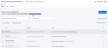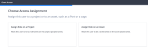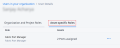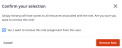Assets represent the resources assigned to your projects.
This guide serves as your essential toolkit for understanding and managing your assets effectively:
-
Assign permissions to assets: Control who can access and modify assets within projects.
-
Manage assets: View and edit access to assets within projects.
-
Remove permissions: Revoke access to certain assets when needed to maintain security and control.
-
Custom Roles cannot be assigned to asset level permissions.
-
Currently, we can assign asset level permissions to one type of assets: Fabric Port
Assign Role Permissions to Asset
-
Sign in to the Identity & Access Management portal.
-
Click Users.
-
Select a project.
Note: Do not select an organization. You cannot assign asset level permissions through organization.
Click the Context Switcher drop-down list, select a project, then click Go.
-
Select the users to assign role within the Project.
Click Grant Access.
-
Click Assign Role on an Asset.
-
A side menu will display the available assets. Select the assets which you want to assign role permissions to.
Click Save Changes.
-
Back in the main page, click Next.
-
The next screen shows the Roles you can assign to assets you have selected. These roles represent the permissions for what you can do to the assets.
Select the roles and click Next
-
You will be prompted to review and confirm the Asset Level Permissions for the selected users.
Click Submit.
View User’s Asset-specific Roles
-
Sign in to the Identity & Access Management portal.
-
Click Users.
-
Select a project.
Note: Do not select an organization. You cannot assign asset level permissions through organization.
Click the Context Switcher drop-down list, select a project, then click Go.
-
Locate the user and click the user name, or hover over
 and select User Details.
and select User Details. -
Click on Asset-specific Roles tab to view the role permissions assigned to the user.
Manage User’s Asset-specific Roles
-
Sign in to the Identity & Access Management portal.
-
Click Users.
-
Select a project.
Note: Do not select an organization. You cannot assign asset level permissions through organization.
Click the Context Switcher drop-down list, select a project, then click Go.
-
Locate the user and click the user name, or hover over
 and select User Details.
and select User Details. -
Click on Asset-specific Roles tab to view the role permissions assigned to the user.
-
Locate the role and hover over
 and select Manage Assets.
and select Manage Assets. -
A side menu will display the available assets. You can edit the available assets.
Click Save Changes.
Remove User’s Asset-specific Roles
-
Sign in to the Identity & Access Management portal.
-
Click Users.
-
Select a project.
Note: Do not select an organization. You cannot assign asset level permissions through organization.
Click the Context Switcher drop-down list, select a project, then click Go.
-
Locate the user and click the user name, or hover over
 and select User Details.
and select User Details. -
Click on Asset-specific Roles tab to view the role permissions assigned to the user.
-
Locate the role and hover over
 and select Remove Role.
and select Remove Role. -
Confirm you selection and click Remove Role. All Role permissions will be removed for the user.