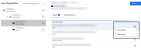The Equinix Asset Move feature allows users to transfer assets between projects within the same organization (org). This functionality is governed by specific rules set by the product team, which determines whether an is eligible for movement. Only certain types of assets can be moved within the CRH (Customer Resource Management).
Eligibility for Asset Movement
-
Product Team Approval – The ability to move an asset is determined by the product team. Only assets that have been designated Move Allowed can be transferred.
-
Same Organization – Asset movement is restricted to projects within the same organization. Assets cannot be moved to projects in different organizations.
Important: Make sure the asset you are attempting to move is eligible and that you have the necessary permissions to perform the move.
The following assets can be moved:
| Application | Resource Type | Remarks | Permission Required for Sharing (Only roles containing the following permission codes will be allowed to share) |
|---|---|---|---|
| Fabric | SERVICE_PROFILE | fabric.serviceprofile.read | |
| Fabric | PORT | All assets under this will also move | fabric.port.read |
| Fabric | NETWORK | fabric.network.read | |
| Network Edge | VIRTUAL_DEVICE | networkedge.virtualdevice.view | |
| Network Edge | VSOC_PROFILE | All assets under this will also move | networkedge.vsocprofile.view |
| Equinix Internet Access (Under Fabric) | EIA_SERVICE | All assets under this will also move | internetAccess.service.modify |
Move an Asset
To move an asset to a different project:
-
Sign in to the Identity & Access Management portal.
-
Navigate to the project that contains the asset you want to move.
-
Locate the asset in the project list and click
 to determine if the asset is eligible to move.
to determine if the asset is eligible to move. -
If the asset is eligible, click Move Asset.
-
A list of available destination projects within the same organization displays. Select the desired parent project and click Next.
-
In the confirmation screen, review the movement details. The confirmation screen shows:
-
Click Move.
A notification will confirm that the asset has been successfully moved.
If you encounter any issues or have questions regarding asset movement, contact your organization's support team for assistance.