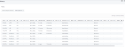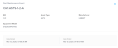View the details of all the completed maintenance events that have been conducted on the assets in your data center.
Video – Smart View Maintenance History and Activity
The Maintenance History page shows the completed maintenance events that have been performed on the assets that support your cages.
This page shows the history of maintenance completed on electrical and mechanical assets in Equinix Smart View. You can filter these assets to see how often they have been under routine maintenance in the past.
A smart data grid displays the asset equipment information and their geographical details. The last start and end dates of maintenance done on the assets are shown here.
Tip: The smart data grid allows you to search, sort, and filter the columns. You can also click ![]() to select columns to hide/show, or to rearrange the columns. For details, see Smart Data Grids.
to select columns to hide/show, or to rearrange the columns. For details, see Smart Data Grids.
These columns are displayed in the grid:
| Name | Description |
|---|---|
| Asset | Unique identifier for each asset. |
| Asset Type | Type of asset; for example, Chiller, ATS. |
| IBX | All data centers that have undergone maintenance. (Only shows data centers for which you have a subscription to Smart View.) |
| Date Started | Date and time maintenance was started. |
| Date Ended | Date and time maintenance ended. |
| User Started | User who started the maintenance. |
| User Ended | User who ended the maintenance. |
| Manufacturer | Manufacturer of the asset. |
| Equipment Model | Model number of the asset equipment. |
| Equipment Serial Number | Serial number of asset equipment. |
| Affected Assets | Number of cages or circuits supported by the asset under maintenance. |
| Affected Accounts | Number of accounts affected by the maintenance event. |
| Asset Classification | Category of the asset; for example: Electrical, Mechanical. |
| Metro | Metropolitan where the asset resides. |
| Country | Country where the asset resides. |
| Region | Region where the asset resides. |
IBX, Asset/Location, and Data Points columns can't be hidden.
All columns except Affected Assets can be filtered and sorted.
To save the data to a CSV file:
-
Arrange the data you want to export.
Tip: You can set filters, use the search box, choose a sort column, hide columns, and rearrange columns.
-
Click
 .
.
A .CSV file is downloaded to your device.
To submit a trouble ticket to Equinix, click Trouble Ticket at the top right corner (above the data grid). See also: