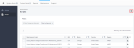Learn how to open a trouble ticket from Smart View.
Video – Creating Trouble Tickets
You can create a trouble ticket from the following screens in Smart View:
-
Any data section's detail screen (accessed from the Smart View Dashboard)
-
System Alerts – Active (detail screen)
-
Maintenance screens
To create a ticket:
-
Click
 or click
or click  . For example:
. For example:From the Mechanical data section's detail screen:
From the System Alerts detail screen:
From the Maintenance screens:
-
Review the auto-filled ticket information and click Submit Trouble Ticket:
Or, if you need to add more information (or change the pre-filled information), click Create on Equinix Customer Portal.
After you submit your ticket, a confirmation message shows your ticket number:
You can use this number to find the trouble ticket on the Orders and Tickets History screen in the Customer Portal, view the ticket status, and make modifications to the ticket.
Tip: Click Cancel to return to the previous page without submitting the ticket.