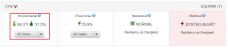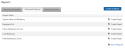The Environmental data section displays the near real-time temperature and humidity conditions for an entire IBX, and for the cooling zones where your cages reside.
Tip: A cooling zone is an area of the data center supported by common mechanical infrastructure.
View Environmental Data
Tip: To specify whether temperature is shown in Fahrenheit or Celsius, see User Preferences.
If your organization purchased environmental sensors, you can view the temperature and humidity data at a cabinet and cage level on this page.
Select All Zones or a specific zone from the Environmental tile of an IBX on the Dashboard to view this information.
This page shows:
-
The current temperature and humidity outside the IBX
-
The average temperature and humidity of all cooling zones inside the IBX
-
The median temperature and humidity of all environmental sensors inside a cooling zone
Median readings are used because sensors in a cooling zone are installed at various locations to monitor and manage the operation of the cooling plant, and the heat load generated by the equipment at the site. These locations include hot air returns, cold air distribution, areas near the ceiling, and areas in the cages.
-
Trends of environmental conditions over different time periods, such as now compared to yesterday, now compared to last week, and now compared to last month
-
An option to create custom alerts
-
The ability to view, customize, and export a trend of environmental data
Switch to Graph View to view the data in Trends and Tasks in a graphical format.
Choose up to five cooling zones or cabinets from the drop-down filter below the graph to see a graphical comparison of their environmental conditions. Selections are synchronized between both the graphs.
Choose a timeframe to trend the data you want to view from the last day, week, or month. To customize the date range, use the calendar.
Generate Reports
Export the configured trend of a dataset to create a report. You can generate a PDF document from the data used to generate the trend.
Create specific reports or view all Recently Generated reports, Advanced Reports, and Saved Templates from the lower section of the page.
See Reports for details of all generated reports.