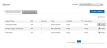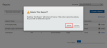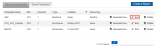Equinix Smart View reports allows you to create reports for specific assets in your data center, and displays a list of all the reports that have been generated for your accounts.
Smart View reports allow you to examine historical datasets from the following data sections:
- Environmental
- Power Draw
Note: Smart View data is retained for a maximum of 12 months. You can contact us if you need to access data older than 12 months.
Click Reports at the top of the Dashboard to create a report, or view previously created reports and report templates.
This shows you a list of recently generated reports under Recently Generated.
View reports of specific accounts using the filter for Accounts at the top right corner above the tables.
Reports can be created in templates which are previously saved under Saved Templates. This allows you to instantly generate reports using a pre-populated template. You can also edit or delete any existing template from this section.
The report output file format is dependent on the type of report:
|
Type |
File Format |
Purpose |
|---|---|---|
|
Power draw reports and environmental reports |
.csv format (comma-separated values) |
Generate very large datasets and reports with hundreds of thousands of rows for high fidelity, big data reporting |
Use this procedure to save a report template for future use. A template allows you to save a custom report design and generate it on-demand, or to create a recurring report that runs automatically.
-
In the Smart View portal, select Reports.
-
Click Create a Report.
-
Select assets and specify your report criteria.
-
If you want the report to run automatically, specify the Report Recurrence (daily, weekly, monthly, bi-monthly, or quarterly).
Tip: Use the option for Distribute Report via Email to automatically email the report to recipients (as an attachment).
-
Click Save Report Recurrence Template.
-
In the Smart View portal, select Reports.
-
Click Saved Templates.
-
Click Generate Report.
Click Saved Templates to edit previously saved templates.
The Edit link on the right side of the table allows you to modify existing templates.
This presents a window to edit the chosen report's template information. You can adjust the existing data and click Save to save your changes for the template. Click Cancel to discard your changes and return to the previous page.
The number of saved templates in the table is seen at the bottom right corner below the table.

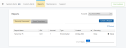



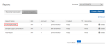
 in the
in the