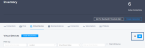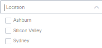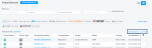The Virtual Device Inventory provides a single location for viewing all of your devices and accessing details for each device.
From the Network Edge menu, select Virtual Device Inventory to access your inventory.
Your devices display in a table. Columns include:
-
Device Status – Status is indicated by an icon.
-
Device Type – Device type is indicated by an icon.
-
Virtual Device Name
-
License Status
-
Vendor – Device vendor.
-
Model – Device model.
-
Location – Device location
-
Last Modified – The date the device was last modified.
You can customize the information columns that display in your table by clicking the settings icon and selecting or deselecting columns.
Select a device to view the details of that device. For more information about virtual device details, see Virtual Device Details.
View
Change the way your Virtual Device Inventory displays using the view buttons.
Click the tile button to view each connection in a separate tile.

Click the list button to view a list of connections.

Search Filters
Use the search fields and filtering options to narrow your search to specific devices or criteria.
Search
You can enter the device name (or part of the name), vendor name, or even device type in the Search field to narrow your list of devices.
Location Filter
Use the Location drop-down to search for a device by locations. Only locations in which you have devices will display in the drop-down.
Virtual Device Status Filter
Use the Virtual Device Status drop-down to search for devices that are in a specific state, such as Provisioned, Draft, or Initializing.
Order Number Search
If you know the order number of the device you’re searching for, enter the number in the Order Number search field.
Download Device Details
Click Download as .csv file to download a spreadsheet containing all of the details for all of your virtual devices.