The self-configured device management option in Network Edge allows you to provision and manage your own services with less restricted access.
Self-Configured Virtual Device Video
You can employ this device management option whether you are creating a single edge device or an edge device with a secondary high-availability device. To use this option, you need to bring your own device license, which can be purchased from your device vendor. Self-configured devices require configuration through the respective vendor's administrative tools or CLI.
This topic demonstrates how to create a single self-configured device.
Create a Self-Configured Device
- Sign in to the Equinix Customer Portal and navigate to Network Edge.
- From the Network Edge menu, select Create Virtual Device.
- Select a vendor package by clicking See Description on the vendor card.

- Click Select and Continue.
- In the Select Device Type section, click Create Single Edge Device.
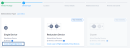
- Click Begin Creating Edge Device(s).
- In the Select Metro section, click a location.
-
In the Select Billing Account section, select a billing account in the Your accounts in this metro drop-down menu.
You can continue without selecting an account, but you won’t be able to create your device.
- Click Next: Device Details.
-
In the Device Management section, click Self-Configured.
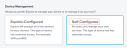
The Licensing option defaults to Bring Your Own License, because self-configured devices require the customer to bring a license. - Upload your license file.
- Select the Device Resources.
- Select a Software Package.
- Select a Software Version.
- In the Virtual Device Details box, enter:
- Device Name – Enter a name for the device.
- Host Name Prefix – Enter a host name prefix for the device.
- In the Interfaces drop-down menu, select the number of interfaces.
- In the Device Status Notifications box, enter the email address(es) of anyone who should receive email notifications regarding device status.
- (Optional) In the Optional Details box, enter the Purchase Order Number and Order Reference/Identifier.
- In the Term Length drop-down menu, select a term.
- If you want to print the pricing overview, click Print Order Summary.
- Click Next: Additional Services.
- Add Users – Add a user who will access your device through SSH/HTTPS.
- SSH Public Keys – Select an existing key or generate a new one.
-
Click Add Users to configure user names for SSH and Web-Console access. For Self-configured devices, you need to configure SSH Public Keys to perform password-less authentication. For more information, see Network Edge Device Access.
-
(Optional) RSA Public Keys – Enter an existing RSA Public Key, or click Add New RSA Public Key to generate a new one. See Network Edge Device Access for more information about generating an RSA public key.
- Diverse Compute from an Existing Single Device – If you already have another single device and you want this new device to exist in a different plane, click Select Diverse From and select the existing device.
- Add Access IP Addresses – Select an access control list (ACL) template. This template will be applied to the gateway interface connected to the WAN/SSH interface of your VNF. ACL templates control communication from the Internet.
- Additional Internet Bandwidth – Add between 25 and 5000 additional Mbps of internet bandwidth (for a fee). 15 Mbps of Internet Bandwidth is included free in the package by default.
Note: You must access the device with the public key and user name created during device creation. Once connected, you can finish the configuration as needed.
Note: By default, the communication required for initial bootstrap (DNS, NTP, License Server communication, SD-WAN controller communication, etc.) is allowed to properly configure the initial VNF configuration. Additional protocols such as SSH need to be intentionally permitted using an ACL template (Custom ACL). If you need to create a template to apply to your device, click Create Access Control List Template. See Configure Access Controls on Virtual Devices for more information.
- Click Next: Review and review your order.
- Click Create Virtual Device.

