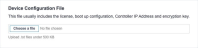A BlueCat Edge Service Point device can be created on Network Edge. You can create single or redundant devices.
Prerequisites
-
Create a Day0 cloudinit file in the BlueCat Edge portal. The generated file needs to be a .txt file. See Provision Service Point v4 on cloud environments for more information.
To create a single BlueCat Edge device:
- Sign in to the Equinix Customer Portal and navigate to Network Edge.
-
From the Network Edge menu, select Create Virtual Device.
- Click Select and Continue on the BlueCat Edge Service Point card to start the device creation workflow.

Note: Click View Details to see a preview of the configuration options available for this virtual device.
- Select a Deployment Type (Single or Redundant Device). If you select Redundant Device, follow the workflow and select the Redundancy option. (Create a new pair of redundant devices or add an additional device to an existing device.)
- Click Begin Creating Edge Devices.
- In the Select Edge Device Location section, click a location.
-
In the Account section, select a billing account from the Your accounts in this metro drop-down. If you want to create an account to order and deploy across any location, click Create Billing Account and follow the workflow to create a global billing account. For more information about global accounts, see the Creating a Billing Account via Ordering New Network Edge Virtual Device section of Billing Account Management.
-
Click Next: Device Details.
-
Connectivity Type defaults to Without Equinix Public IP Address.
-
Licensing defaults to Bring your own License. The license along with other configuration variables are included in the cloudinit file generated from the BlueCat Edge portal. Upload this file in the Device Configuration File section.
-
In the Device Resources section, select the virtual machine resource type, along with the Software Package and Software Version.
-
In the Device Details section, enter the Device Name. Click
 to see the naming rules.
to see the naming rules. -
In the Interfaces section, the default 1 interface is the only option.
- In the Device Status Notifications box, enter the email addresses of anyone who should receive email notifications regarding device status.
-
(Optional) In the Optional Details box, enter the Purchase Order Number and Order Reference/Identifier.
-
In the Term Length drop-down menu, select a term length.
-
Click Next: Additional Services to add any additional services. (Only one additional service is available for this device type.)
- Click Next: Review and review your order.
- Click Create-Virtual Device.
| Deployment Type | Description |
|---|---|
| Single | Provision a single device that operates as a standalone device. Another single device can be paired with the existing single device (requires same resource configuration) to form a local redundancy (redundancy in single metro) or geo-redundancy (each device operates in different metro). |
| Redundant | Provision two devices. Each device operates individually, and you are responsible for configuring those in an Active-Active fashion. You have the option of deploying both devices in two different metros (recommended) to achieve distributed architecture or keep both devices in the same metro. |
If a software version is being retired within the next 2 months, you will see a ![]() icon next to the version number. It is strongly recommended that you select a different version because once a version is retired, Equinix will not support it.
icon next to the version number. It is strongly recommended that you select a different version because once a version is retired, Equinix will not support it.
Note: We strongly recommend adding multiple email addresses so that more than one user receives any notification for this device.