Aviatrix VNFs Specifications
Licensing
Bring Your Own License (BYOL) products require a valid license. You are responsible for purchasing and managing your own licenses from Aviatrix. To purchase a software license, contact your Aviatrix sales representative or partners.
Support
Aviatrix support is available for BYOL licenses. Contact your Aviatrix sales representative or partner to purchase a license and support contract.
Aviatrix Spoke Edge
| 2 Cores | 4 Cores | 8 Cores | 16 Cores | |
|---|---|---|---|---|
| Memory | 4 GB | 8 GB | 16 GB | 32 GB |
| Software Package | Standard | |||
| Virtual Data Interfaces Supported (Default/Max) | 3/3 | |||
| System Reserved Interfaces | eth0(WAN) eth1(LAN) eth2(MGMT-WAN) | |||
| Available License Type | BYOL | |||
| Access Methods | SSH (CLI) Controller GUI | |||
| Image Version | See Available Image Versions* | |||
| Restricted CLI Commands | None | |||
| Deployment Options | Single Redundant |
* Aviatrix version 6.9 is limited with up to 3 interfaces and requires an additional supporting device for Layer 3 routing functionality. This means that if you select version 6.9, you need to have an additional support device (such as router) connected via DLG, to connect to the CSP. This requirement is removed when 7.1 version is used. Version 7.1 release supports multiple virtual connections with up to 10 interfaces, BGP support on the WAN interface to support CSP private circuits connectivity. This version requires 7.1 controller.
Aviatrix Transit Edge
| 2 Cores | 4 Cores | 8 Cores | 16 Cores | |
|---|---|---|---|---|
| Memory | 4 GB | 8 GB | 16 GB | 32 GB |
| Software Package | Standard | |||
| Virtual Data Interfaces Supported (Default/Max) | 10/10 | |||
| System Reserved Interfaces | eth0(WAN) eth1(LAN) eth2(MGMT-WAN) | |||
| Available License Type | BYOL | |||
| Access Methods | SSH (CLI) Controller GUI | |||
| Image Version | See Available Image Versions* | |||
| Restricted CLI Commands | None | |||
| Deployment Options | Single Redundant |
*This version requires 7.1 controller.
Creating an Aviatrix Edge Device
When creating either an Aviatrix Spoke Edge Device or an Aviatrix Transit Edge Device consider the following vendor-specific options.
Configuration Files
-
An Aviatrix Spoke Edge Device needs a Bootstrap Configuration File (a default config file for Aviatrix) that must be generated in the Aviatrix Edge Controller portal. The generated file is called
cloudinit ZTP.txt. -
Both types of Aviatrix Edge Devices need a Device Configuration File which includes the license, boot up configuration, Controller IP Address, and encryption key. Upload this file in the Device Configuration File section.
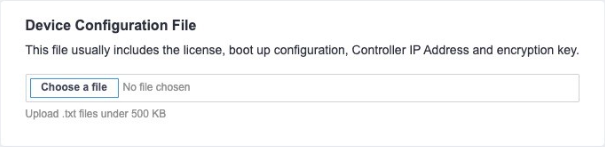
Older Versions
Aviatrix version 6.9 is limited with up to 3 interfaces and requires an additional supporting device for Layer 3 routing functionality. This means that if you select version 6.9, you need to have an additional support device (such as router) connected via DLG, to connect to the CSP. This requirement is removed when 7.1 version is used. Version 7.1 release supports multiple virtual connections with up to 10 interfaces, BGP support on the WAN interface to support CSP private circuits connectivity. This version requires 7.1 controller.
Connectivity Options
The Connectivity Type feature is available for the Aviatrix Edge VNF. This feature provides options to include a virtual interface with or without a Public IP address from Equinix. The option to have a VNF come up without a public IP address addresses the use case where the virtual device may need to be isolated from the Internet. Users can then manage the devices from their private network or virtual connection.
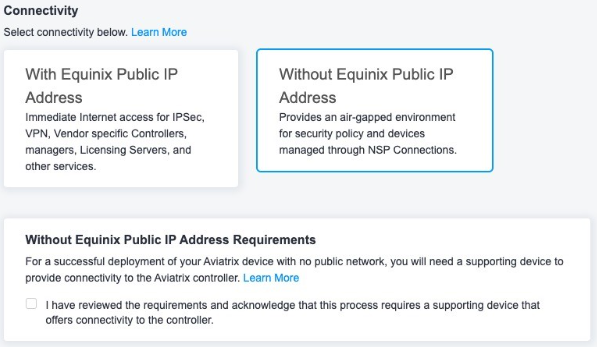
The following table summarizes the options and the difference between the two.
| With Equinix Public IP Address | Without Equinix Public IP Address | |
|---|---|---|
| Use Cases | This option comes with Public IP Addresses from Equinix and does not need additional Virtual Connection to manage the virtual device. | This option removes Equinix-assigned Public IP Address assignment and will isolate VNF from the Internet after the device creation. This option is suitable for a scenario where the device needs to be managed by software running in the Colo cage or via private virtual connection. |
| Internet Connectivity Type | Public IP Address from Equinix are assigned to the interface and accessible from the Internet. User can also connect Aviatrix device to a supporting device (e.g., another router VNF) which already has the Internet connectivity. | No public IP Address from Equinix is included. As a prerequisite, a supporting device (e.g. a router with Equinix Public IP Address) needs to be created first with a Device Link Group (DLG) created. An Aviatrix Edge device without an Equinix IP Address can then be connected to the DLG so that it can immediately connect to the Aviatrix Controller. |
| Access Control List | Create an Access Control List (ACL) to limit traffic to the VNF interface. | ACL option is not available. Additional compensating controls can be implemented for traffic from any private virtual connection. |
| Interface Mapping | Eth0 to Eth9 (10 interfaces in total) are available for Aviatrix Edge device with Equinix IP Address. Eth2 is exclusively reserved as the WAN interface where public IP Address is assigned. Eth0 to Eth1, Eth3 to Eth9 can be used to map to DLG. Eth0, Eth3 to Eth9 can be connected to the CSP or virtual connection. | Eth0 to Eth9 (10 interfaces in total) are available for Aviatrix Edge device without Equinix IP Address. Eth0 to Eth9 can be used to map to DLG. Eth0, Eth2 to Eth9 can be connected to the CSP or virtual connection. |
Uploading an ACL template and Additional Internet Bandwidth are only available with an Equinix Public IP Address.
If you select the Without Equinix Public IP Address type, Internet connectivity needs to be provided through the supporting device, which is connected to the Aviatrix Edge device using Device Link Group (DLG) within 24 hours. The cloudinit ZTP file from Aviatrix is only valid for 24 hours after the generation. If the Edge device cannot connect to the Aviatrix controller within 24 hours due to unavailability of the Internet, the cloudinit ZTP file needs to be re-generated and the device needs to be recreated.