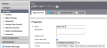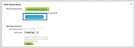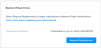VMware SD-WAN devices require users to perform a manual recovery process if the Virtual Network Function goes into an unrecoverable state. This topic provides the vendor-specific instructions for the recovery of the VNF.
Note: For the most up-to-date vendor documentation on the recovery steps, see RMA Reactivation.
To replace the existing VMware SD-WAN device:
-
Sign in to the VCO Orchestrator.
-
Select Configure > Edge, select the Edge that needs to be reactivated.
-
Click the Edge Overview tab.
-
Scroll to RMA Reactivation and click the arrows to expand the section.
-
Click Request Reactivation. This step generates a new activation key and places the Edge status in Reactivation Pending mode.
Note: The reactivation key is only valid for one month from the time when the reactivation request was made
-
Click Send Activation Email.
-
In the email pop-up, click send to send the new activation key.
The new activation key is included in the hyperlink provided in the email. The activation key is used during the recovery process in the Network Edge portal.
-
Disconnect the old Edge and connect the new Edge to the network. Make sure the Edge is reachable from the Orchestrator. Follow activation procedures you received via email.
-
Click the activation link in the email to activate the Edge.
The Edge will download the configuration and software from the VCO. The new Edge will be activated successfully and will be ready for service.
-
Sign in to Equinix Fabric.
-
From the Network Edge menu, select Virtual Device Inventory.
-
Use the filters to find the impacted VMWare SD-WAN device. Make sure you select the correct replacement device from the previous section.
-
Select the device and click the Tools tab in the Device Details.
-
In the Replace Virtual Device section, click Request Replacement.
-
Enter the Activation Key obtained in the RMA process in the VMWare SD-WAN web interface, and click Request.
-
Click Submit Request to confirm your request.
Warning: This process can’t be canceled once the request is submitted.
-
The device card will indicate that your request is in progress.
-
The device status will indicate Provisioning. After the replacement process is done, the status changes to Completed with a timestamp. The Provisioning status changes to Provisioned. If any issues prevent the process from completing successfully, the status will indicate to Failed (displayed in red). If you see this failure status, please open a customer support case.
To submit a support case, see Support.
Important: In order to have successful communication between the VMWare SD-WAN device and the VMWare VCO Orchestrator, the VCO Orchestrator IP address needs to be permitted in the Access Control List, and the ACL must be assigned to the VNF in the Device Details page in Network Edge. See Configure Access Controls for Virtual Devices for information on how to create a custom ACL.