Use SAP's connectivity option, powered by Equinix SAP Cloud Peering, to connect to SAP Cloud Services such as SAP HANA Enterprise Cloud (HEC) and S/4HANA Cloud, tailor edition, SAP data center option, leveraging SAP’s global interconnection provider ecosystem in a fast, secure and private way.
Prerequisites
-
An Equinix Customer Portal (ECP) account.
-
An Equinix Fabric account.
-
A Fabric port(s) or a Network Edge virtual device.
Note: SAP requires creating a pair of redundant connections. You can use the same port to connect to the two SAP edge nodes, but it's highly recommended to establish these links from different ports.
-
SAP customer number.
-
SAP authorization key.
Tip: Order SAP Cloud Peering for HEC from SAP to receive your SAP authorization key.
Create Connection in the Equinix Fabric Portal
-
Log in to Equinix Fabric.
-
From the Connections menu, select Create Connection.
-
On the A Service Provider card, click Connect to a Service Provider.
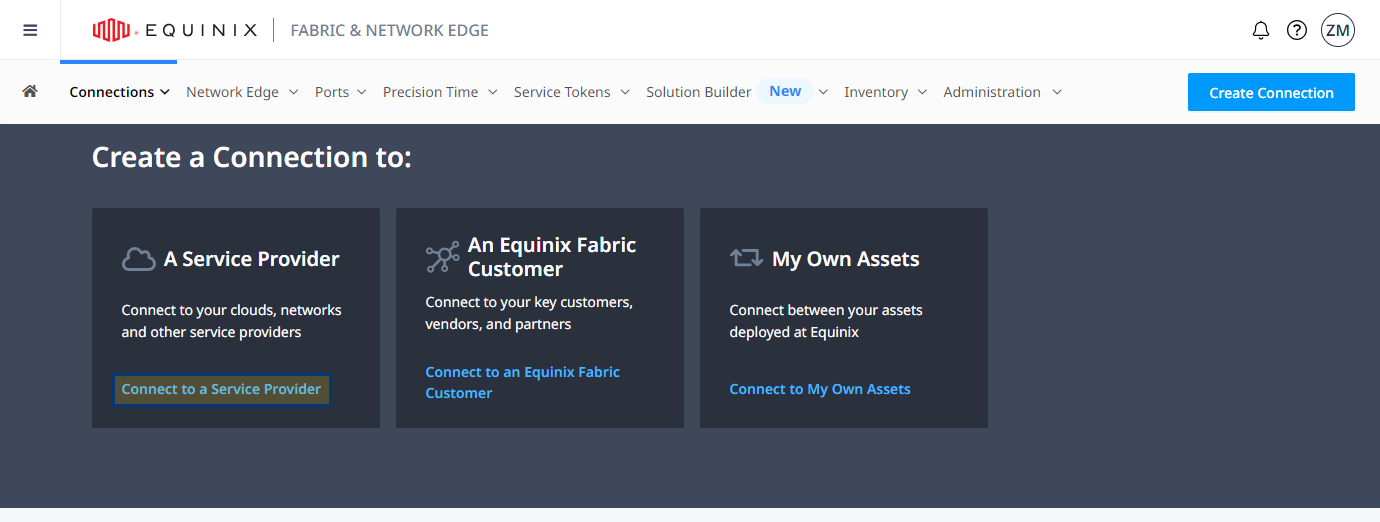
-
Search for SAP, then click Select Service.
-
On the SAP Cloud Peering for Hana Enterprise Cloud card, click Create Connection.
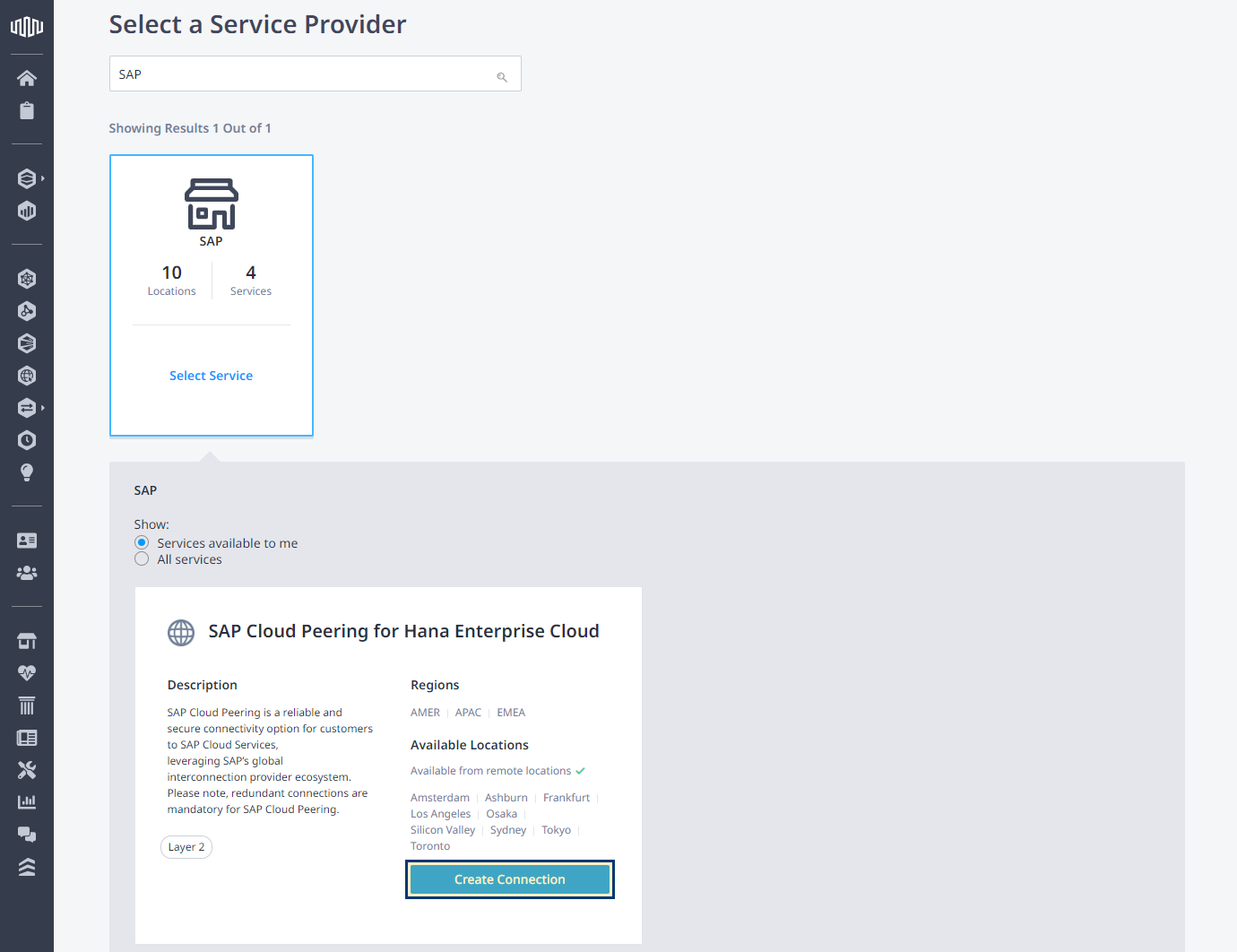
-
In the Primary Origin section, configure how you want to connect to SAP.
 Port
Port
-
In the Connect Using section, click Port.
-
Select location, then choose your primary connection port.
-
In the Redundant Origin section, select your secondary connection port.
 Service Token
Service Token
-
In the Connect Using section, click Service Token.
-
Enter a service token identifier authorizing you to connect using a primary port.
Tip: Once the token is validated, the associated port information is displayed.
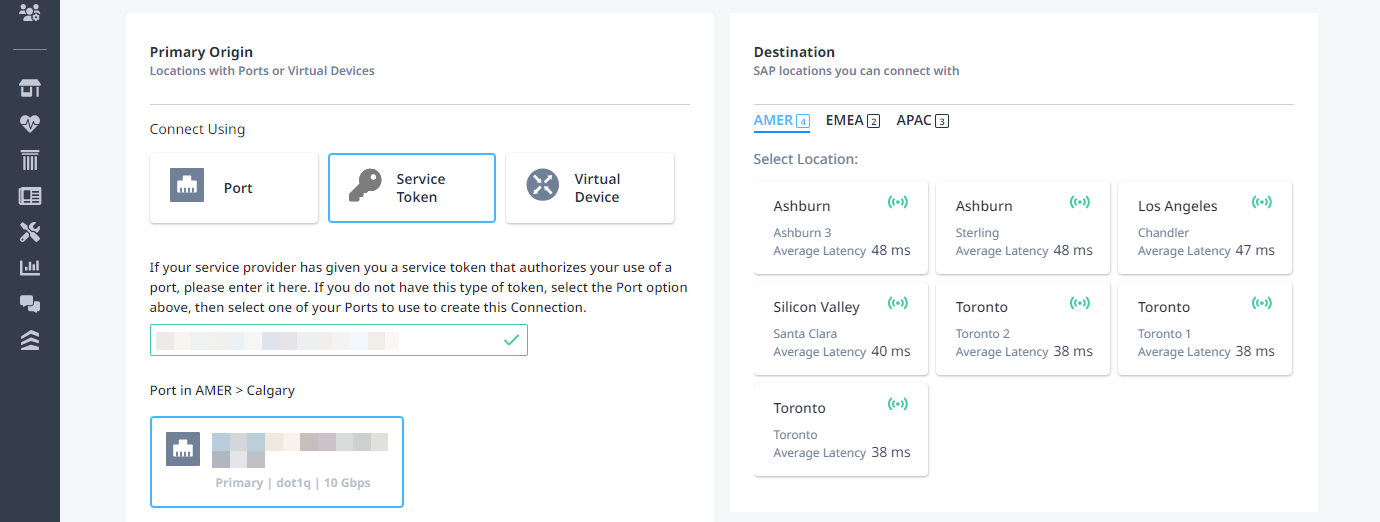
-
In the Redundant Origin section, enter a service token authorizing you to connect using a secondary port.
-
-
In the Destination section, select connection's destination location, then click Next.
Tip: For optimal performance, select one of the suggested locations.
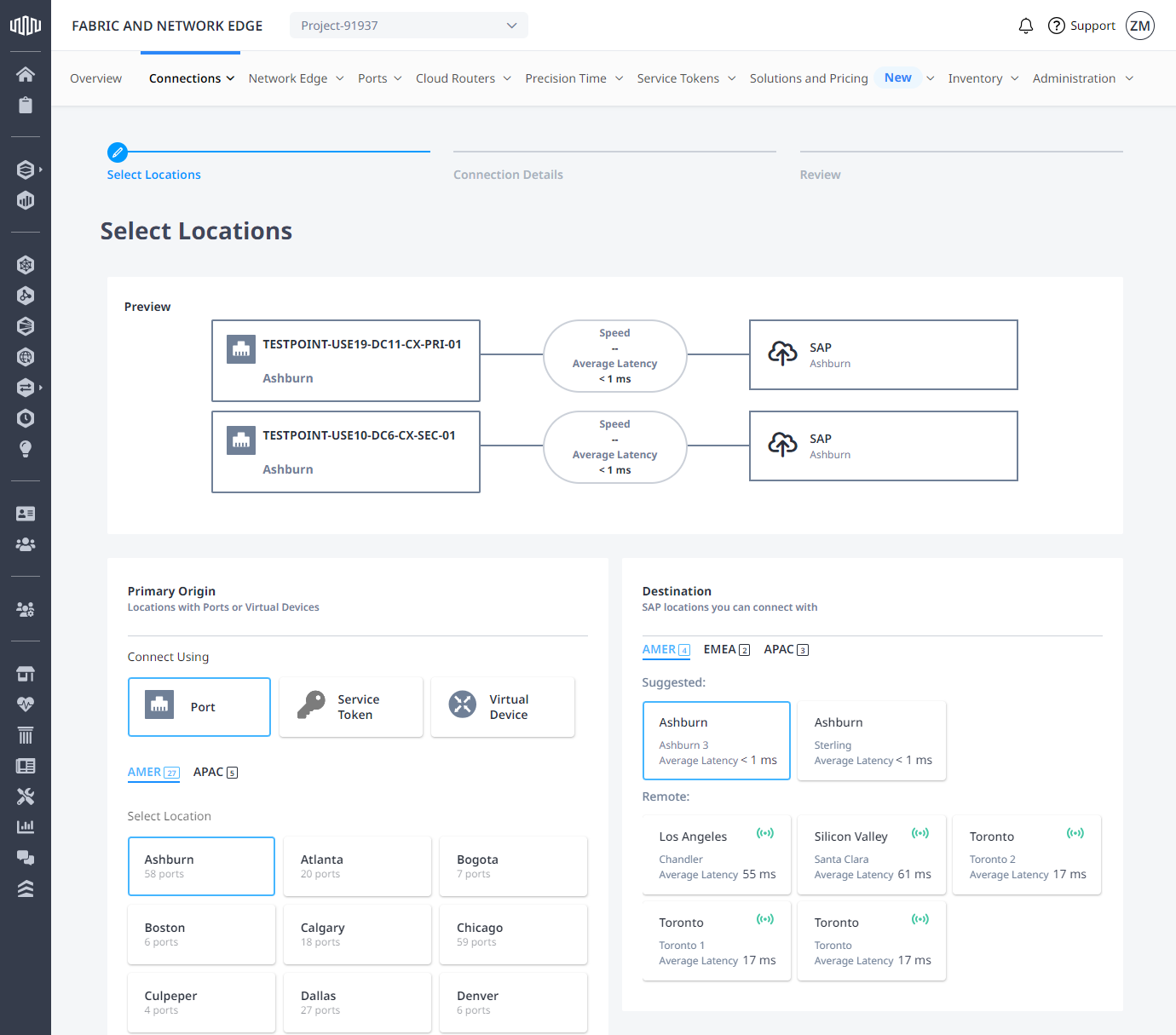
-
In the Primary Connection Information section, enter your primary connection's name and VLAN identifier.
Note: VLAN identifier is assigned by SAP. You'll receive it along with the SAP authorization key.
-
In the Secondary Connection Information section, enter your secondary connection's name and VLAN identifier.
Note: VLAN identifier is assigned by SAP. You'll receive it along with the SAP authorization key.
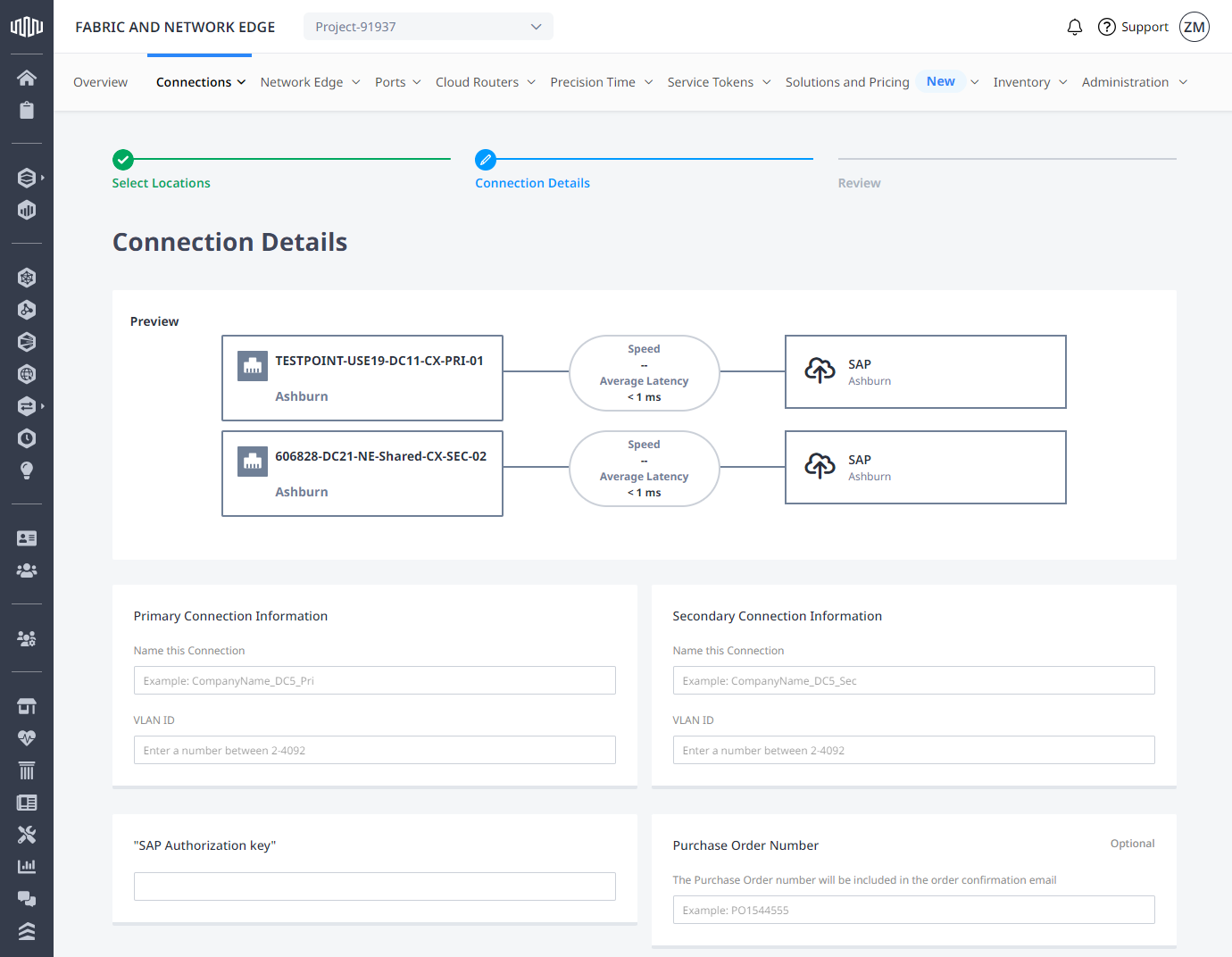
-
Enter your SAP Authorization key.
-
Enter purchase order number.
-
Select a Connection Speed, then click Next.
Important: Connection to SAP Cloud Peering doesn't support bandwidth resizing. In case your bandwidth needs change, you'll have to create a new connection and deprovising the existing one.
-
Review the Connection Summary, Pricing Overview, and Notifications sections, then click Submit Order.
Establish BGP Peering
Set up BGP peering on edge devices between your AS and SAP's AS.
-
You can choose peering /30 IP addressing subnet with the lowest IP address on your side and the highest IP address on the SAP side.
-
SAP defines the BGP secret key that's shared with you during the setup phone call.

