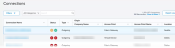Quick Connect to Google Cloud Platform
Set up and provision a new Quick Connect between Fabric Cloud Router and the Google Cloud Platform through the Equinix Fabric portal.
Create a Cloud Router and Quick Connects to Google Cloud Platform
Prerequisites
-
A valid Google account to access Google Cloud connections
-
A dedicated router in the Google Cloud Account to create a connection, with the ASN number 16550
-
An enabled compute API in an existing project
-
A Google service key (pairing key), obtained by previously logging in to the Google Cloud Platform (GCP) and creating a VLAN attachment
Before you sign in with Google, adjust your browser settings to allow pop-up windows. Do not use Incognito mode or a private window to launch Google Authentication, because it will not load.
Create a Connection Using Quick Connect
-
Sign into the Equinix Customer Portal and navigate to Fabric.
-
If your Fabric account has been transitioned to Equinix Identity and Access Management (IAM) platform, use the Context Switcher drop-down list to access your project and its assets.
For more information, see Identity and Access Management.
-
From the Connections menu, select Create Connection.
-
In the Frequent Connections section, click Quick Connect in the Google Platform card.
The Quick Connect – Google Cloud and Equinix Fabric form is displayed.
Google Cloud VLAN Attachment
-
Click Single VLAN or Redundant VLAN to select your redundancy.
-
Enter your Google Cloud Pairing Key.
-
Click Verify.
Equinix Configuration
-
In the On Ramp location to Google Cloud drop-down list, choose a destination metro region.
-
For the Origin Asset type, select Fabric Cloud Router.
-
If you have one or more Cloud Routers available in that region, choose a name from the drop-down list, enter a Connection Name, and choose the bandwidth.
-
If no Cloud Router is available, these details are grayed out.
-
-
Click Next.
Contact Information
-
Review the email addresses for notifications.
-
Enter a Purchase Order Number and a Purchase Reference ID.
-
Review and accept the Order Terms and Conditions.
-
Click Create Connection. A confirmation page displays a success message and the UID associated with this new connection.
Configure Routing Details in the Fabric Portal
-
To configure the new connection, in the confirmation page, click View Connection in Fabric Inventory.
The Connections inventory is displayed, including your new QuickConnect connection.
-
From the Connection Name list, click the name of your new connection.
A summary of its details is displayed, including the status of Pending Interface Configuration.
-
Select the Routing Details tab.
-
Click Configure Routing. The Configure Routing Details form is displayed.
-
Enter an Equinix-side IPv4 address.
-
Select Enable Border Gateway Protocol (BGP) and enter a Customer-side ASN, a Customer-side Peer IPv4 host address, and an an Equinix-side Peer IP address.
-
Click Apply Changes. The Routing Details are updated, and the Fabric side of the connection is provisioned.
To complete the connection, make the corresponding routing changes in the Google Cloud Portal.