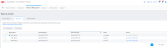Important: Equinix Connect has been upgraded to make ordering your Internet Access Service faster and simpler. For information about ordering new connections, see Equinix Internet Access.
You can troubleshoot network problems by using the Equinix Connect: Traffic Usage window to monitor and analyze the internet traffic that passes through a port.
View a summary of the traffic usage for a single port, or export a detailed report for each port that your organization has purchased. Summaries of inbound and outbound traffic usage are available for the past three months.
- Log into the Equinix Customer Portal (ECP).
-
Click Network Management and select Equinix Connect: Traffic Usage.
The Equinix Connect: Traffic Usage window is displayed.
-
To display a summary of traffic usage for a single port, use the Select Port fields to specify the port.
-
Client Name – Type the name, or click the magnifying glass
 to choose a client from the drop-down list
to choose a client from the drop-down list -
Search for a port – Type the name, or click the magnifying glass
 to choose a port from the drop-down list
to choose a port from the drop-down list -
Metro – Click the drop-down list to choose a client metro location
-
IBX – Click the drop-down list to choose the IBX
-
Port – Click the drop-down list to choose the port
The bottom of the window displays the Traffic Usage Summary for the past three months. The summary includes the speed of 95% of the inbound and outbound traffic in Mbps.
-
-
To export a full report of traffic details for a port, scroll down to Generate Traffic Report. Select a month, then select Download.
A detailed report is exported.