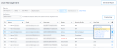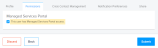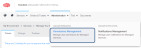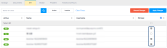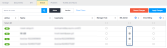A Company Administrator can grant permissions to other users.
Tip: For the steps to create ECP user accounts, see Administrator Responsibilities.
To give ECP users the ability to access the Managed Services Portal:
-
From the ECP's Administration menu, select User Management.
-
To find a specific user, you can:
-
filter the list (by status, user role, organization, etc.)
-
use the Add Keyword box to search for a name, email address, or username
-
sort the list (by name, email, etc.)
-
-
Click Options
 for that user, then select Manage Permission.
for that user, then select Manage Permission. -
On the Permissions tab, select the Managed Services Portal card.
-
Enable the option for This user has Managed Services Portal access, then click Submit.
The list of existing users is shown.
To give users the ability to complete and approve ETIs:
-
From the Managed Services Portal's Administration menu, select Permissions Management.
-
Select the ETI tab.
-
To find a specific user, you can:
-
filter the list (by active or inactive status)
-
use the Search box to search for a name or username
-
sort the list (by name, username, or status)
-
-
Enable the Manage option for the user, then click Apply Changes.
-
From the Managed Services Portal's Administration menu, select Permissions Management.
-
Select the Tickets and Hours tab.
-
To find a specific user, you can:
-
filter the list (by active or inactive status)
-
use the Search box to search for a name or username
-
sort the list (by name, username, or status)
-
-
Enable one or more of the following permissions for the user, then click Apply Changes:
-
Create & Edit Own – Allows the user to create Managed Services tickets (and edit the tickets they create).
-
View All – Allows the user to see all Managed Services tickets (created by any user).
-
Edit All – Allows the user to view and edit all Managed Services tickets (created by any user).
-
Approve – For service requests classified as Premier Support, this allows the user to approve the estimated support hours for the request.
Note: Only users with the Approve permission can open a Premier Support service request without a prior estimate.
-
An MS Admin has full access to all features in the Managed Services Portal (including the ability to manage all the user accounts for their company).
To designate a user as a Managed Services Administrator (MS Admin):
-
From the Managed Services Portal's Administration menu, select Permissions Management.
-
Select the Global tab.
-
To find a specific user, you can:
-
filter the list (by active or inactive status)
-
use the Search box to search for a name or username
-
sort the list (by name, username, or status)
-
-
Enable the MS Admin option for the user, then click Apply Changes.
-
From the Managed Services Portal's Administration menu, select Permissions Management.
-
Select the Global tab.
-
To find a specific user, you can:
-
filter the list (by active or inactive status)
-
use the Search box to search for a name or username
-
sort the list (by name, username, or status)
-
-
Enable the View Billing option for the user, then click Apply Changes.
-
From the Managed Services Portal's Administration menu, select Permissions Management.
-
Select the Documents tab.
-
To find a specific user, you can:
-
filter the list (by active or inactive status)
-
use the Search box to search for a name or username
-
sort the list (by name, username, or status)
-
-
Enable the View option for the user, then click Apply Changes.