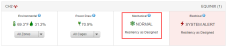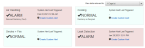The Mechanical data section displays the near real-time operating status of the mechanical assets supporting your cages. It shows details on the air-handling and cooling conditions, tracks the resiliency status of the assets, and helps to detect any smoke or leaks in your IBX.
View Mechanical Data
Select a Mechanical tile from an IBX on the Dashboard to view this information.
The Mechanical data section displays conditions of the following asset categories in the IBX:
-
Air Handling – The assets on or near the colocation floor that distribute conditioned air to the cold aisles. These might be chilled water air handlers, computer room air conditioners (CRACs), or computer room air handlers (CRAHs), depending on the type of mechanical plant a data center uses.
-
Cooling Plant – The central chiller plant servicing an entire data center. If there is no central cooling plant, Cooling Plant data is not shown. This is typically used in a data center that relies on decentralized CRACs for cooling.
-
Early Smoke Detection + Fire Alarm – The fire panel and, where applicable, a very early smoke detection apparatus (VESDA).
-
Leak Detection – The leak detection ropes, typically installed at the base of air handlers, CRACs, and CRAHs.
Click the View data relevant to: drop-down filter to display only the mechanical assets supporting a subset of your cages.
If an asset is labeled ALARM and is displayed in red, it is in a reduced resiliency status and has triggered a system alert. An asset that is labeled NORMAL and is displayed in green has a resiliency-as-designed status and has not triggered a system alert.
Each asset category displays the date and time of the last activated system alert for an asset.
Tip: See Mechanical System Alerts Reference for a comprehensive list of all data tags, possible values of each data tag, and the values that constitute a system alert condition.
Below the summary, a table displays all the assets that support your cages, grouped by Asset Type. To display only the mechanical assets that support a subset of your cages, click the View data relevant to: drop-down filter.
Expand each asset to view the asset metadata, including its unique Faceplate ID, Manufacturer Name, Equipment Model Number, date and time of Last Maintenance, and when the last System Alert was generated and cleared.
Tip: See Mechanical System Alerts Reference for a comprehensive list of all data tags, possible values of each data tag, and the values that constitute a system alert condition.
Use the graphical component displayed by some assets to trend an individual data point over time.
Click the Data drop-down filter and choose a timeframe to trend the data you want to view from the last day, week, or month. Use the calendar to customize the date range.