Entering and Exiting an IBX
For a work visit or data center tour, follow the steps below to check in or check out of the IBX.
Before You Arrive
-
Before you visit an IBX, watch the IBX Environment, Health, and Safety video, available in a variety of languages.
-
Complete your Security Profile in the Customer Portal. For details, see IBX Security Profiles.
Prohibited items at IBXs include explosives, firearms, weapons, dangerous devices of any type, alcohol, magnets, electromagnetic devices, hazardous materials. All persons may be subject to physical screening (such as metal detectors).
Arrival Procedure
Upon arrival at the IBX:
-
Visitors must present a valid government-issued photo identification.
- Acceptable IDs include a passport, a driver's license, or a national identity card issued by the same state or country where the IBX is located.
- IDs from other countries or states other than the country in which the IBX is located will not be accepted.
- If your ID cannot be verified or is deemed unacceptable, entry to the IBX will be denied until you provide an acceptable ID.
- If you’re being enrolled in our access control system, we may take your photo for identification purposes.
-
Each visitor who hasn’t already signed the IBX Access Form electronically in the Customer Portal must sign the form at the security kiosk or window, or in the mobile app.
-
First-time contacts must set up their building access (biometric scan, proximity card, and photo).
-
All visitors must comply with our Global IBX Policies.
-
Work Visit Ticket visitors are issued a temporary access pass.
-
If you have a permanent Equinix badge, it must be visibly worn at all times while you are on the property. In most cases, you can present your permanent photo badge instead of a government-issued photo ID.
Checking in to an IBX
For added security, Equinix uses QR codes to restrict physical access to IBXs. A QR code is a machine-readable code, similar to a bar code. Before entry to the IBX, each person is required to present a unique QR code (generated in the Equinix Customer Portal) to be scanned by Security staff.
When a request for a Work Visit or Data Center Tour is submitted, each person listed in the request receives a unique QR code — either by email or text message. The QR codes for all the visitors are also emailed to the Ordering Contact, who can distribute the codes manually to each person (if needed).
There are two ways to check into an IBX for a work visit or data center tour:
OR
- Check in using our mobile app on your tablet or mobile phone.
A user's physical IBX access is deactivated after one year of inactivity. That is, if the user does not check in to any IBXs using the standard Equinix process for 365 days, their physical access permission is deactivated. Only IBX data center access permissions are deactivated. This does NOT affect the user's ECP profile or ECP account. Contact a company administrator to reactivate the user's IBX access.
Show Your QR Code at Security
-
Go to the security kiosk and follow the instructions on the screen.
-
When prompted, scan your unique QR code. Each visitor must scan their unique QR code at the security kiosk — either from a paper copy or from a mobile device. If you don't know how to access your QR code, see Find Your PIN and QR Code in the Customer Portal. If needed, Security staff may be able to print a copy of the QR code.
-
Proceed to the security window.
Checking In via the Mobile App
Make sure your mobile device has the latest version of the Equinix Customer Portal app installed.
You can use the mobile app to check into the IBX upon arrival. This lets you bypass the security kiosk and proceed directly to the security window.
-
Sign into the Equinix Customer Portal mobile app. The first screen is the Order and Tickets menu.
-
Click the gray building icon.
-
Select the IBX code.
tipUse the Search IBX field to quickly locate a specific IBX.
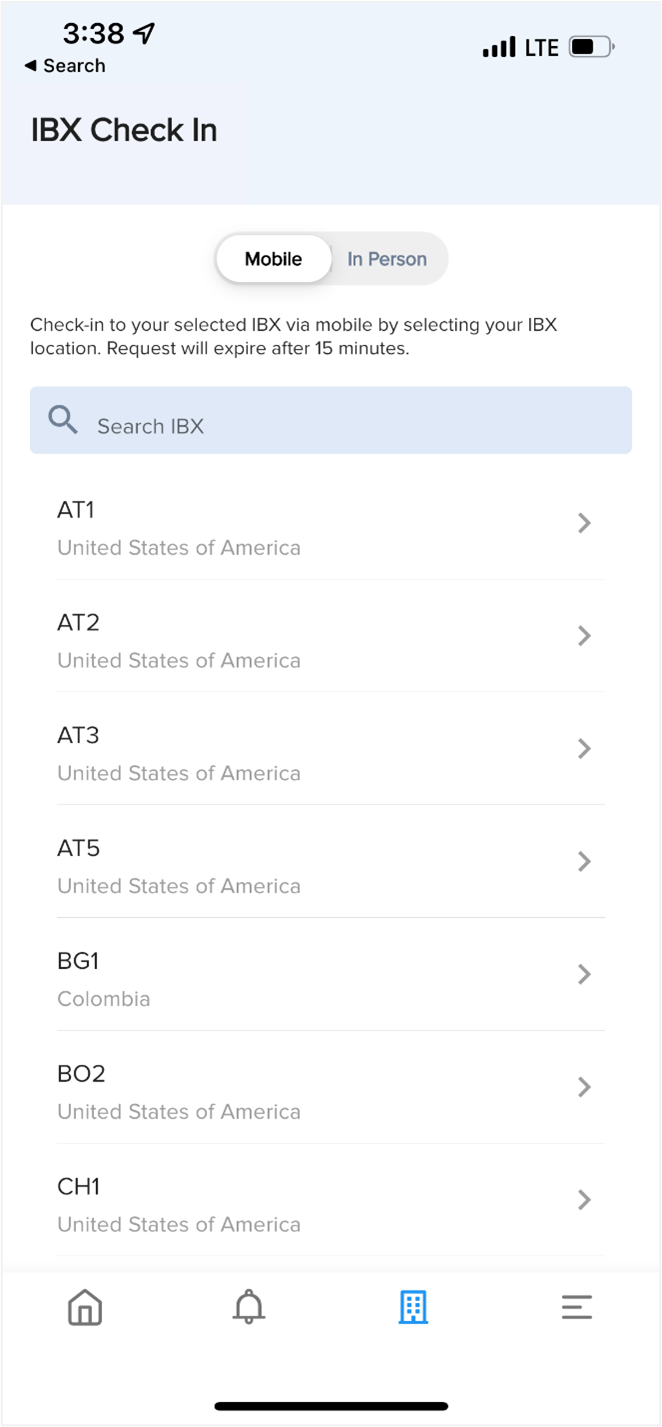
-
Click Acknowledge to confirm you have previously signed the IBX Access form.
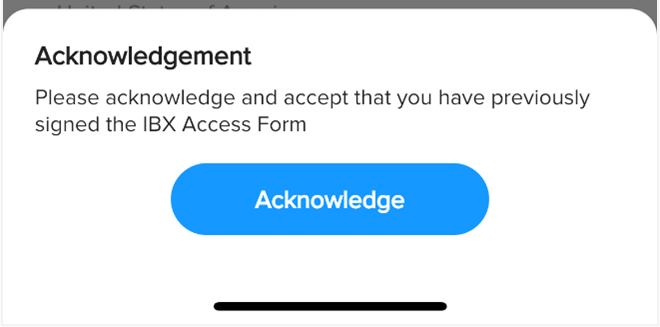
-
(Optional) If you're checking in for a work visit, select the Work Visit ticket from the list.
The Success screen confirms that you're checked into the IBX.
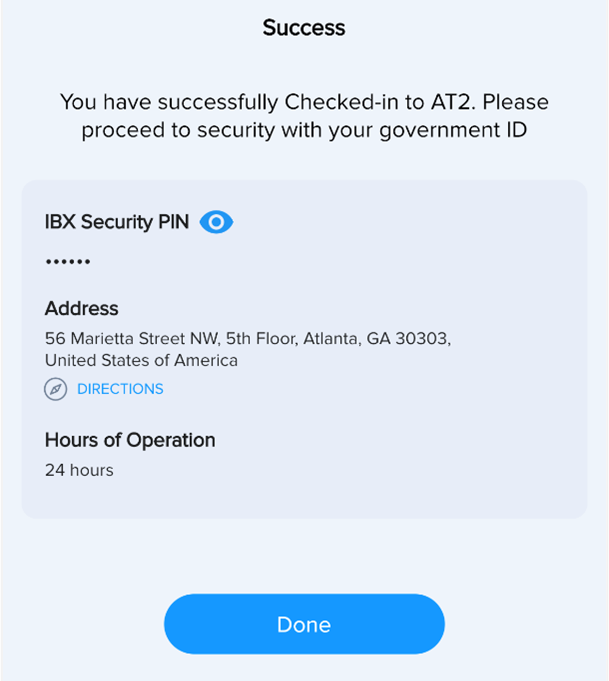
Proceed to the security window.
Checking Out of an IBX
At the end of a visit or tour, each person must check out via the mobile app, at the security kiosk, or at the security window.
Checking Out via the Mobile App
Make sure your mobile device has the latest version of the Equinix Customer Portal app installed.
-
Sign into the Equinix Customer Portal mobile app. The first screen is the Order and Tickets menu.
-
Click the gray building icon.
-
Select the IBX code.
-
Click Check Out.
The Success screen confirms that you're checked out of the IBX.