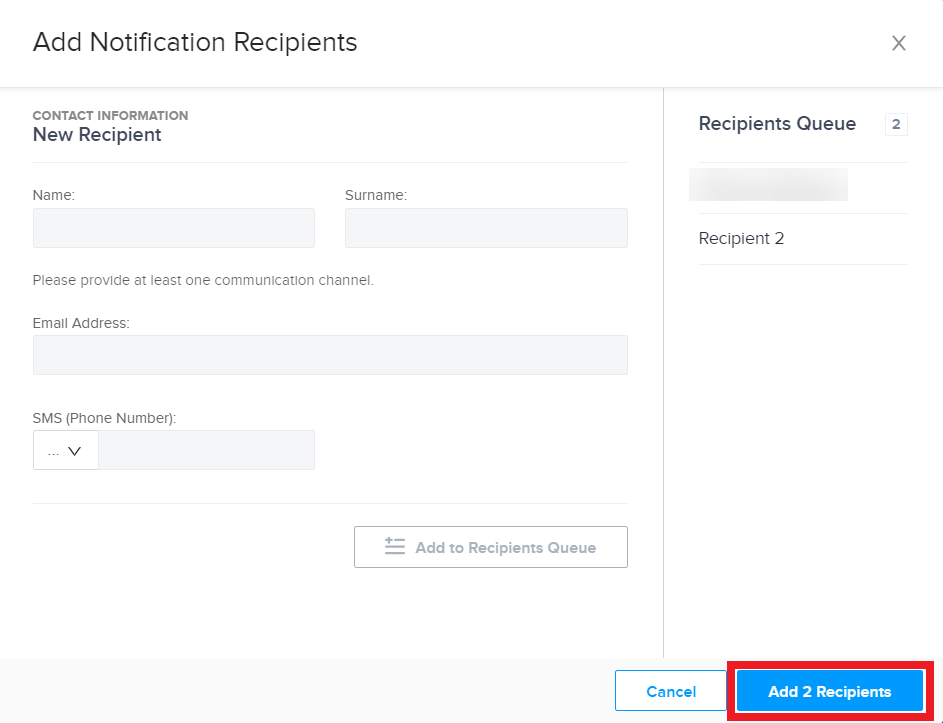Configuring System Alert Settings
The system generates system alerts during monitoring of the data center assets. You can use these alerts to stay up-to-date on the operating status of the electrical and mechanical assets in your data center.
-
Equinix defines system alerts. They are standardized across all IBX data centers.
-
System alerts are defined only for Mechanical and Electrical data. To receive alerts on Environmental and Power Draw sections, define a custom alert.
noteSmart View Environmental System Alerts are only available to customers with existing Customer-owned Smart View Wifi environmental sensors that are already installed in their cage(s). This product has been decommissioned and is not available for new installations.
On the Settings tab of the System Alerts screen, you can:
- View the settings for each configured system alert
- Turn alert notifications on or off
- Enable or disable alert notifications during maintenance
- Enable or disable notifications for alert deactivations
- Add or remove recipients
The smart data grid allows you to search, sort, and filter the columns. You can also click the gear icon to select columns to hide/show, or to rearrange the columns. For details, see Smart Data Grids.
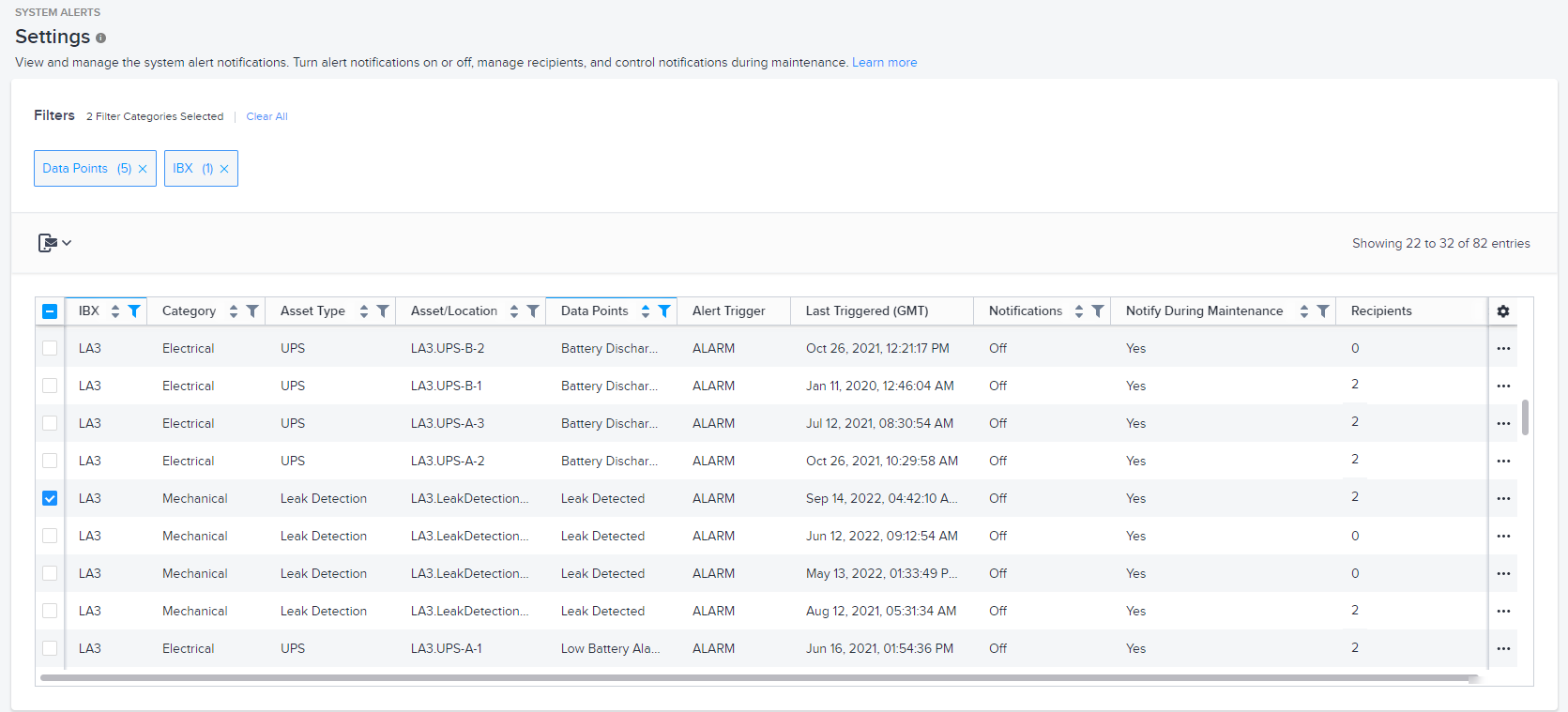
Data Columns
The columns are:
| Name | Description |
|---|---|
| IBX | The IBX code. The system only shows the data centers for which you have a Smart View subscription. |
| Category | Asset category (Electrical, Environmental, or Mechanical). |
| Asset Type | Type of asset (such as Chiller, ATS, UPS, PDU, Generator, Fire Alarm). |
| Asset/Location | Unique ID of the asset. |
| Data Points | Name of the alert data point (such as Voltage, Humidity, Temperature, or Battery Discharge). For details, see Electrical System Alerts Reference and Mechanical System Alerts Reference. |
| Alert Trigger | Operating threshold for the alert to be triggered. In the example below: 1. This alert triggers when the voltage reaches or exceeds 576.0 volts for Generator A at DA2. 2. This alert triggers when the voltage drops below 384 volts for Generator B at DA2. 3. This alert triggers when a leak is detected for the named asset at DA2. |
| Last Triggered | Date and time the alert was last triggered for this asset, in Greenwich Mean Time (GMT). |
| Notifications | Indicates whether notifications are enabled for this alert. |
| Notify on Alert | Indicates whether the system notifies recipients only when the alert is activated (Activation only), or also when the alert clears (Activation and Deactivation). |
| Notify during Maintenance | Indicates whether the system continues to send notifications when the asset goes under maintenance. You can use this setting to automatically suppress notifications that occur while the asset is undergoing maintenance work. |
| Recipients | The number of recipients from your organization who are configured to receive notifications for this alert. |
Note:
- You cannot hide the IBX, Asset/Location, and Data Points columns.
- You can filter and sort all columns except Alert Trigger and Last Triggered.
- Select multiple rows to perform bulk actions on them (such as to add recipients, turn notifications on, or disable notifications during maintenance).
Adding Recipients
-
In the data grid, select the rows for which you want to add recipients or see Select All Rows.
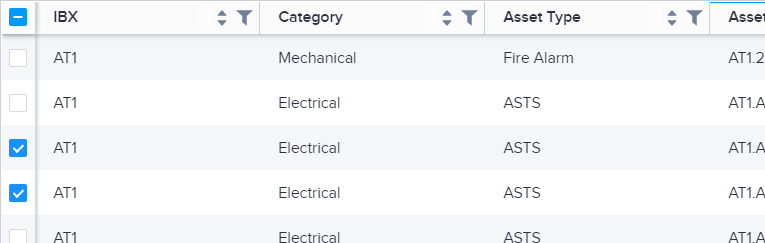
-
Click Bulk Action icon, then choose Add Recipients.
-
Enter the recipient's contact information on the Add Notification Recipients window:
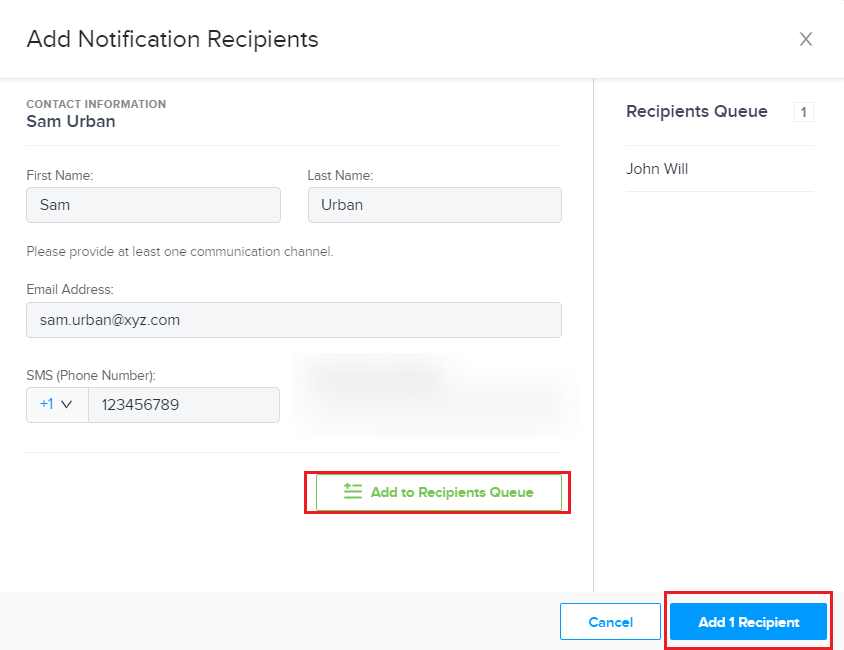
-
Click Add to Recipients Queue. The added recipient is listed on the right.
-
When you're finished adding recipients to the queue, click Add [x] Recipients.
The window closes and you return to the previous page. The system updates the Recipients column for the alert to include the number of added recipients.
Removing Recipients
-
In the data grid, select the rows for which you want to remove recipients. Or see Select All Rows.
-
Click the bulk action icon, then choose Remove Recipients.
-
On the Remove Notification Recipients window, select the recipient you want to remove.
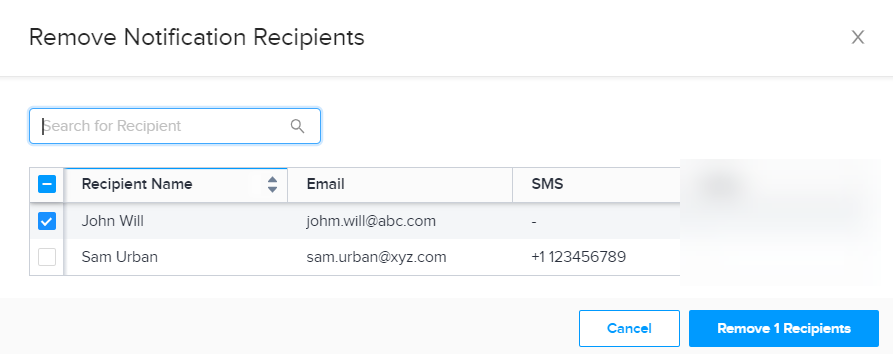
You can use the search box at the top to find a specific recipient.
- Click Remove [x] Recipients to confirm removal of the selected recipients.
The window closes and you return to the previous page.
Turning On External Notifications
These steps are for notifications sent via email and SMS text. For pop-up notifications within Smart View, see Enable or Disable Banner Notifications.
Add at least one recipient to the alert(s) before you turn on notifications. See Adding Recipients.
-
In the data grid, select the rows for which you want to turn on notifications. Or see Select All Rows.
-
Click the bulk action icon, then select Turn On Notifications.
Turning Off External Notifications
These steps are for notifications sent via email and SMS text. For pop-up notifications within Smart View, see Enable or Disable Banner Notifications.
-
In the data grid, select the rows for which you want to turn off notifications. Or see Select All Rows.
-
Click the bulk action icon, then select Turn Off Notifications.
Enabling or Disabling Notifications During Maintenance
By default, alert recipients receive notifications whenever the alert is activated, even if the asset is undergoing maintenance work. Optionally, you can disable alert notifications that occur while the asset is under maintenance.
This setting affects notifications sent via email and SMS text. It does not affect pop-up banner notifications.
Bulk Action (for multiple rows)
-
In the data grid, select the rows for which you want to enable or disable notifications during maintenance. Or see Select All Rows.
-
Click the bulk action icon, then select Enable Notification During Maintenance or Disable Notification During Maintenance.
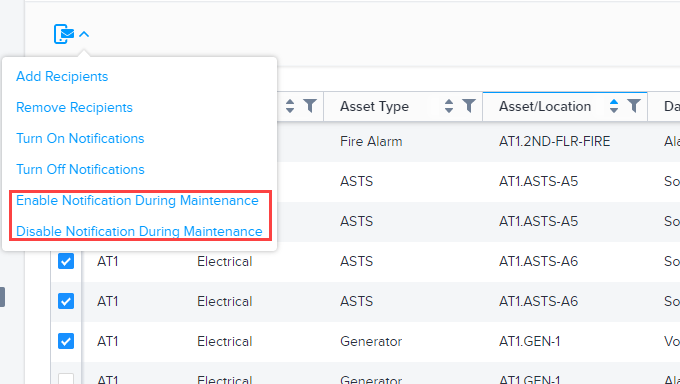
The system processes the request and updates the Notify During Maintenance column for the selected rows.
Row Action (for a single row)
-
In the data grid, click the ellipsis.
-
Select Enable Notification During Maintenance or Disable Notification During Maintenance.

The system processes the request and updates the Notify During Maintenance column for the selected row.
Enabling or Disabling Notifications for Resolved Alerts
By default, alert recipients receive notifications when an alert is activated, but not when the alert is resolved. Optionally, you can enable the system to send notifications as soon as the alert condition is resolved (deactivated).
Bulk Action (for multiple rows)
-
In the data grid, select the rows for which you want to enable or disable notifications. Or see Select All Rows.
-
Click the bulk action icon above the grid, then select Enable Notification on Alert Activation and Deactivation or Enable Notification on Alert Activation Only.
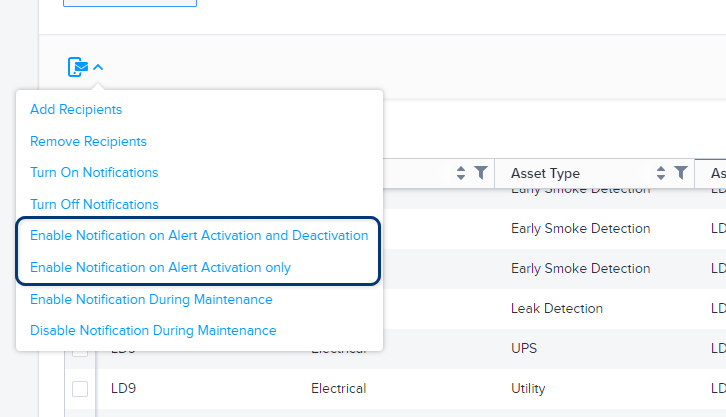
The system processes the request and updates the Notify on Alert column for the selected rows.
Row Action (for a single row)
- In the data grid, click the ellipsis at the right end of a row.
- Select Enable Notification on Alert Activation and Deactivation or Enable Notification on Alert Activation Only.
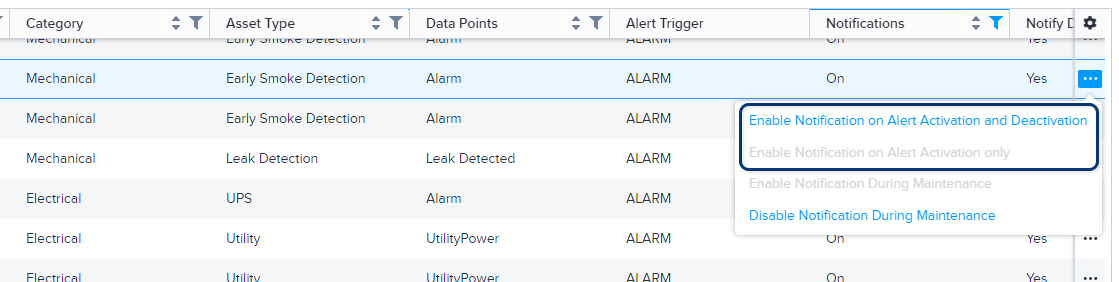
The system processes the request and updates the Notify on Alert column for the selected row.
Select All Rows
To select ALL alerts:
-
Click the checkbox in the header of the first column.
-
Click Select all.
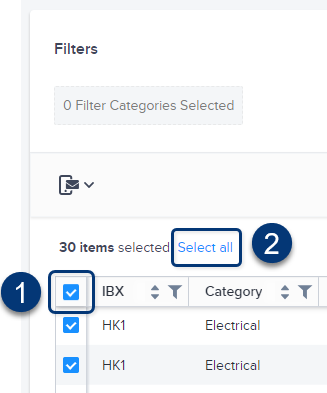
This allows you to perform bulk actions on all alerts at once.
Changing Notification Method for System Alerts
-
In the Smart View portal, select System Alerts and click on the Settings tab.
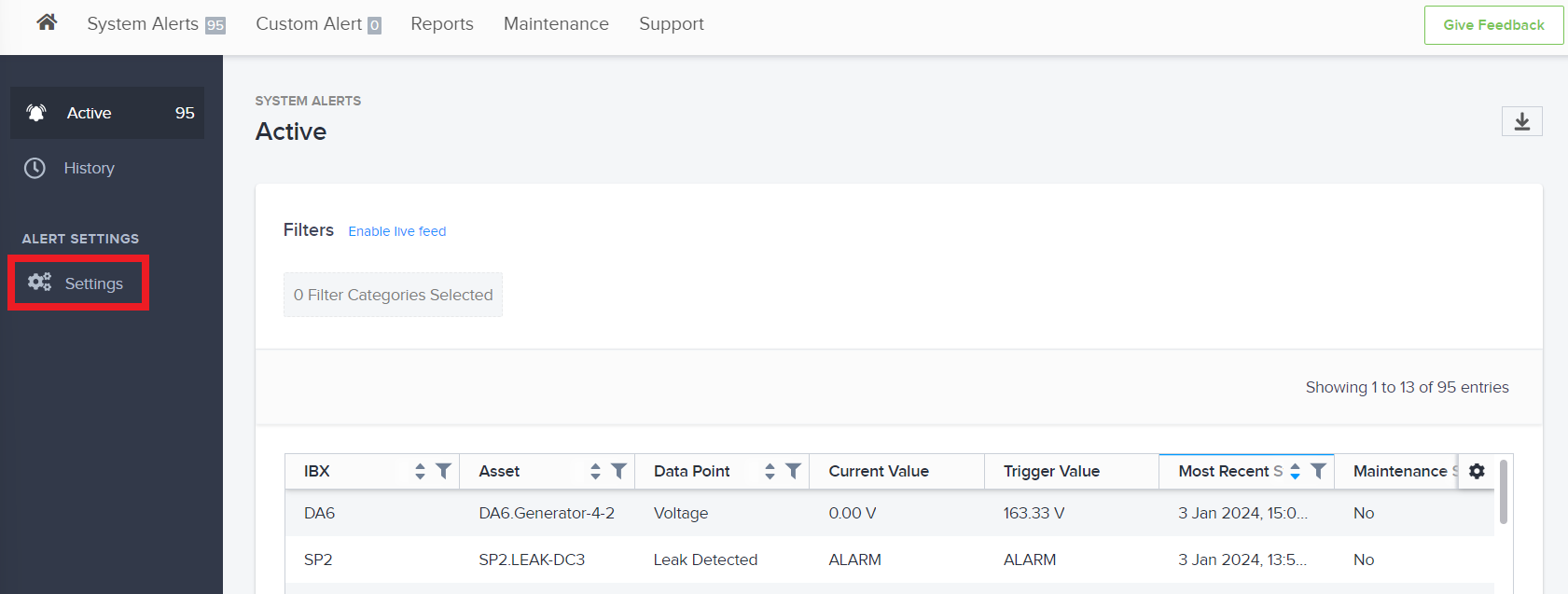
-
Select the checkboxes for the alerts that have recipients whose notification methods you want to change.
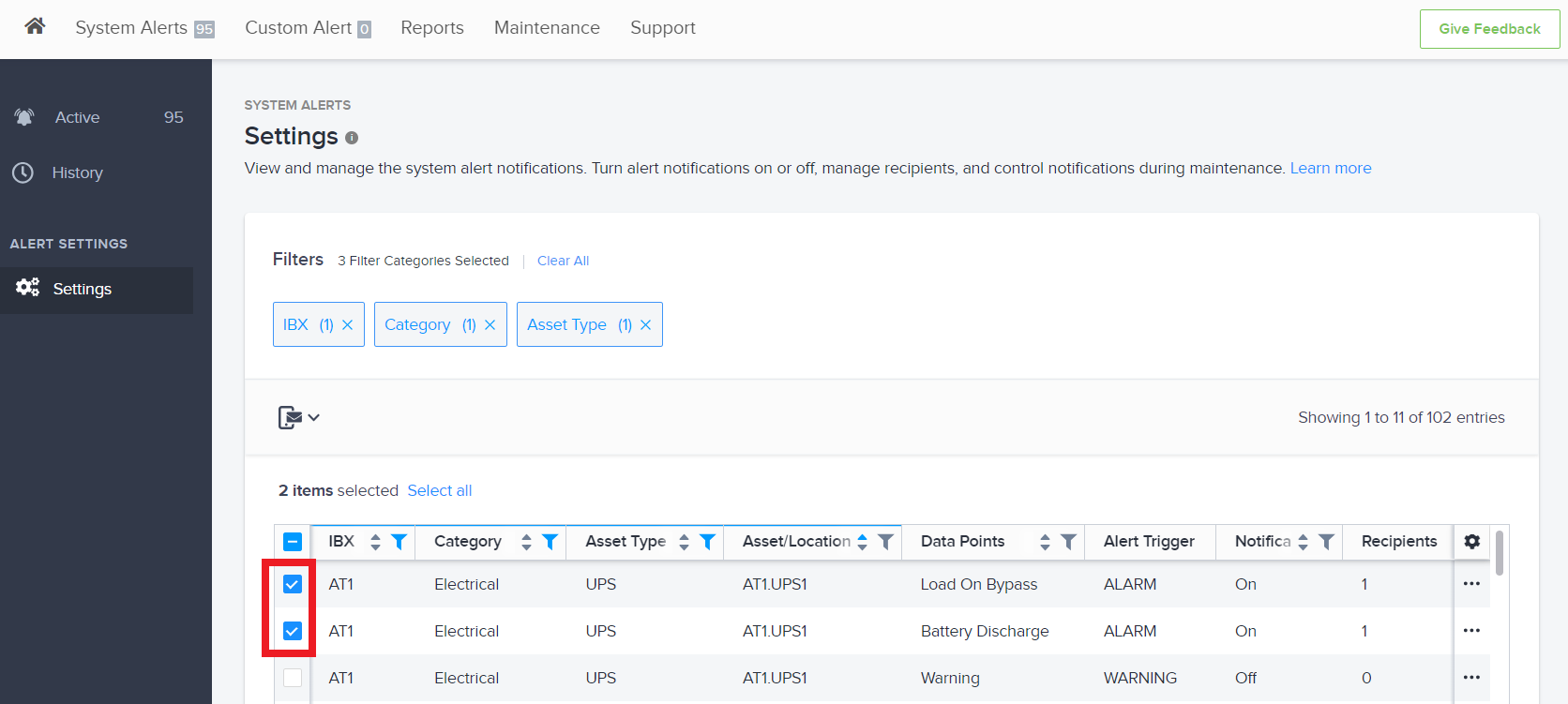
-
Click the Bulk Action icon above the grid and click Remove Recipients.
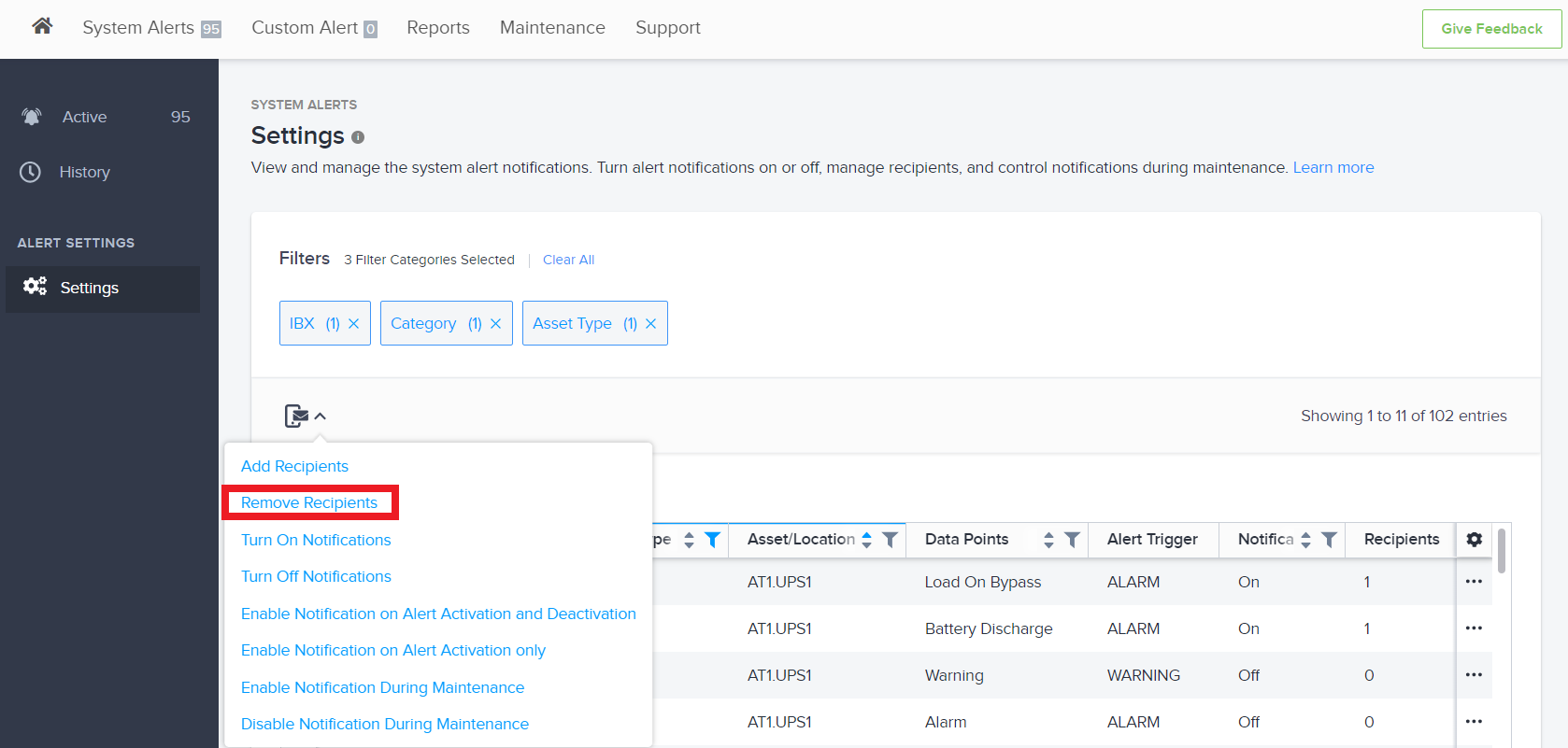
-
To change the notification method for the recipient(s), select the corresponding checkbox(es) and click Remove Recipients.
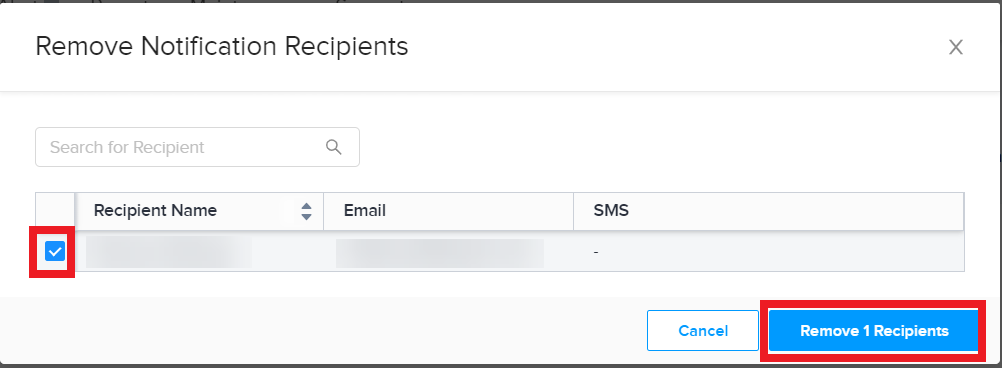
-
Now, reselect the alerts you want to be notified about, click the Bulk Action icon, and click Add Recipients.
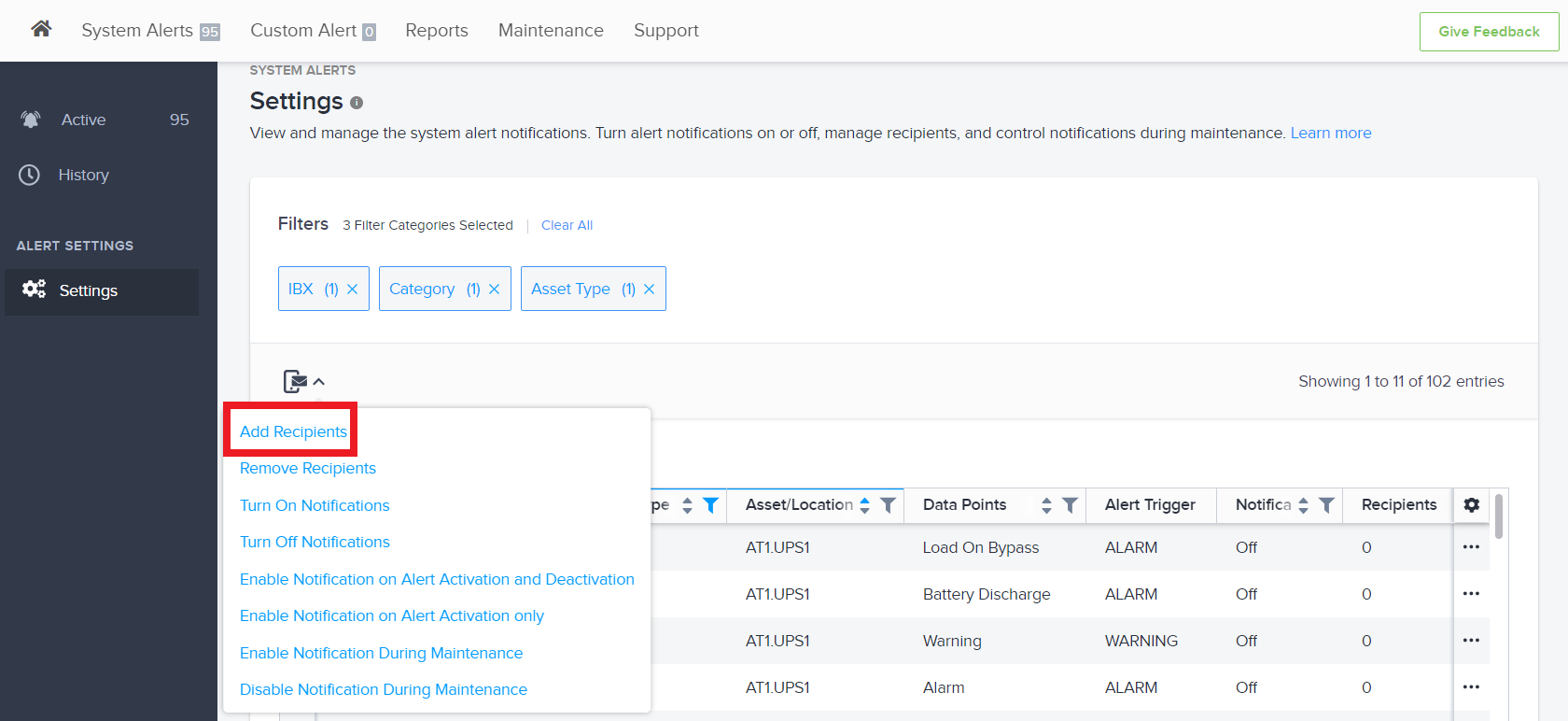
-
For each recipient, you can add an email address and/or phone number to receive SMS texts and click Add to Recipients Queue.
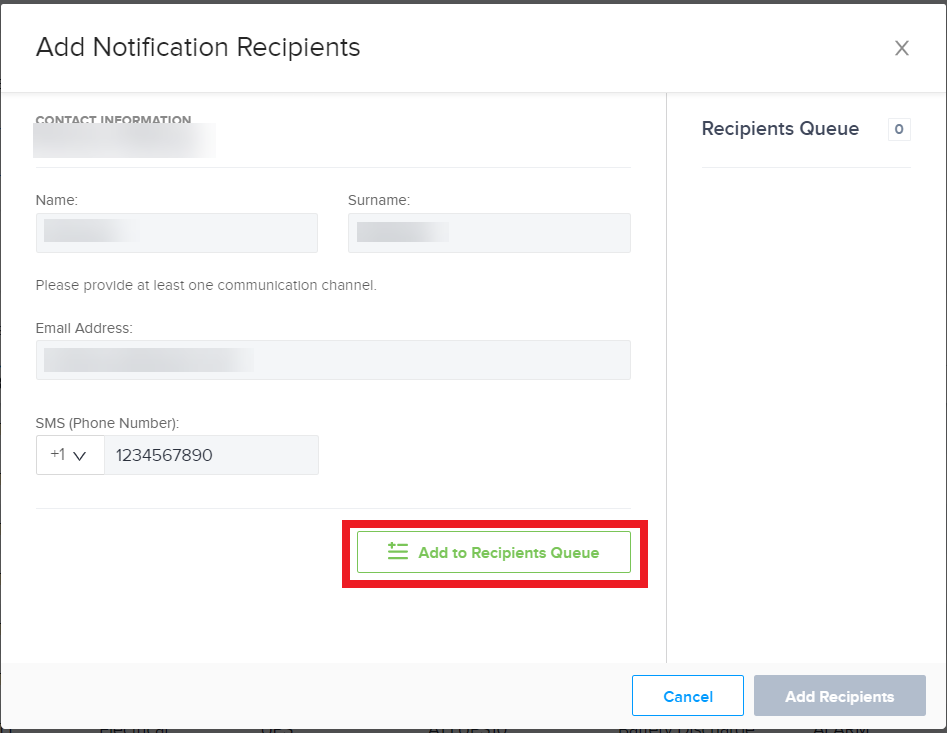
-
Once you are finished adding the notification methods for all recipients, click Add Recipients for your notification methods to be updated.