Getting Support
Create a Trouble Ticket
To troubleshoot issues related to equipment, network, power, etc., you can create a trouble ticket directly from Smart View.
-
To create a ticket, click Create Trouble Ticket or the SOS icon.
For example:
From the Mechanical data section's detail screen:
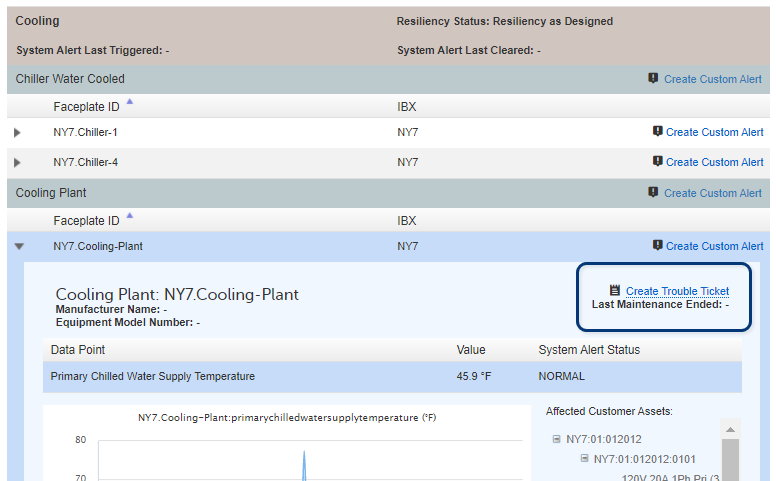
From the System Alerts detail screen:
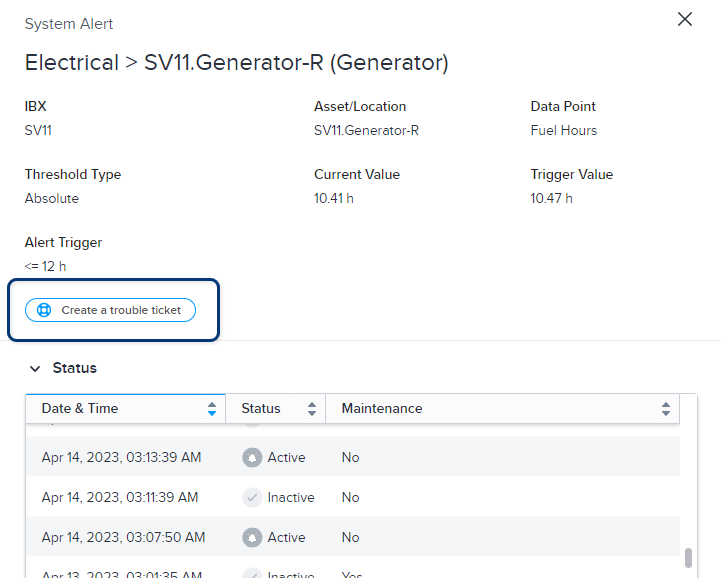
From the Maintenance screens:
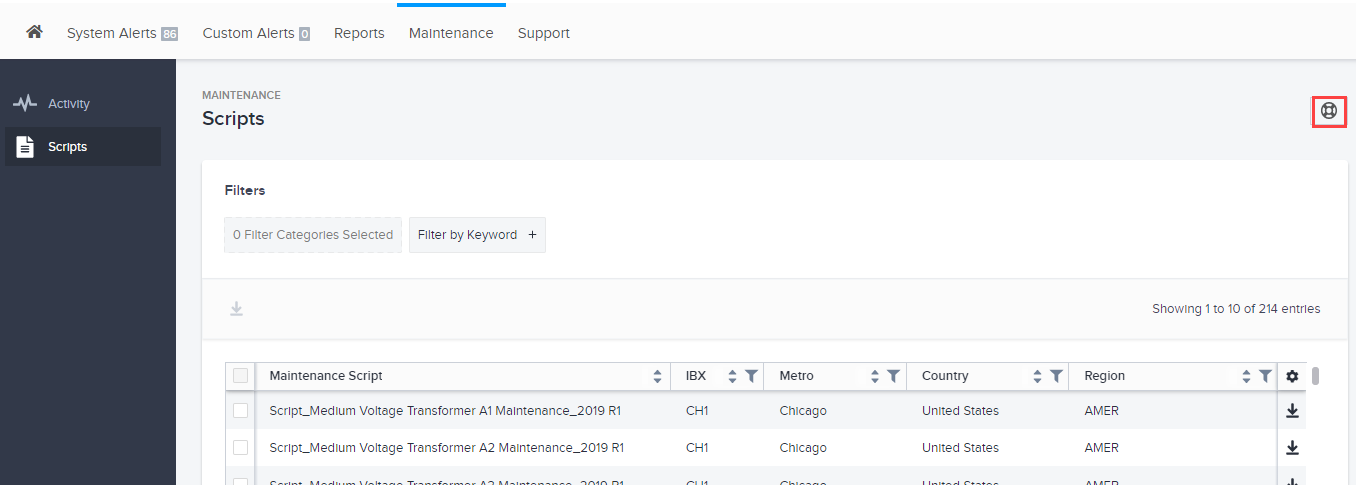
-
Review the auto-filled ticket information and click Submit Trouble Ticket.
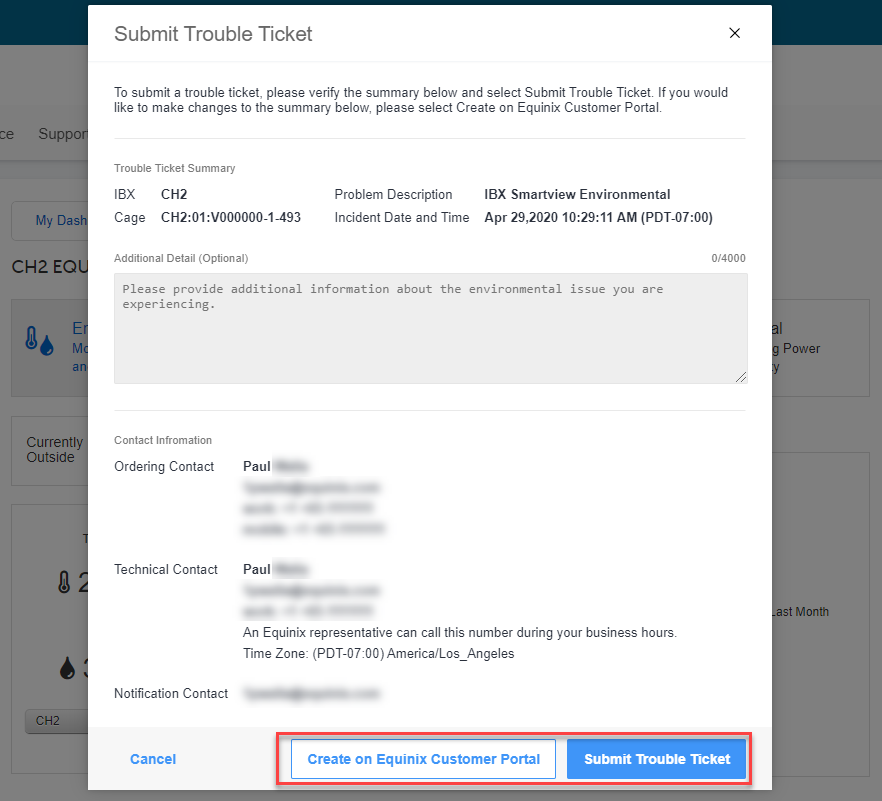
Note: If you need to add more information (or change the pre-filled information), click Create on Equinix Customer Portal.
After you submit your ticket, a confirmation message shows your ticket number:
You can use this number to find the trouble ticket, view the ticket status, and make modifications to the ticket in the Orders and Tickets History screen in the Customer Portal.
Click Cancel to return to the previous page without submitting the ticket.
Alternatively, you can submit a ticket in Equinix Customer Portal. For instructions, see Submit a Trouble Ticket.
Create a Smart Hands Order
To request cage access, installation services, power cycling of hardware, etc., create a Smart Hands order in the Equinix Customer Portal. For instructions, see Submit a Smart Hands Order.
For help deciding which type of ticket to open, see Smart Hands Order vs. Trouble Ticket.
Portal Support Center
To learn how to use the Support Center in the Customer Portal, see the Customer Support documentation.
Contact Global Support
For immediate assistance, our technicians and customer care specialists are available at the Global Service Desk (GSD) — 24 hours a day, 7 days a week, 365 days a year.
Submit Feedback
We welcome your comments and questions about our products.
Smart View Feedback
To suggest how we can improve the Smart View experience, send email to our Equinix Smart View Feedback team.
Other Product Feedback
For questions or comments about another product or service, send email to our Product Feedback team.
General Feedback
For general questions or comments about our company, products, services, and IBX locations, go to Tell Equinix – We're Listening.
Customer Portal Feedback
In the Equinix Customer Portal, click the Feedback tab on the right edge of the screen.