Reports
Equinix Smart View reports allow you to create reports for specific assets in your data center and displays a list of all the reports generated for your accounts.
Smart View reports allow you to examine historical datasets from the following data sections:
- Environmental
- Power Draw
Smart View data is retained for a maximum of 12 months. You can contact us if you need to access data older than 12 months.
Click Reports at the top of the Dashboard to create a report, or view previously created reports and report templates.
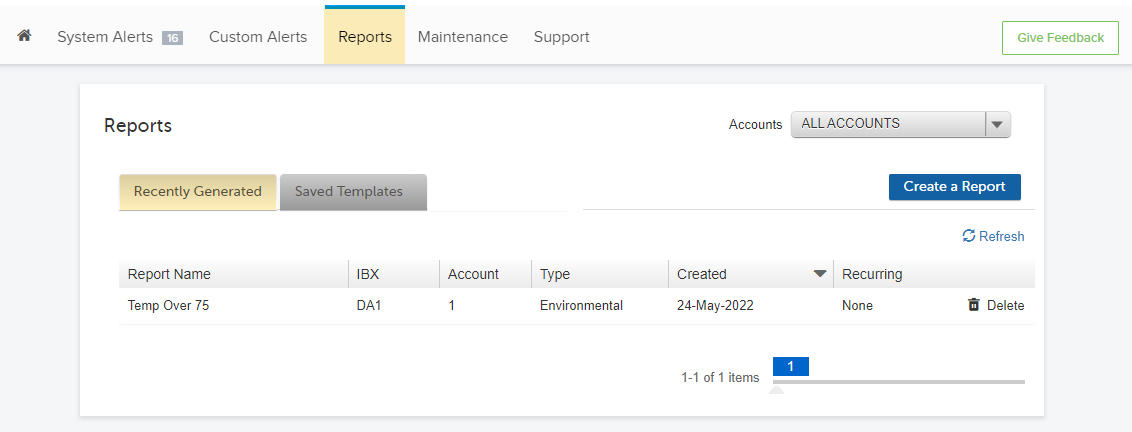
This shows you a list of recently generated reports under Recently Generated. View reports of specific accounts using the filter for Accounts at the top right corner above the tables.
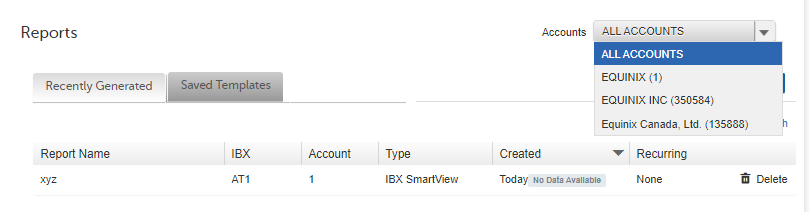
You can create reports in templates previously saved under Saved Templates. This allows you to instantly generate reports using a pre-populated template. You can also edit or delete any existing template from this section.

Report File Formats
The report output file format depends on the type of report.
| Type | File Format | Purpose |
|---|---|---|
| Power draw reports and environmental reports | .csv format (comma-separated values) | Generate very large datasets and reports with hundreds of thousands of rows for high fidelity, big data reporting. |
Generate a New One-time Report
-
In the Smart View portal, select Reports.
-
Click Create a Report.
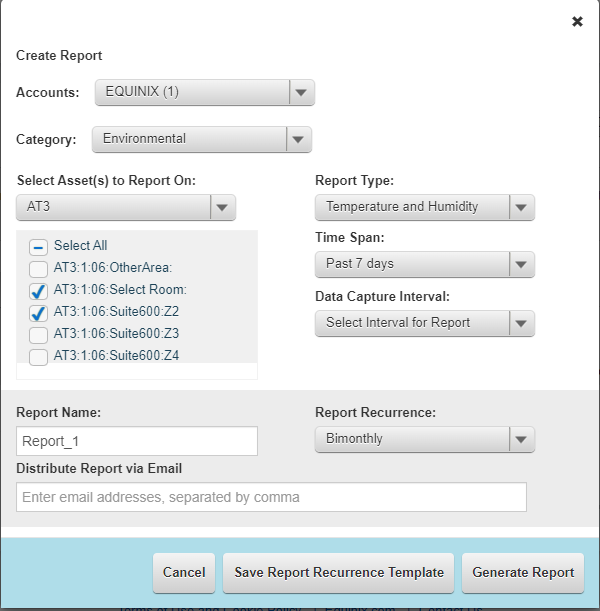
-
Select assets, specify your report criteria, and click Generate Report.
Create a Recurring Report Template
Use this procedure to save a report template for future use. A template allows you to save a custom report design and generate it on-demand, or to create a recurring report that runs automatically.
-
In the Smart View portal, select Reports.
-
Click Create a Report.
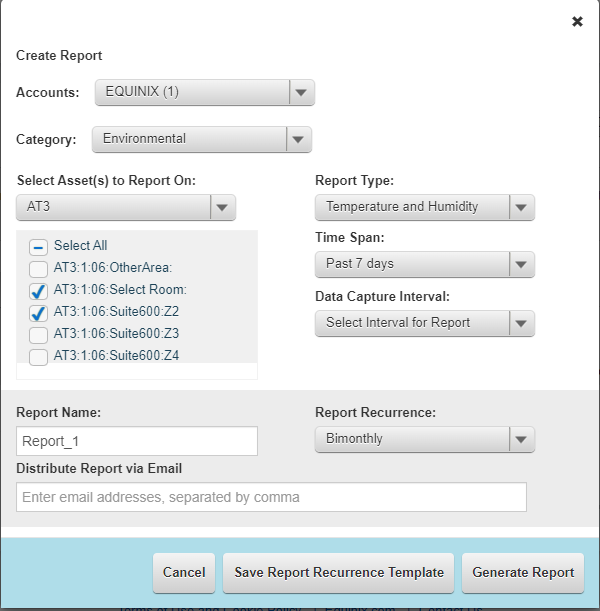
-
Select assets and specify your report criteria.
-
If you want the report to run automatically, specify the Report Recurrence (daily, weekly, monthly, bi-monthly, or quarterly).
tipUse the option for Distribute Report via Email to automatically email the report to recipients (as an attachment).
-
Click Save Report Recurrence Template.
Generate a Report from a Template
- In the Smart View portal, select Reports.
- Click Saved Templates.
- Click Generate Report.
View a Generated Report
-
In the Smart View portal, select Reports.
-
In the Recently Generated tab, locate the desired report and click its name to download it.
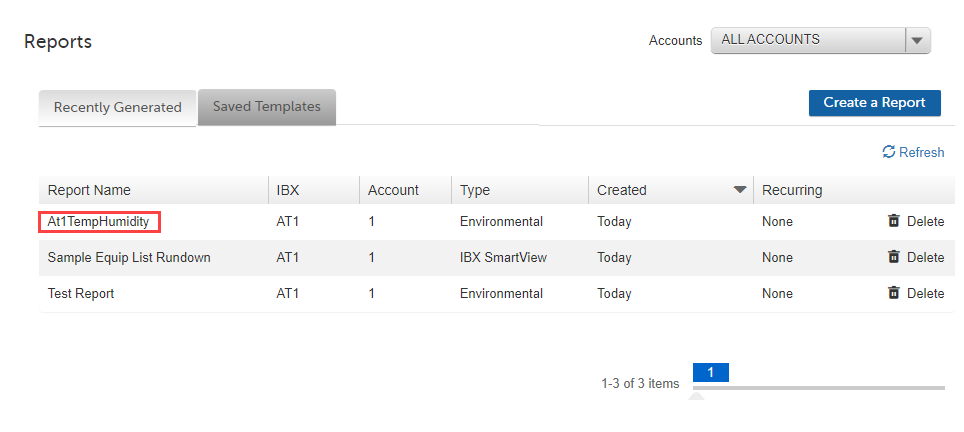 tip
tipTo sort the reports list based on the report creation date, click the down arrow in the Created column header.
Click Refresh to update the reports list.
Delete a Generated Report
-
In the Smart View portal, select Reports.
-
In the Recently Generated tab, locate desired report and click Delete.
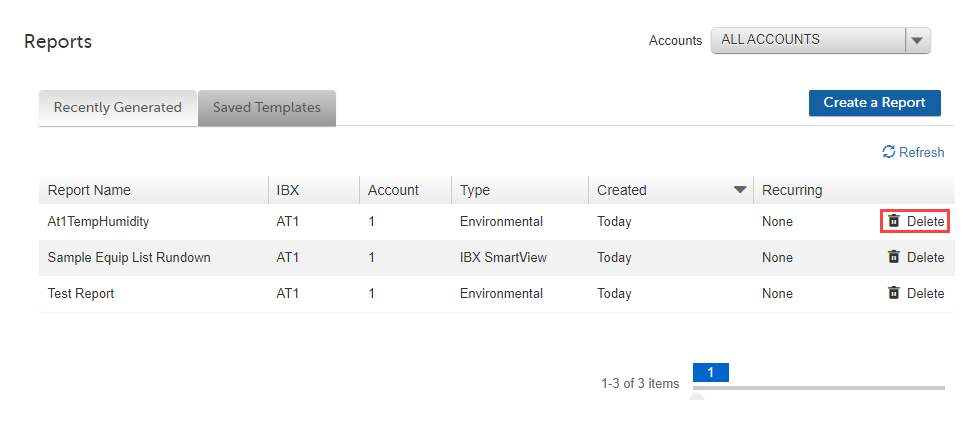
-
Click Delete to proceed.
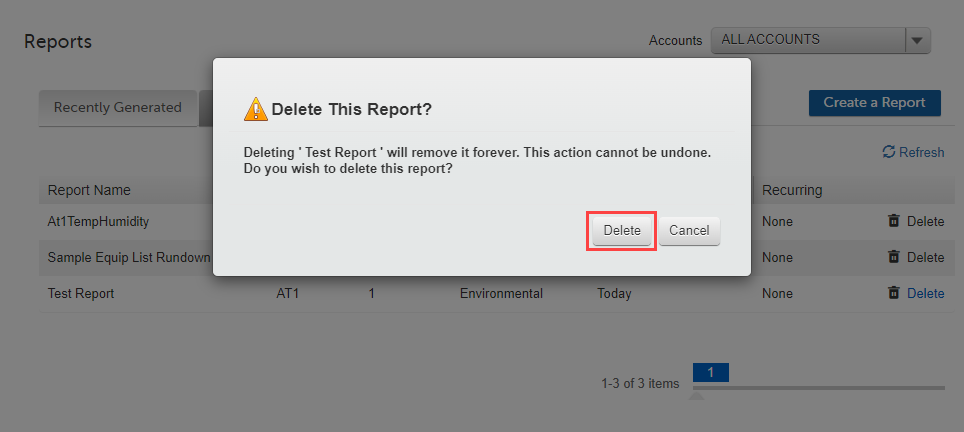
Edit a Report Template
Click Saved Templates to edit previously saved templates.
The Edit link on the right side of the table allows you to modify existing templates.
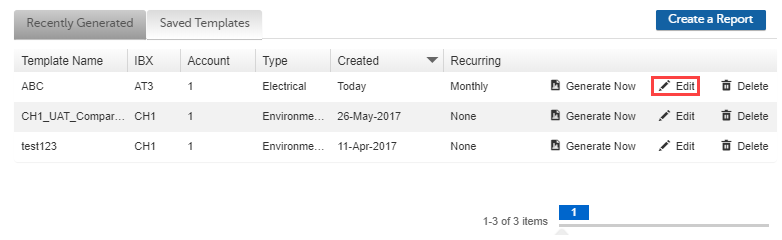
This presents a window to edit the chosen report's template information. You can adjust the existing data and click Save to save your changes for the template. Click Cancel to discard your changes and return to the previous page.
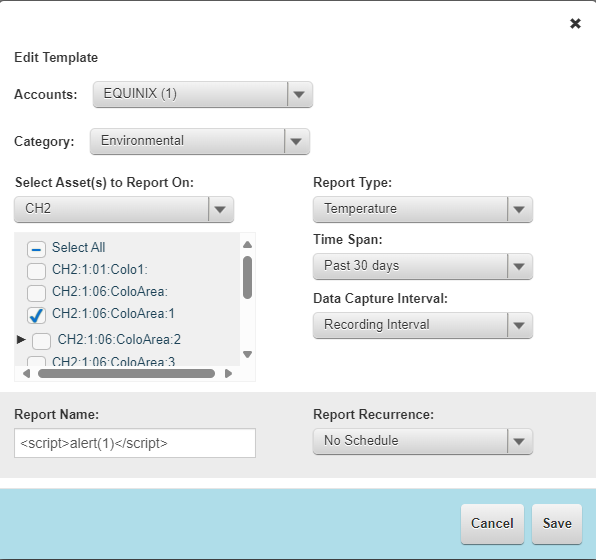
You can see the number of saved templates in the table at the bottom right corner below the table.