Custom Alerts
If you want to receive specific event notifications about the assets in your data center, you can enable custom alerts for various types of events. Recipients receive notifications when the system meets the specified alert conditions.
Unlike system alerts:
- The customer defines custom alerts.
- You can define custom alerts for the Environmental and Power Draw data sections. Use System Alerts for Mechanical and Electrical.
- Equinix is not notified when your custom alerts activate.
After you configure a custom alert, it activates when the triggering event condition becomes true.
List of Event Conditions
You can set custom alerts for any of the following event conditions:
| Category | Asset | Event Condition | User Defines |
|---|---|---|---|
| Environmental | IBX | Temperature Exceeds | Temperature value (F or C) |
| Environmental | IBX | Temperature Falls Below | Temperature value (F or C) |
| Environmental | IBX | Temperature Out of Range | Temperature low and high values (F or C) |
| Environmental | IBX | Humidity Exceeds | Humidity value (relative humidity %) |
| Environmental | IBX | Humidity Falls Below | Humidity value (relative humidity %) |
| Environmental | IBX | Humidity Out of Range | Humidity low and high values (relative humidity %) |
| Environmental | Cooling Area | Temperature Exceeds | Temperature value (F or C) |
| Environmental | Cooling Area | Temperature Falls Below | Temperature value (F or C) |
| Environmental | Cooling Area | Temperature Out of Range | Temperature low and high values (F or C) |
| Environmental | Cooling Area | Humidity Exceeds | Humidity value (relative humidity %) |
| Environmental | Cooling Area | Humidity Falls Below | Humidity value (relative humidity %) |
| Environmental | Cooling Area | Humidity Out of Range | Humidity low and high values (relative humidity %) |
| Environmental | Cage | Temperature Exceeds | Temperature value (F or C) |
| Environmental | Cage | Temperature Falls Below | Temperature value (F or C) |
| Environmental | Cage | Temperature Out of Range | Temperature low and high values (F or C) |
| Environmental | Cage | Humidity Exceeds | Humidity value (%RH) |
| Environmental | Cage | Humidity Falls Below | Humidity value (%RH) |
| Environmental | Cage | Humidity Out of Range | Humidity low and high values (%RH) |
| Environmental | Cabinet | Temperature Exceeds | Temperature value (F or C) |
| Environmental | Cabinet | Temperature Falls Below | Temperature value (F or C) |
| Environmental | Cabinet | Temperature Out of Range | Temperature low and high values (F or C) |
| Environmental | Cabinet | Humidity Exceeds | Humidity value (%RH) |
| Environmental | Cabinet | Humidity Falls Below | Humidity value (%RH) |
| Environmental | Cabinet | Humidity Out of Range | Humidity low and high values (%RH) |
| Power Draw | Cage | Cage Draw kVA to Contractual kVA% Exceeds | Cage draw kVA to contractual kVA ratio (%) |
| Power Draw | Cage | Cage Draw kVA to Contractual kVA% Falls Below | Cage draw kVA to contractual kVA ratio (%) |
| Power Draw | Cabinet | Cabinet Draw kVA to Cabinet Rating kVA % Exceeds | Cabinet draw kVA to cabinet rating kVA ratio (%) |
| Power Draw | Cabinet | Cabinet Draw kVA to Cabinet Rating kVA % Falls Below | Cabinet draw kVA to cabinet rating kVA ratio (%) |
| Power Draw | Cabinet | Cabinet Draw kVA to Usable kVA Installed % Exceeds | Cabinet draw kVA to usable kVA installed ratio (%) |
| Power Draw | Cabinet | Cabinet Draw kVA to Usable kVA Installed % Falls Below | Cabinet draw kVA to usable kVA installed ratio (%) |
| Power Draw | AC Circuit | Draw Amp Exceeds | Draw Amp Value (A) |
| Power Draw | AC Circuit | Draw Amp Falls Below | Draw Amp Value (A) |
| Power Draw | AC Circuit | Circuit Draw kVA to Usable kVA % Exceeds | Circuit draw kVA to usable kVA value ratio (%) |
| Power Draw | AC Circuit | Circuit Draw kVA to Usable kVA % Falls Below | Circuit draw kVA to usable kVA value ratio (%) |
Notification Format
A custom alert notification service format contains the following:
-
Location – IBX location where the alert was triggered.
-
During Maintenance – Identifies whether the alert was generated during maintenance (Yes or No).
-
Alert Description:
- Section – Data section category for which the alert was activated.
- Asset Type – Type of asset, including its unique Asset ID.
- Tag Display Name – Event type chosen during creation of the alert.
- Alert Trigger – Reading of alert generation condition.
-
Current Reading – Reading recorded from existing state of the alert.
tipTo specify whether temperature is shown in Fahrenheit or Celsius for Environmental assets, see User Preferences.
-
Date and Time of Occurrence – Date and time of alert activation, in the IBX's local time zone (format: DD–Month–YYYY hh:mm Timezone).
Example Alert
Location: LA1
Alert Description: environmental/zone:LA1:1:06:ColoArea:Z1/Temperature Exceeds: 20.8 °F
Current Reading: 71.96 °F
Date and Time of Occurrence: 10-January-2022 19:20 Pacific Standard Time
Creating and Editing a Custom Alert
-
In the Smart View portal, click the Custom Alerts tab.
-
On the navigation pane at left, click Create Alert. The system displays the Create Custom Alert panel.
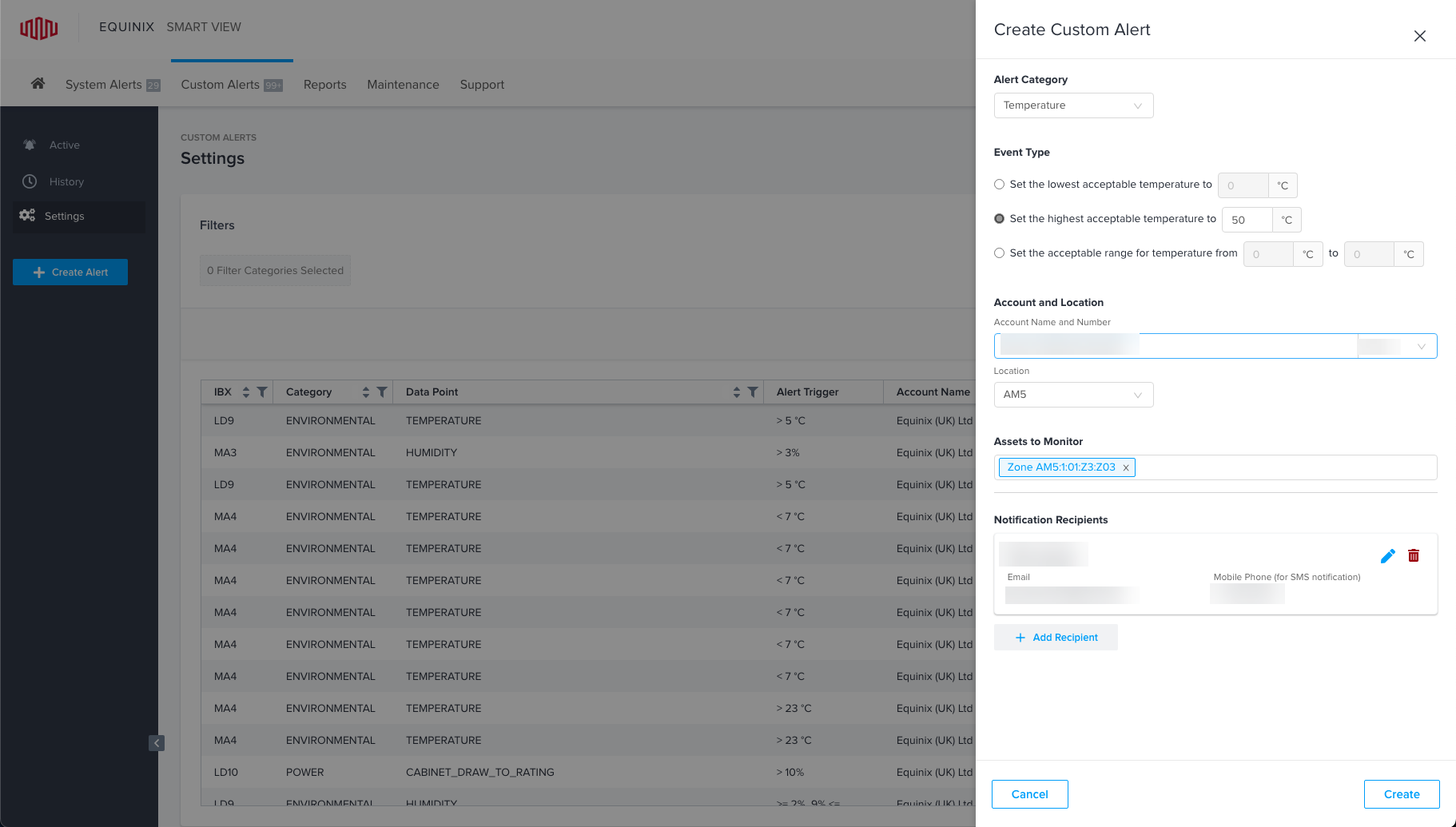
-
Select the desired Alert Category (Temperature, Humidity, or Power Draw).
-
Select the desired Event Type (Cage Level Alerts, Cabinet Level Alerts, or Circuit Level Alerts).
-
Specify the thresholds (upper, lower, range) to trigger the custom alert when exceeded. For example, if the type is a cage power draw, you might select Exceeds by 3%.
-
Select the account and location (IBX) for the alert.
-
Select the assets at the selected location that you want to monitor.
-
Click Add Recipient to specify who will receive notifications when this alert is triggered. Select the type(s) of notifications you want to receive (Email and/or SMS text), specify your contact information, then click Save.
-
Click Create Custom Alert. The editing pane closes and the system adds the new custom alert to the list of configured alerts.
To edit a custom alert, locate the alert in the list and click it to display the editing pane. Modify the information and then click Save.
Filtering Alerts by Account
To view alerts associated with assets assigned to a given account, click the Filter icon and select the desired account.
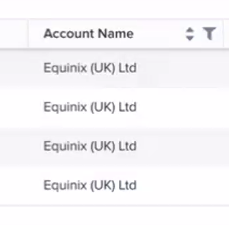
Viewing Active Custom Alerts
- In the Smart View portal, select Custom Alerts.
- In the navigation pane at left, click Active.
- The system filters the list of configured custom alerts to show only items with current active alerts.
Adding Recipients to Alert Notifications
To add more recipients to an existing alert configuration:
- In the Smart View portal, select Custom Alerts.
- Locate the desired alert in the list and click it.
- In the editing window, under Notification Recipients, click Add Recipient.
- Select the type(s) of notifications the recipient wants to receive (Email and/or SMS text).
- Enter the recipient's contact information, then click Save.
Disabling an Alert Configuration
To temporarily disable an alert:
- In the Smart View portal, select Custom Alerts.
- Locate the desired alert, click the hamburger menu, and select Disable Alert. To enable it, select Enable Alert.
The alert is disabled until you enable it again. Event conditions will not trigger the alert while it is disabled.
Deleting an Alert Configuration
To permanently remove an alert configuration (so that no future alerts of this type will be generated):
-
In the Smart View portal, select Custom Alerts.
-
Locate the desired alert, click the hamburger menu, and click Delete Alert.
Alternatively, click the alert, and in the editing window click the Trash Can icon.
Changing Notification Method for Custom Alerts
- In the Smart View portal, select Custom Alerts and then click Settings.
- Locate the desired alert and click it to open the editing panel.
- Under Notification Recipients, for the specific recipient if you want to change, select the check boxes for Email and/or SMS based on your preference and add an email address and/or phone number to receive SMS texts. If the intended recipient is not listed, add them as a new recipient and select Email and/or SMS.
- Click Save to save your notification methods.