Maintenance History
The Maintenance History section shows the history of maintenance completed on electrical and mechanical assets. Here, you can see the asset equipment information and their geographical details. You can filter these assets to see how often they have undergone routine maintenance, with dates showing when their past maintenance started and ended.
View the details of all the completed maintenance events conducted on the assets in your data center. You can filter these assets to see how often they have undergone routine maintenance in the past. A smart data grid displays the asset equipment information and their geographical details. This section shows the last start and end dates of maintenance performed on the assets.
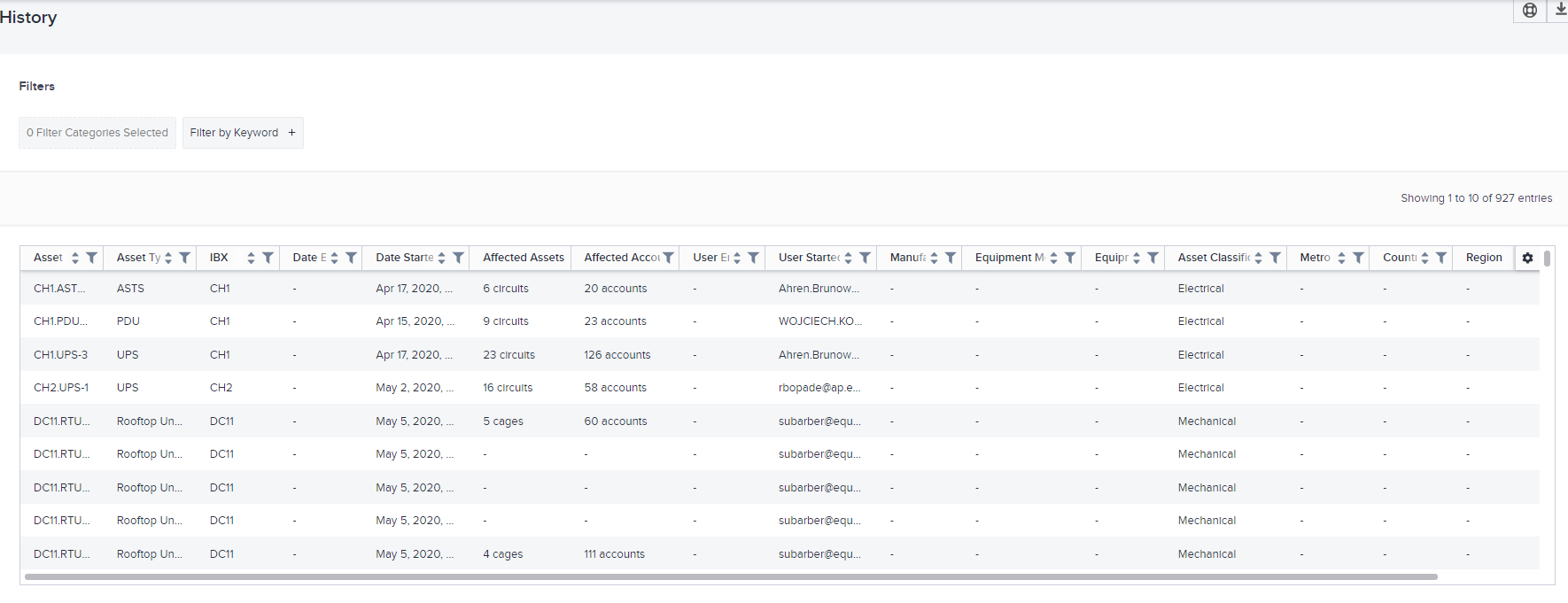
The smart data grid allows you to search, sort, and filter the columns. You can also click the gear to select columns to hide/show, or to rearrange the columns. For details, see Smart Data Grids.
Data Columns
These columns are displayed in the grid:
| Name | Description |
|---|---|
| Asset | Unique identifier for each asset. |
| Asset Type | Type of asset (for example, Chiller, ATS). |
| IBX | All data centers that have undergone maintenance. (This only shows data centers for which you have a subscription to Smart View.) |
| Date Started | Date and time maintenance started. |
| Date Ended | Date and time maintenance ended. |
| User Started | User who started the maintenance. |
| User Ended | User who ended the maintenance. |
| Manufacturer | Manufacturer of the asset. |
| Equipment Model | Model number of the asset equipment. |
| Equipment Serial Number | Serial number of asset equipment. |
| Affected Assets | Number of cages or circuits supported by the asset under maintenance. |
| Affected Accounts | Number of accounts affected by the maintenance event. |
| Asset Classification | Category of the asset (for example, Electrical, Mechanical). |
| Metro | Metropolitan area where the asset resides. |
| Country | Country where the asset resides. |
| Region | Region where the asset resides. |
Note:
- You cannot hide the IBX, Asset/Location, and Data Points columns.
- You can filter and sort all columns except Affected Assets.
View Details for a Row
Click an asset in the data grid for a condensed view of its maintenance event.
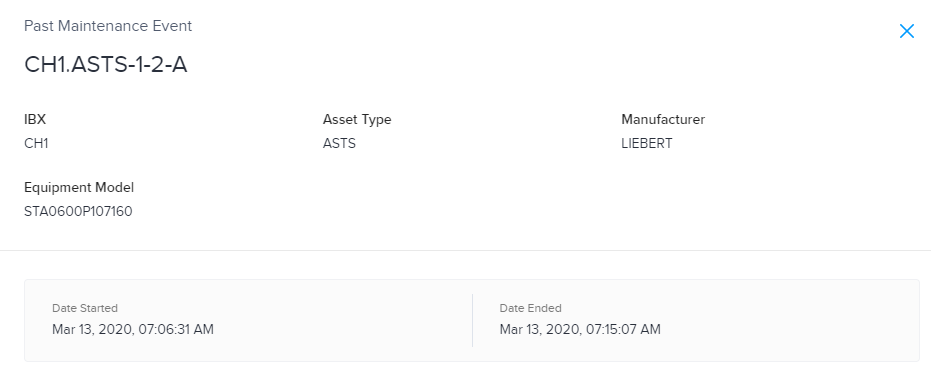
This panel displays the specific IBX where the asset resides and shows the asset's equipment information. It also shows when maintenance on this asset started and completed.
Export Data to a File
To save the data to a CSV file:
-
Arrange the data you want to export.
tipYou can set filters, use the search box, choose a sort column, hide columns, and rearrange columns.
-
Click the download icon.
The system downloads a .csv file to your device.
Create a Trouble Ticket
To submit a trouble ticket to Equinix, click Trouble Ticket at the top right corner (above the data grid). See also the Support page.