Ordering a Smart Hands Support Plan
Smart Hands Support Plans provide on-site technical assistance at Equinix IBX data centers. You can order a plan directly through the Customer Portal, provided your account has the required permissions and your region supports online ordering.
Ordering Smart Hands Support Plan through the Customer Portal is only available to direct Equinix customers. If you are a reseller or sub-customer, you may order through offline quotes using the existing process by contacting your Equinix account team.
Ordering prerequisites
- You are a direct Equinix customer (not a reseller or sub-customer).
- Your account has the following Customer Portal permissions. To learn how to request these permissions, see Permissions:
- Ordering > Smart Hands Ordering
- Smart Hands Support Plan > Order Smart Hands Support Plan
- Your region supports online ordering.
Regional availability
Ordering Smart Hands Support Plan through the Customer Portal is not available for users in the following countries. Customers located in these countries must work directly with their Equinix account team.
- Belgium
- Bulgaria
- Chile
- China
- India
- Indonesia
- Italy
- Peru
- Poland
- South Africa
- South Korea
- Turkey
Go to the Smart Hands Catalog
From the Customer Portal, navigate to Orders and Tickets, and select Smart Hands. From the Smart Hands Catalog, click Smart Hands Support Plan.
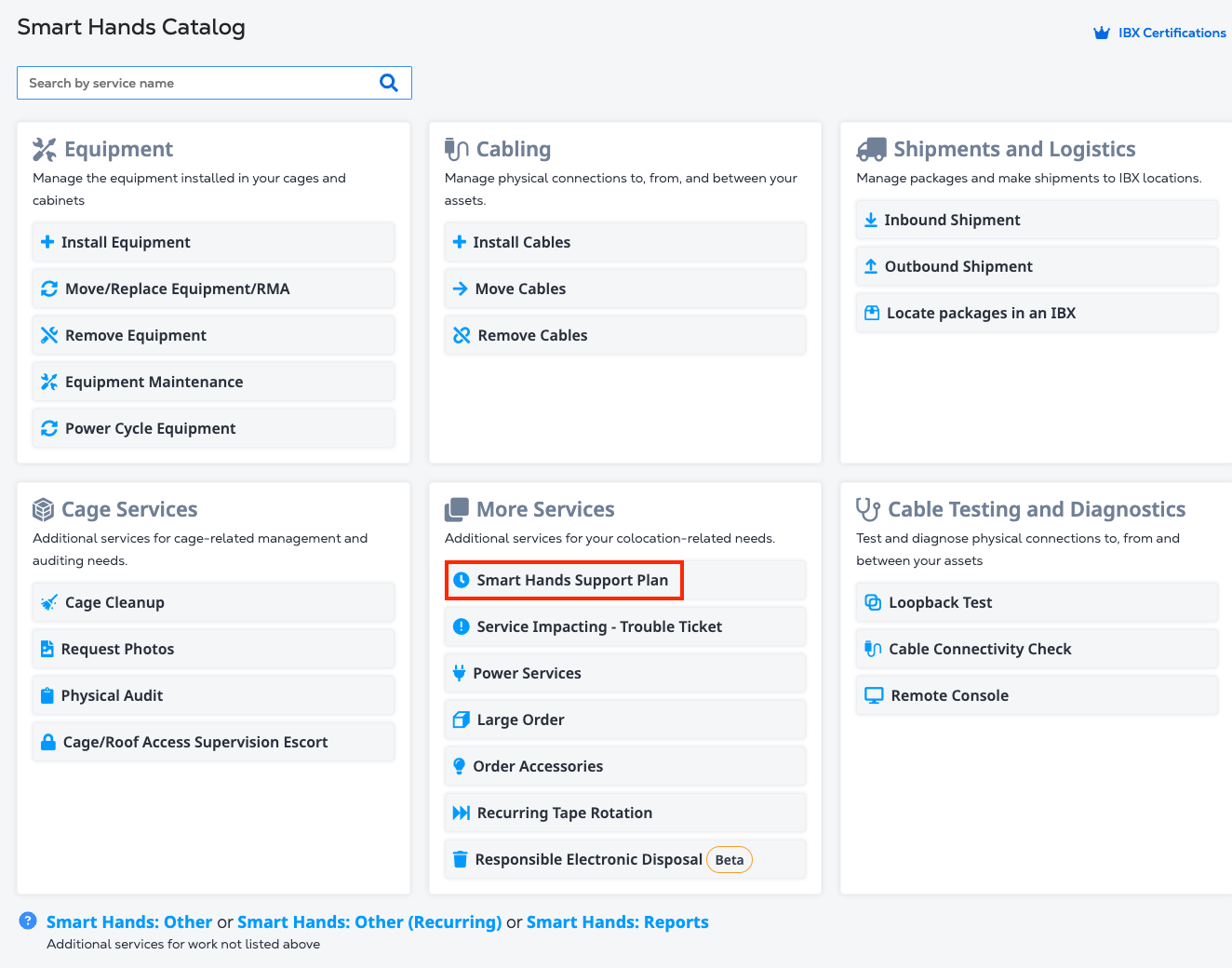
Select a plan type
-
Monthly Smart Hands Support Plan (Rollover)
- Billed monthly
- Unused hours can be rolled over for one additional month
- Example: Hours allocated in July can be used in July or August
-
Prepaid Smart Hands Hours
- One-time purchase
- Support hours are paid in advance
- Valid for 12 months from the start date
Review plan details
-
Under Plan Date, your plan will begin the day you submit the order.
- Monthly plans are open-ended, and show only a start date.
- Prepaid plans are valid for one year, and show the start date and end date.
-
Under Plan Hours, enter the number of support hours.
- For Monthly plans, this is the number of support hours per month.
- For Prepaid plans, this is the number of support hours for the entire year.
Select a billing account
-
Select an available billing account from the Select Account drop-down.
-
To restrict usage to a specific IBX, enable IBX Specific Plan and select the IBX from the drop-down list. Otherwise, the plan hours can be used at any IBX listed on the selected account.
Review pricing details
-
Hourly Rate (Discount) shows the price per support hour, along with any discounts applied.
-
For Prepaid plans, One-time Charges shows the amount you will be billed for the plan year.
-
For Monthly plans, Monthly Recurring Charges shows the amount you will be billed each month.
To associate a purchase order with this support plan order, click Add Purchase Order Number, then choose one of the following:
- Select an existing purchase order
- Add a new purchase order
- Submit a purchase order exemption form
If the selected billing account requires a purchase order, the Purchase Order field is marked Required, otherwise, it is marked Optional.
If your organization uses an internal ticketing or tracking system, you can enter reference details in the Customer Reference field. This may include:
-
Purchase order numbers
-
Internal ticket IDs
-
Descriptive text
tipThis information can be searched for on the Orders and Tickets History screen, and will also appear on any related invoices.
Finalize the Order
-
Click Next to review your order and contact information and accept the terms and conditions.
-
If the account does not require a signature, click I Accept.
-
If the selected billing account requires a signature for the order, click Select Signature Options.
- Specify the person in your organization who is authorized to approve the order, then click Save.
- The specified approver will receive a signature request via email.
- The support plan will not begin until the order has been approved.
After confirming all details, click Submit to place your order.