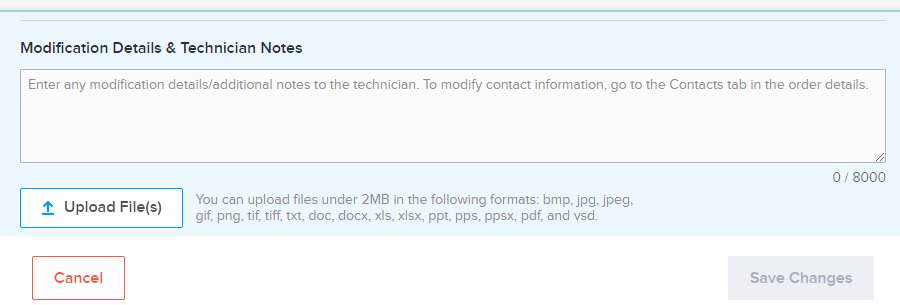Technician Video Calls
Smart Hands Video is a limited-release feature. This feature allows you to collaborate with the technician when they're working on your order in your private cage or non-colo area through Zoom video conferencing.
Availability
This feature is available for Scheduled orders only. It is available in the following IBX data centers:
Americas
- AT1 (Atlanta, Georgia)
- CH1 (Chicago, Illinois)
- CU4 (Culpeper, Virginia)
- DE2 (Denver, Colorado)
- LA4 (Los Angeles, California)
- MI1 (Miami, Florida)
- NY2 (Secaucus, NJ)
- TR2 (Toronto, Ontario)
Asia‑Pacific
- SH6 (Shanghai, China)
- SL1 (Seoul, South Korea)
- SY4 (Sydney, Australia)
- SY5 (Sydney, Australia)
- SY6 (Sydney, Australia)
EMEA
- DB4 (Dublin, Ireland)
- DX1 (Dubai, United Arab Emirates)
- ML2 (Milan, Italy)
- ML3 (Milan, Italy)
- ML5 (Milan, Italy)
- SK1 (Stockholm, Sweden)
This feature is not available to users of shared cages, Equinix Flex Space, or Business Continuity Trading Rooms (BCTRs).
This feature is not available for these services:
- Inbound Shipment
- Outbound Shipment
- Locate packages in an IBX
- Service Impacting Issue (Trouble Ticket)
- Power Services
- Cage Cleanup
- Request Photos
- Physical Audit
- Large Order
- Recurring Tape Rotation
Video Policies
Per our privacy/security policies:
- Equinix does not record the video session.
- You are not permitted to record the session.
- You are not permitted to take screenshots during the session.
Enable the Video Conference Option
To enable the Video option when you place a Scheduled order in the Customer Portal:
-
Under Scope of Work, select Request a video conference.
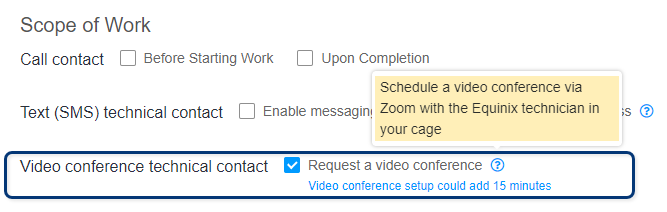
If the Video option is disabled, it might be because:
- The selected IBX does not offer the video feature.
- The video feature is not available for the service you selected.
- The cage you selected is shared with other customers.
See Availability above.
-
Under Scheduling, select Scheduled.
-
Complete the other required fields and submit the order.
Once your order is submitted and approved, you'll receive a Zoom link for the scheduled video conference.
You can check the status of your order at any time by viewing the Activity Timeline in the Customer Portal. To view the Activity Timeline, select your order from Orders and Tickets History. Once the scheduling of the Zoom meeting has been accepted by Equinix, the meeting date and time are shown in the timeline.
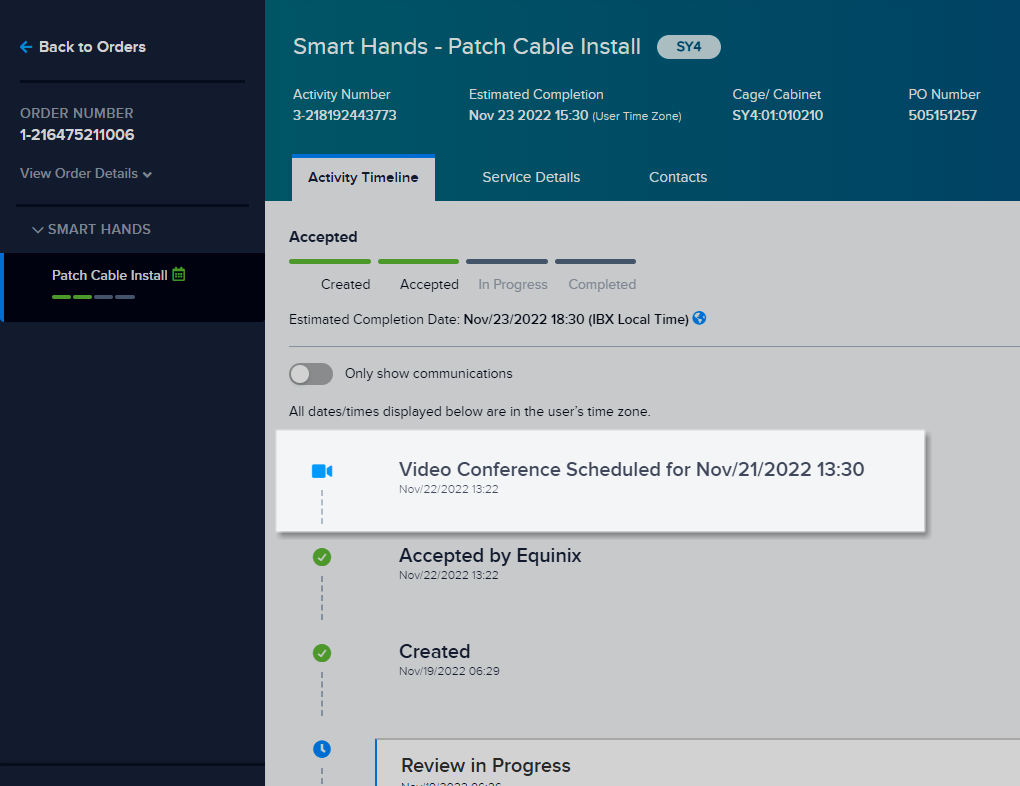
Change Video Option for an Existing Order
Once an order is submitted and approved, the Request a video conference option is disabled, and cannot be changed.

To change this option after your order is placed, modify your order and enter your change request in Modification Details and Technician Notes: