Technician Messaging
When work is being done on your order, this Smart Hands feature allows you to send and receive messages with the technician.
Only the ordering contact or Technical Contact can use this feature to exchange messages with the technician while work is being done.
Enable the Messaging Option
To enable the Messaging option when you place an order in the Customer Portal:
-
Under Scope of Work, select Enable messaging with technician when work is in progress.
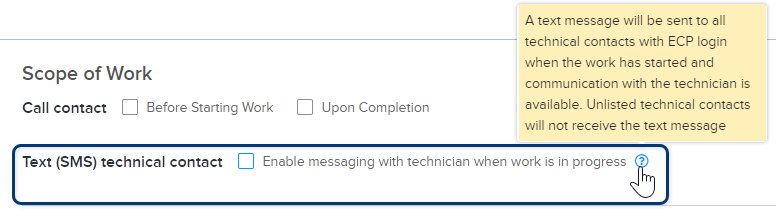
-
Under Contact Info, select at least one Technical Contact.
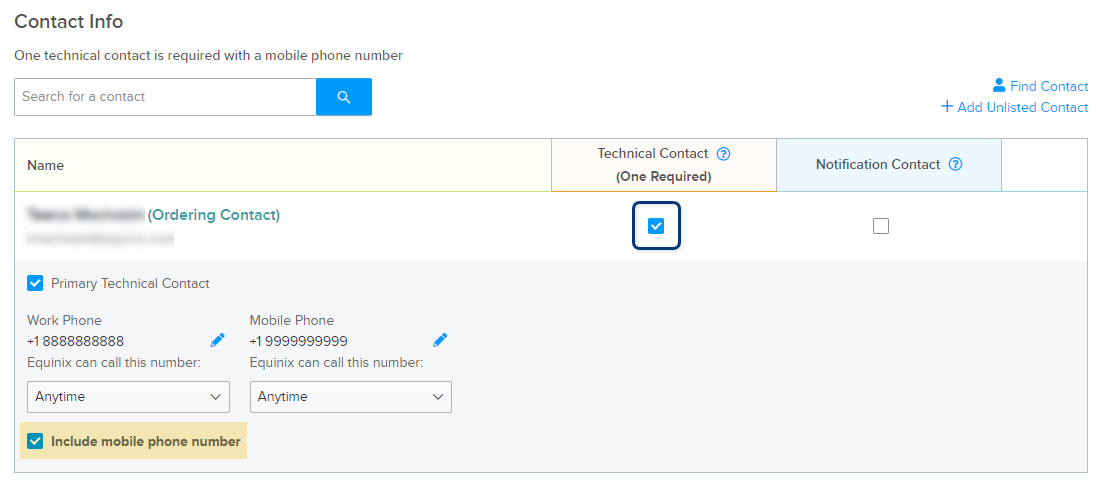
-
For the chosen Technical Contact(s), select Include mobile phone number.
-
Click the pencil and specify the mobile phone number, country code, and the hours of contact availability.
-
Continue with the ordering process. For more information, see Submit a Smart Hands Order.
Send a Message to the Technician
When work begins on your order and its Status is In Progress, an automated SMS message is sent to all Technical Contacts on the order, excluding any Unlisted contacts. The message contains a link for you to reply to the technician through the Customer Portal.
-
To send a message to the Equinix technician while work is being done on your order, either:
-
Click the link in the SMS message you received.
-
In your Orders and Tickets History , hover over the
In Progressstatus of your order until it changes to a button, then click Send Message.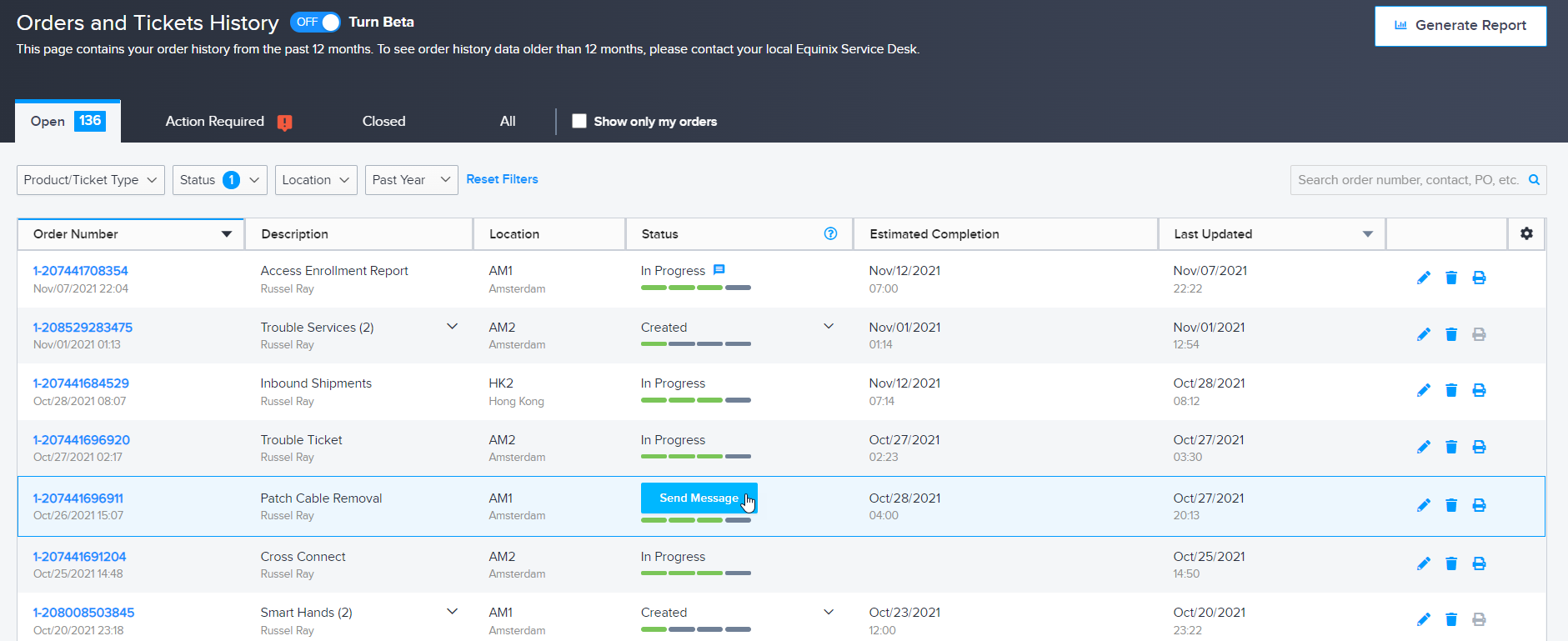
-
In your Orders and Tickets History, click your order number to view the Activity Timeline.
noteThe order status must be
In Progress. -
-
Enter your message for the technician:
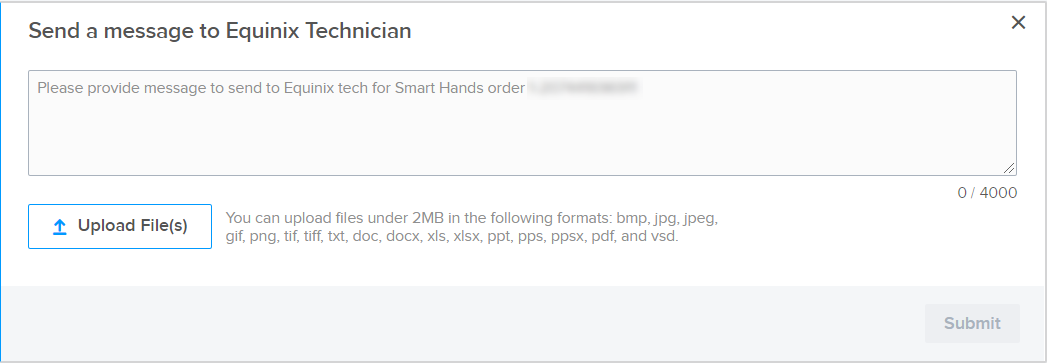
-
Click Upload File(s) to add attachments.
-
Click Submit.
Technician-initiated Messaging
For orders with the Text (SMS) technical contact option enabled, Equinix might initiate messaging with you when your order is in progress. If the technician sends you a message, you’ll see an orange message icon in the Status column in your Orders and Tickets History.
![]()
Hover over it and click View New Message to read the message in the Activity Timeline and send a reply, if required.