Generating a User Details Report
You should regularly run a User Details report to review the user accounts in your organization. This helps you maintain current, accurate lists of account names, access settings, and permissions. You can determine if user access should be removed for users who have not signed into the Customer Portal or other Equinix portals recently.
Equinix recommends that you remove user accounts that are no longer used. For details, see Terminate or Deactivate User Accounts.
-
Sign in to the Customer Portal.
tipThis report can be run from the Report Center or from the User Management screen.
-
From the Administration menu, choose User Management.
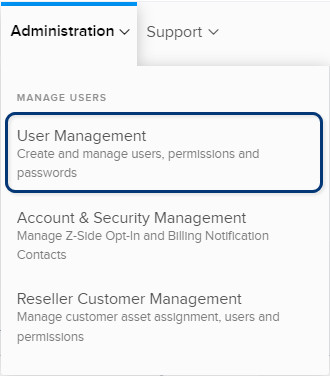
-
From the User Management screen, click Generate Report.

-
On the User Details screen, select Reseller User Details or Customer User Details. If you select Customer User Details, select one or more accounts.
-
For User Status, select the user status to include in the report:
- Active
- Deactivated
- Not Activated
- Terminated
noteTerminated user accounts are permanently deactivated, whereas Deactivated user accounts can later be reactivated (if needed).
-
Select one or more User Permissions to include in the report. The permission options vary depending on whether you selected Reseller User Details or Customer User Details.
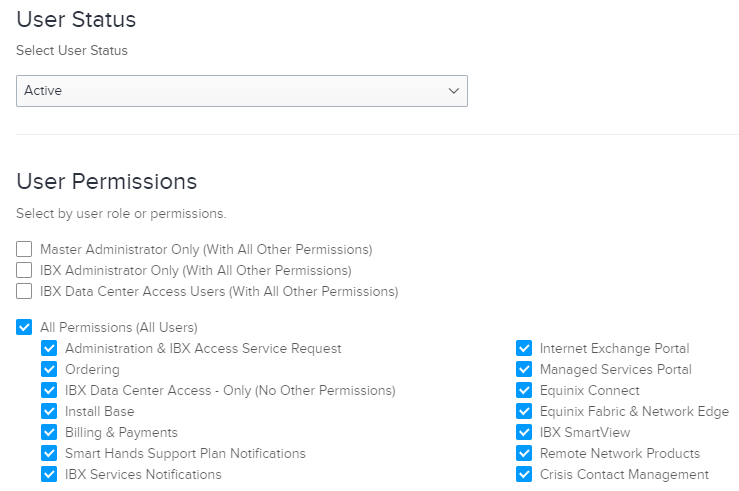
-
To automatically generate this report daily, weekly, monthly, or on another schedule, select a recurrence interval under Date Range & Delivery.
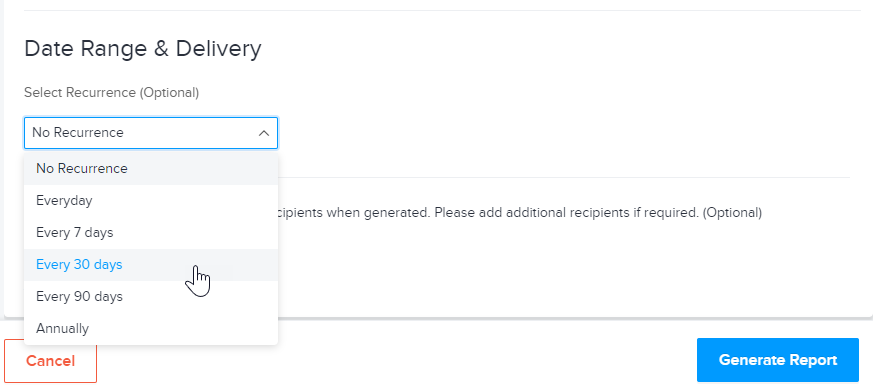
-
By default, the report is sent only to you. To enter additional email addresses, click Add Another Recipient.
-
Click Generate Report.
The report provides extensive details about portal usage. To review specific user information, click the Contact Information tab at the bottom of the report. User names, email addresses, phone numbers, status, and other data are provided. In the far right columns, you can review the last sign in dates for each user.