Generating a Power Consumption Report
This report is only available at IBXs that support Branch Circuit Monitoring (BCM).
-
Sign in to the Customer Portal.
-
From the global navigation menu, click Reports
-
From the Reports menu, select Report Center.
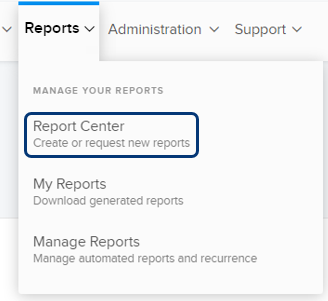
-
From the list of available reports, select Power Consumption Report.
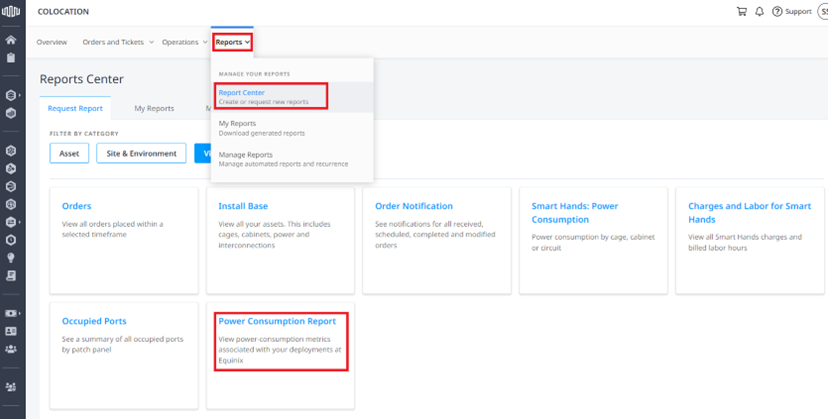
-
Select the IBX locations and Hierarchy level (Cage, Cabinet, or Circuit and Meter) to include in the report.
noteThe data shown in the Power Consumption Report is aggregated to the selected Hierarchy level. For example, if you select Cage as the Hierarchy level, each row in the output report represents one day's data aggregated to the cage level. To see more granular data for each individual cabinet, circuit and meter, you must select those as the Hierarchy level for the report.
-
Select assets based on the Hierarchy level selected.
-
Select the date range for the report:
- yesterday
- past 30 days
- last month
- last quarter
- last year
- Or define a custom date range. You can specify up to three years prior, but only up to one year at a time.
If you choose yesterday, last month, last quarter, or last year, you have the option to select Make this report recurring.
-
Enter a name for the report, or leave the default name.
-
Select the report format - Excel or Comma Separated Values (CSV).
-
Specify additional recipients for the report by entering their email addresses.
-
Click Submit.
To download and view the report, click Track in My Reports Tab. The new report is shown at the top of the reports list.
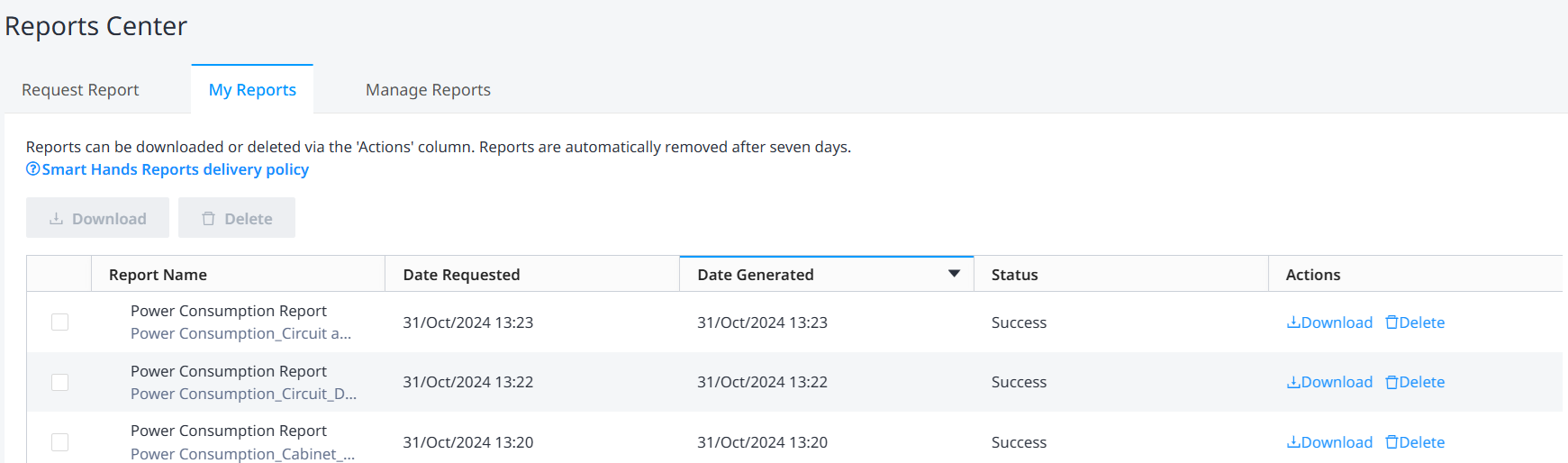
For a detailed explanation of the data presented in the report, see Power Consumption Report Column Definitions.