Report Center
The Report Center in the Customer Portal offers operational insights into your IBX data center deployments. The reports can assist you with compliance requirements, internal process reviews, and uptime optimization of your deployments.
The reports provide information about:
- Power management and redundancy
- Security audits, access logs, and security permissions
- Colocation, cross connect, and power deployments
- Smart Hands usage, for budgeting and planning
- Troubleshooting and incident investigation
Reports are generated in Microsoft Excel (.xlsx) format or comma-separated values (.csv) format.
Note: Your permissions determine which reports are available to you.
Report Frequency
Most reports can be generated as needed, or scheduled at regular intervals:
- One time
- Weekly
- Monthly
- Quarterly
- Annually
Report Types
Self-Service Reports
These are the self-service reports that you can order on-demand in the Customer Portal:
| Name | Description | Unit | Duration | Permissions Needed |
|---|---|---|---|---|
| IBX, Network & Managed Services Notifications Report | Shows all maintenance notifications during a time period. | Cage | 7d, 14d, 30d, 3m, 6m, 1yr | IBX Services Notifications |
| IBX Visit Log | Shows a list of visitors who signed in with Security at an IBX. | Org | 1d, 7d, 14d, 30d, 90d, 180d, 1yr, Custom range | Administrator role, with Manage User permission |
| Install Base Report | Shows install base (all assets, including cages, cabinets, power, cross connects, etc.). For more details, see View Your Install Base/Assets. | Org | 1d, 7d, 14d, 30d, 3m, 6m, 1yr, All | Install Base |
| Occupied Ports Report | Shows port usage by patch panel. | Patch Panel | Snapshot | Ordering: Cross Connect and Intra-Facility Cables |
| Order Notification Report | Shows all maintenance notifications during a period. | Org | 1d, 7d, 14d, 30d, 3m, 6m, 1yr | n/a |
| Orders Report | Shows all orders placed within a given period. | Org | 1d, 7d, 14d, 30d, 3m, 6m, 1yr | n/a |
| Smart Hands Charges and Labor Report | Shows details about all your billed Smart Hands charges for a selected time period. | Org / IBX | 1d, 7d, 14d, 30d, 3m, 6m, 1yr | Ordering: Smart Hands |
| User Audit Report | Shows a list of changes (i.e., audit trail) for the access list. | Org | 1d, 7d, 14d, 30d, 3m, 6m, 1yr | Administrator role, with Manage User permission |
| User Details Report | Shows a list of contacts with Account permissions, Portal Access, IBX Access, Notifications contacts, Active Site visitors, and Ethernet Portal Access. | Org | Snapshot | Administrator role, with Manage User permission |
| Power Consumption Report | Shows power consumption for the selected assets (cage, cabinet, or circuit) for a specified time period. | Cage / Cabinet / Circuit | 1d, 30d, 1m,1qtr, 1yr, custom range | Power Consumption Report permission |
Chargeable Reports
These reports can also be ordered in the Customer Portal; but because they require a Smart Hands technician to collect data at the IBX, they are associated with a fee:
| Name | Description | Unit | Duration | Permissions Needed |
|---|---|---|---|---|
| Power Consumption Report – non-BCM | Shows power consumption by cage for equipment NOT covered by BCM. Shows manual power measurements for each circuit. An Equinix technician goes to your cage or cabinet and takes a measurement of amperage using an amp clamp. Applies to AC and DC, primary and redundant. | 20 Circuits | Snapshot | Ordering: Smart Hands |
| IBX Access Activity Report | Shows who has accessed the cage, and when (security provided by the EOC). Note: This report was formerly known as the Cage Access Log. Charges 0.5 Smart Hands hours | Cage | 1d, 7d, 14d, 30d, 90d, 180d, 1yr, Custom range | Ordering: Smart Hands |
| IBX Access Permissions Report | Shows a list of active Access Cards (i.e., contacts who have permission to access your space). Note: This report was formerly known as the Access Enrollment Report. Charges 0.5 Smart Hands hours | Cage | 1d, 7d, 14d, 30d, 90d, 180d, 1yr, Custom range | Ordering: Smart Hands |
For discounted fees, you can purchase a Smart Hands Support Plan.
Service Delivery Reports
To order a one-time or recurring Service Delivery report, contact your CSM or the Global Service Desk (GSD).
New requests for Service Delivery reports are charged as shown below.
| Report Type | Description | Fee |
|---|---|---|
| Service Delivery Report – SLA | Provides site-level details such as temperature, humidity, cross connect availability, and power draw details. | 1 Smart Hands hour per cage |
| Service Delivery Report – ISS (IBX Service Summary) | Provides IBX details such as incident reports, cage access, access enrollment, and planned preventive maintenance. | 2 Smart Hands hours per cage |
| Service Delivery Report – Customized | Provides custom details at your request, such as trouble tickets, environmental reports, portal reports, finance data, PUE readings, and business or service review reports. | 2 Smart Hands hours per cage |
For discounted fees, you can purchase a Smart Hands Support Plan.
Requesting Reports from the Report Center
To order reports in the Customer Portal:
-
From the Reports menu, select Report Center.
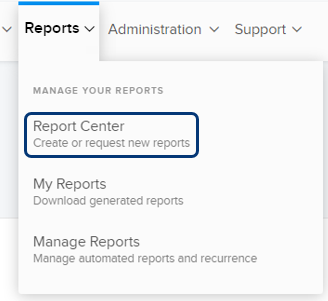
The Request Report tab lists the available reports.
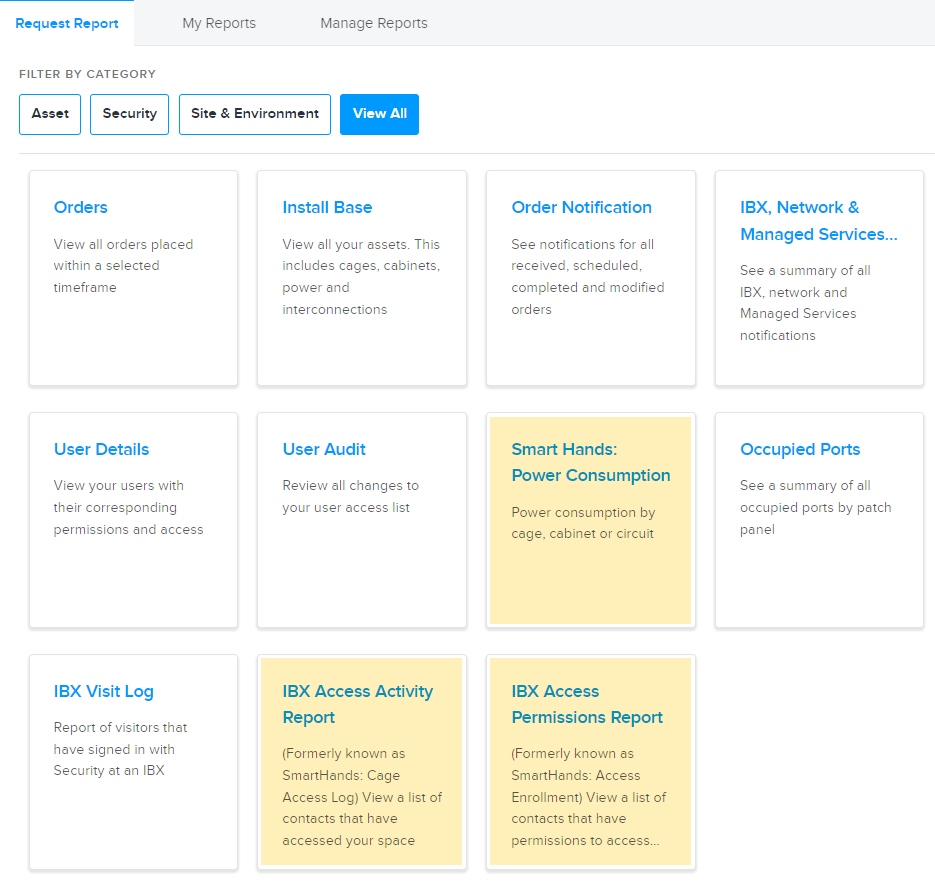 note
noteThe report highlighted in yellow is a chargeable report because it requires a Smart Hands technician at the IBX to collect data. For information about Smart Hands, see the Smart Hands documentation.
-
To refine the list of reports, you can use the Filter By Category options.
-
Select a report, complete the required fields, and click Generate Report.
You will receive an email notification when the report is ready. For example:
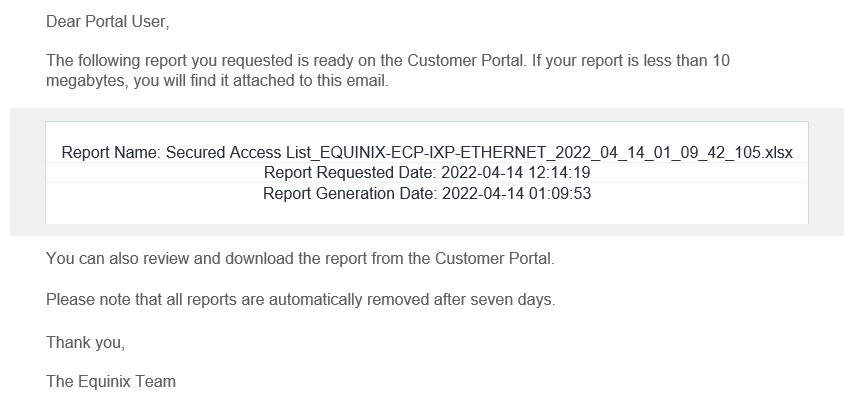
Viewing or Downloading Your Report
When your report is ready, you receive an email notification. If the report is small, the report file may be attached to the notification email, and you can view or download it directly from the email.
If the report is not attached to the email, you can retrieve it from the Customer Portal.
For Self-Service Reports
To download or delete a self-service report:
Sign in to the Customer Portal.
-
You can see your reports in the Message Center on your Orders dashboard.
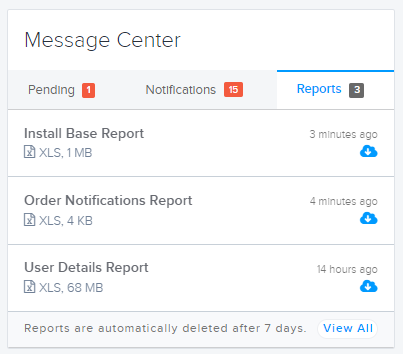
-
Or, from the Reports menu, select My Reports.
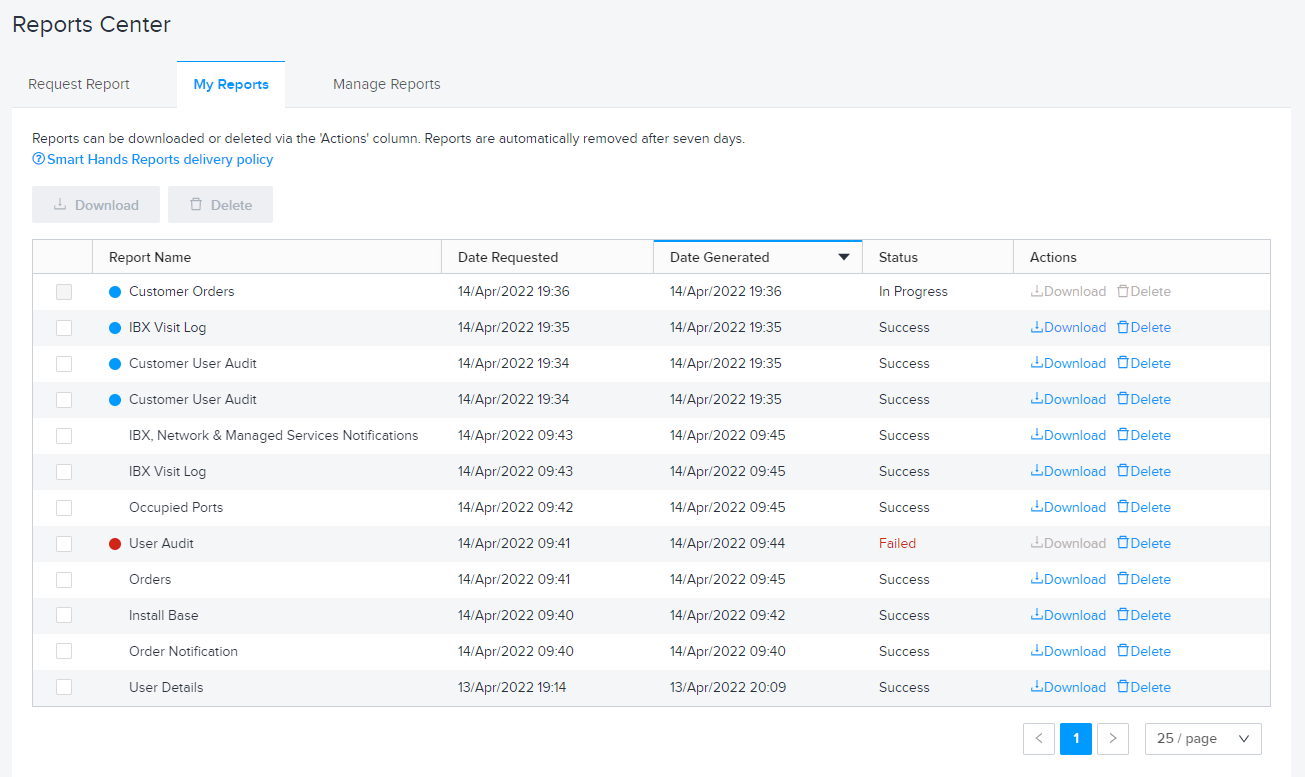
- A blue dot indicates a newly generated report.
- A red dot indicates a report that did not run successfully. Try requesting the report again.
For each report listed, you can download it to your device, or you can delete it. You can use the checkboxes in the first column to download or delete multiple reports at once.
All self-service reports are automatically deleted from the portal after 7 days.
For Chargeable Reports
To download a Smart Hands report:
-
Sign in to the Customer Portal.
-
From the Orders and Tickets menu, select Orders and Tickets History.
-
Locate the Smart Hands order for the report, then select it.
tipFor help finding an order, see Orders and Tickets History.
The generated report is shown in the Activity Timeline as a file attachment.
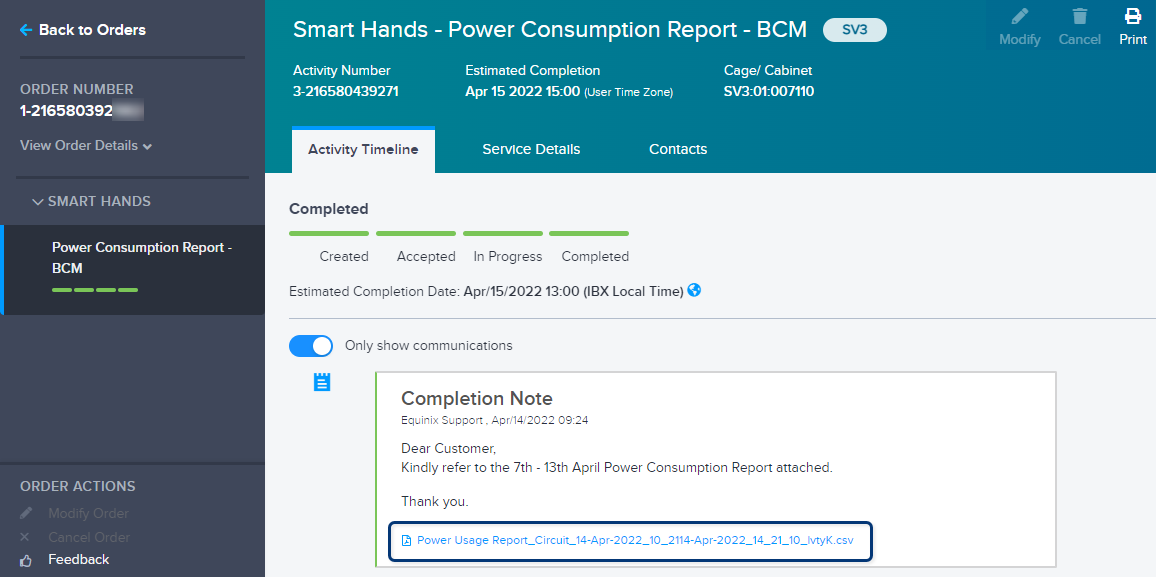
-
Click the file to download it.
Changing the Settings for Recurring Reports
If you configured a report to run automatically on a schedule, you can change the settings at any time.
For Self-Service Reports
-
From the Reports menu, select Manage Reports
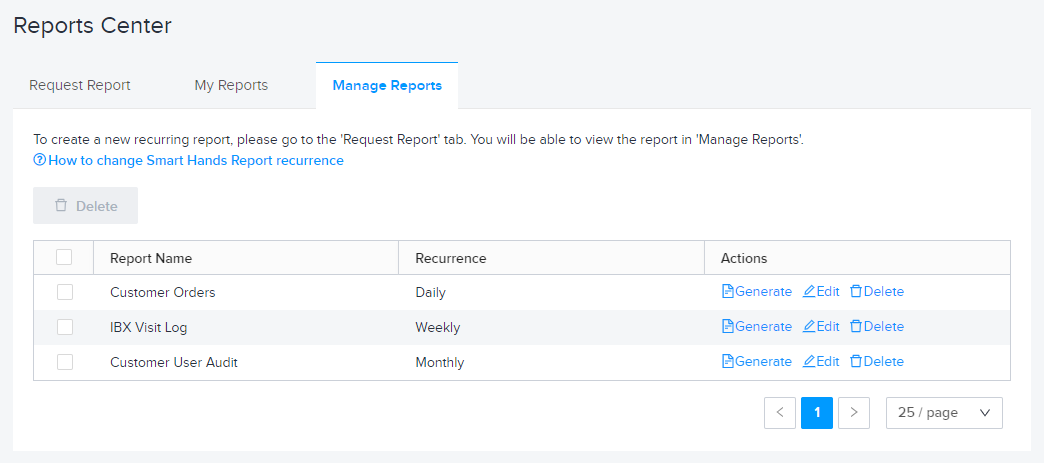
-
For each report, you have options to:
- Generate the report now.
- Edit the report settings.
- Delete the report (this cancels all future runs).
ImportantFor reports that are sent to multiple recipients, changing or deleting the report recurrence affects all recipients.
For Chargeable Reports
After you submit an order for a recurring report (such as a Power Consumption report that runs every month), a new Smart Hands order is automatically placed every month for the report. If you need to change or cancel the recurrence settings, contact the Global Service Desk (GSD).
Recurring chargeable reports are billed per each instance of report delivery. For example, if the report is set to run weekly, you are charged for the report every week.