Creating a Service Token
A service token is a unique key that grants authorization to a Network Edge device.
You can create a service token and share it with a customer to enable connectivity to your Network Edge device. The virtual device is still owned and managed by you. Once a service token is created and shared with a customer, that customer has full permission to create a connection to the device. You can get information about a token (such as the status) or delete a token at any time.
Things to keep in mind:
- Each service token can only be used once.
- You can create a service token for each interface on your device. In other words, if your device has 10 interfaces, you can create 10 service tokens; one for each interface.
To create a service token:
-
Sign in to the Equinix Customer Portal and navigate to Network Edge.
-
On the Service Tokens menu, select Create Service Token.
-
In the Service Token Type section, click Z-side Connection Service Token.
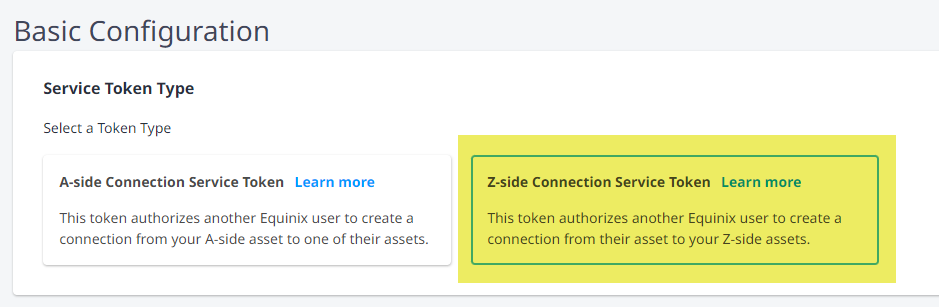
-
In the Select Asset Type section, click Virtual Device.
-
Select a location.
-
Select a device within the selected location.
-
In the Allow Remote Connection section, select Allow a remote connection to be created if you want to allow your customer to connect from a location other than the one you selected in step 5.

-
In the Interface Selection section, select:
- Automatically select the next available interface on my device(s) if you want to create the service token for the next available interface.
- I will select an interface on my device if you want to specify the interface for which the service token is being created.
-
Click Next: Token Details.
-
In the Set Service Token Expiration section, use the drop-down to select an expiration date.
noteThe default expiration is 90 days from service token creation. The maximum date range for a service token is also 90 days.
-
In the Connection Bandwidth Limit section, select the maximum bandwidth speed allowed with this service token.
infoSpeeds cannot exceed 10 Gbps, the maximum connection bandwidth supported.
-
In the Service Token Recipient section, enter the email address for your customer. You can add multiple email addresses, but the service token can only be redeemed once on a first-come, first-served basis.
-
Click Create Service Token.
The service token will be sent to the email recipient(s) you specified. The service token can be copied and saved from the completion screen.