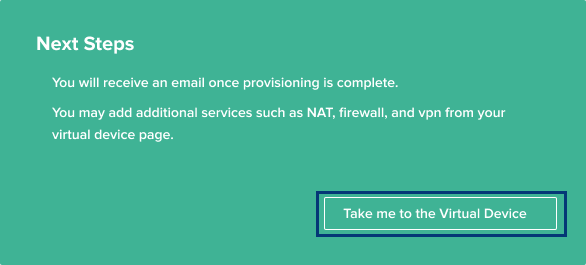Complete Pending Orders for Sub-Accounts
Resellers can process offline orders on behalf of their sub-customers. Resellers can assign pending orders to sub-customers, and they can also process a pending order without assigning the pending order to a sub-customer.
Assign a Device to a Sub-Customer Account
This workflow enables Resellers to process pending orders by assigning the draft devices to sub-customers.
-
Sign on to Equinix Fabric.
-
On the Network Edgemenu select Virtual Device Inventory.
-
Locate the pending order
in the Inventory list and click the device.
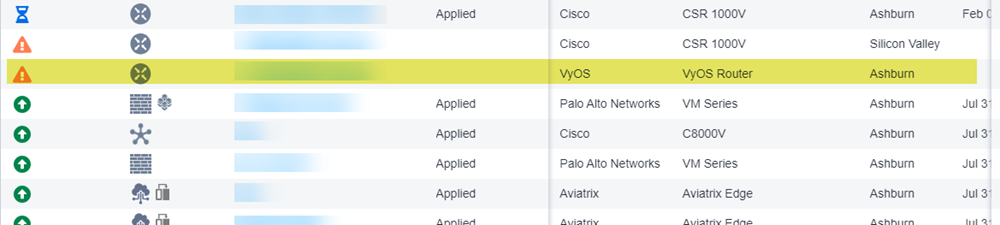
-
In the Virtual Device Details section, Complete Pending Order Configuration.
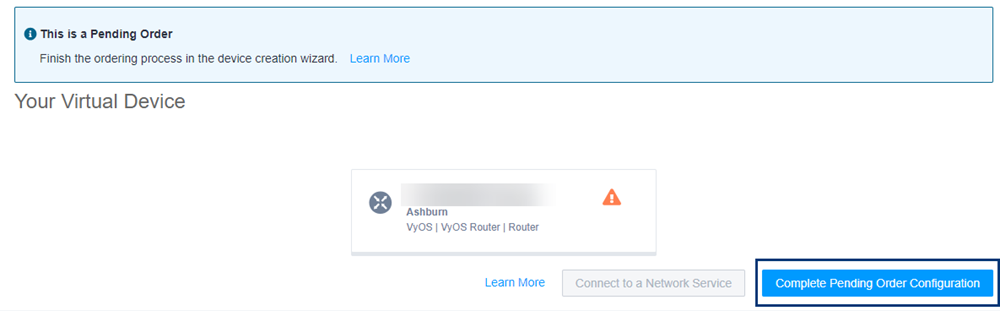
-
In the Assign this Device to a Customer Account box, click Assign Device.
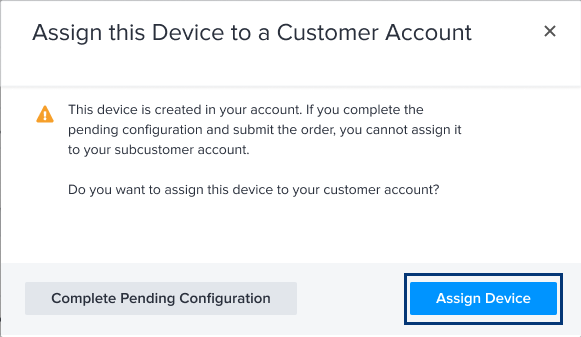
-
Select a Customer from the pre-populated list and click Assign.
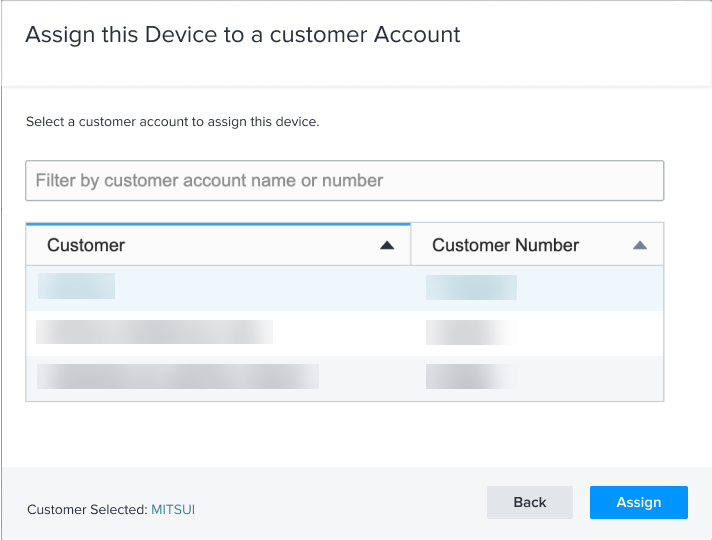
-
Click Confirm.
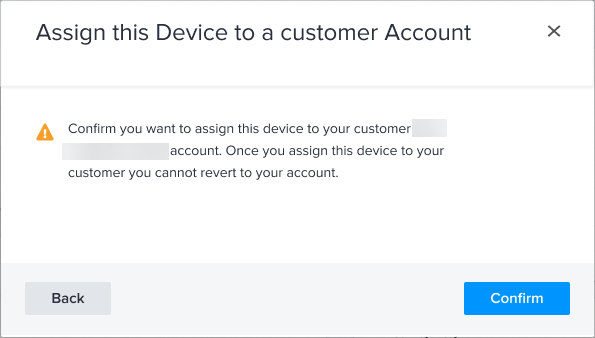
A banner will display at the top of the Inventory page indicating that the device was successfully assigned.

Complete the Device Configuration Without Assigning to a Sub-Customer Account
Resellers are allowed to process pending orders to their own reseller account. The draft devices get created as pending orders in the reseller’s Virtual Device inventory as part of manual ordering process. This provides full control to the reseller to make assignments to sub-customer accounts.
-
Sign on to Equinix Fabric.
-
On the Network Edgemenu select Virtual Device Inventory.
-
Locate the pending order
in the Inventory list and click the device.
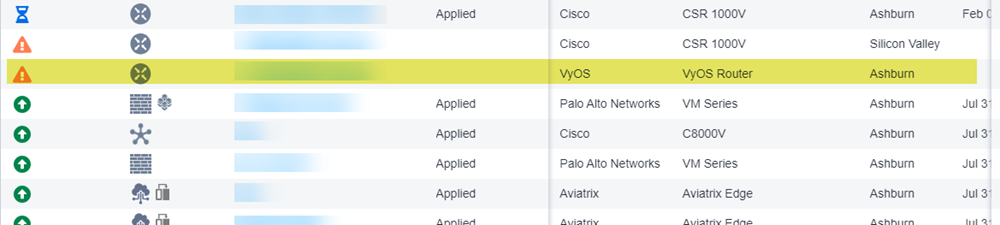
-
In the Virtual Device Details section, Complete Pending Order Configuration.
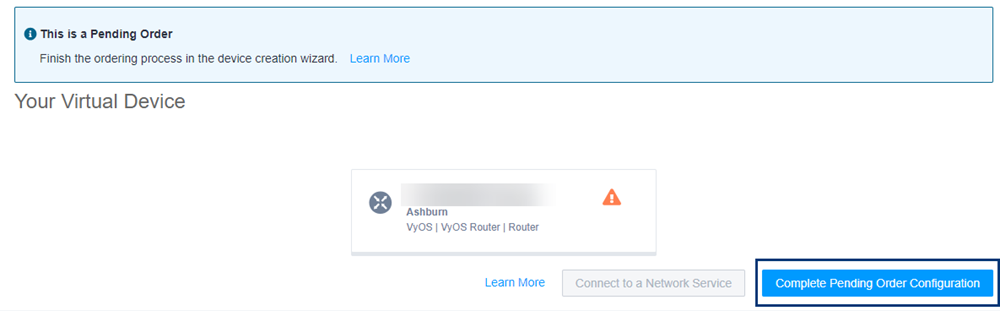
-
In the Assign this Device to a Customer Account box, click Complete Pending Configuration.
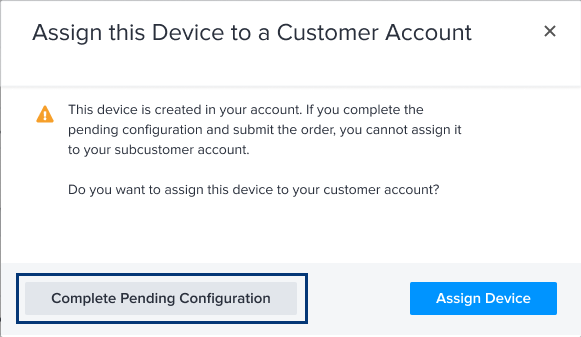
-
Select a Device Location and a Billing Account.
-
Click Next: Device Details.
-
Assign the device details.
-
Click Next: Additional Services.
-
Add any necessary Additional Services.
-
Click Next: Review.
-
Review the order and click Review and Accept Order Terms.
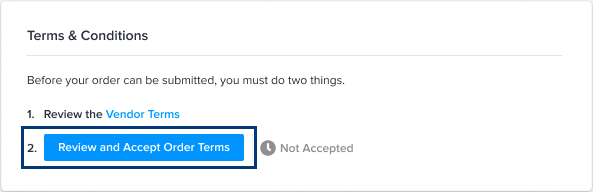
The Success page will display indicating that the device has been created and is being provisioned. Click Take me to the Virtual Device to view the device.