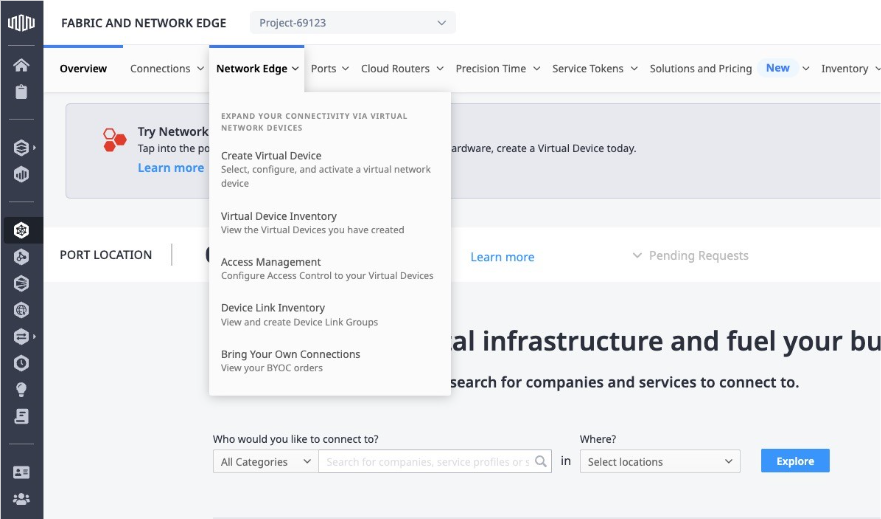Add New Users for Network Edge
After your organization is created by the first user, any additional users can be invited to the organization by IAM Admin role users. You must have the IAM Admin role to add more users. See the Identity and Access Management documentation for more detail.
Invite Users
Follow these steps to invite the user and enable Network Edge in the portal for this user.
-
Sign in with your IAM Admin credentials.
-
Click Identity and Access Management on the left menu bar.
-
On the Users page, click Actions and select Add User.
-
On the Add User page, enter the new user information.
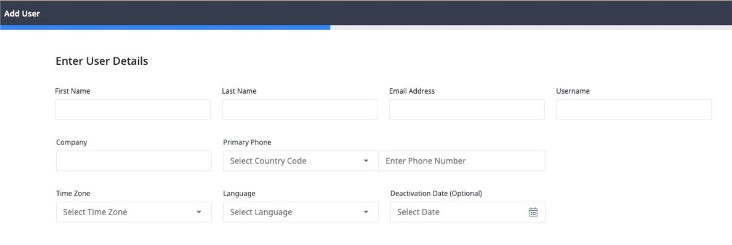
-
Select Organizations or Resources this new user can access to, and then click Next.
-
On the Select Roles page, click Network Edge Roles in the left menu, then select the desired roles for this new user.
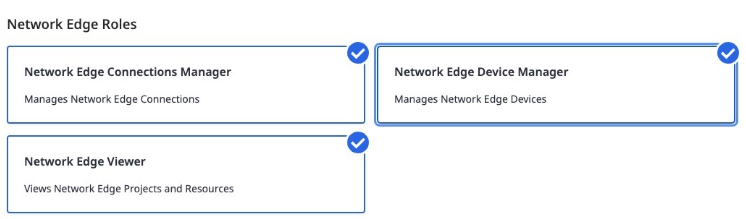
-
Click Submit to send and invitation email to this new user.
Accept User Invitation
Once the user invitation process is complete, the new user will receive two invitational emails sent to an email address registered for this user. One email includes an assigned user name and temporary PIN number. Another email contains a link to activate the account using the user name and temporary PIN. Use the account activation email to start the activation process. Use the assigned user name and temporary PIN to create a new password.
Once a new password is set, log in to the Equinix portal with the user name and newly created password. Equinix will then ask you to enter the registered email address to re-login to the portal with a one time password. After logging into the portal for the second time, you will be able to log into the Equinix Fabric and Network Edge portal. After logging in, make sure that you have access to all the necessary pages listed in the Network Edge main menu.