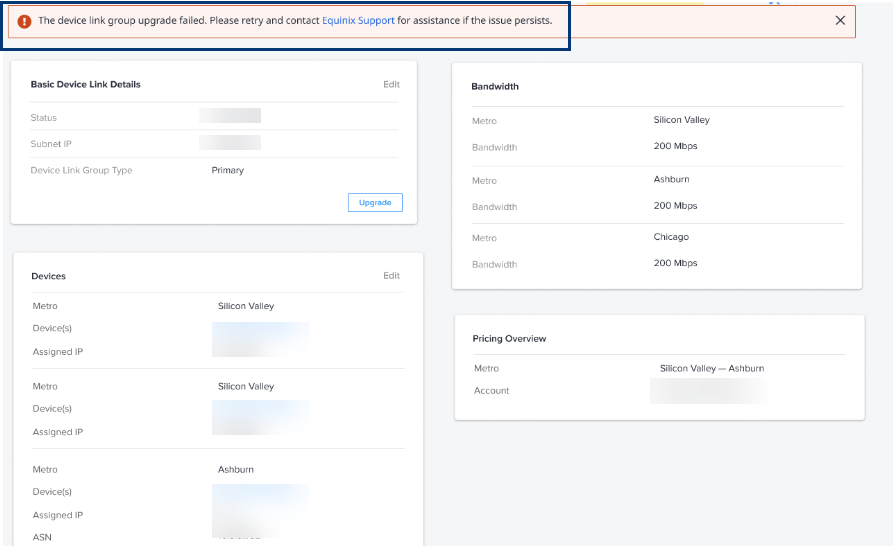Upgrade a Device Link Group
Network Edge uses Device Link Groups (DLGs) to connect two or more Network Edge devices together, with devices in different metros connected over the Fabric.
Due to the configuration change introduced in the underlying network infrastructure, any DLG created before October 2023 is required to be upgraded to be synchronized with the newer configuration. This configuration change ensures optimal connectivity and performance for the device link. The upgrade will result in less than one minute of downtime
When to Upgrade DLG
You need to upgrade your DLG when:
- Adding one or more new devices to the existing DLG.
- Removing one or more existing devices from the existing DLG.
- Changing the bandwidth for any connections that are part of the existing DLG.
How to Upgrade DLG
Before upgrading your DLG, understand that this upgrade will result in less than one minute of downtime for your DLG connections. We recommend you schedule a maintenance window during your off-business hours to perform this upgrade.
-
Sign in to the Equinix Customer Portal and navigate to Network Edge.
-
From the Network Edge menu, select Device Link Inventory.
-
Click the DLG to upgrade. The
icon indicates that an upgrade is needed.
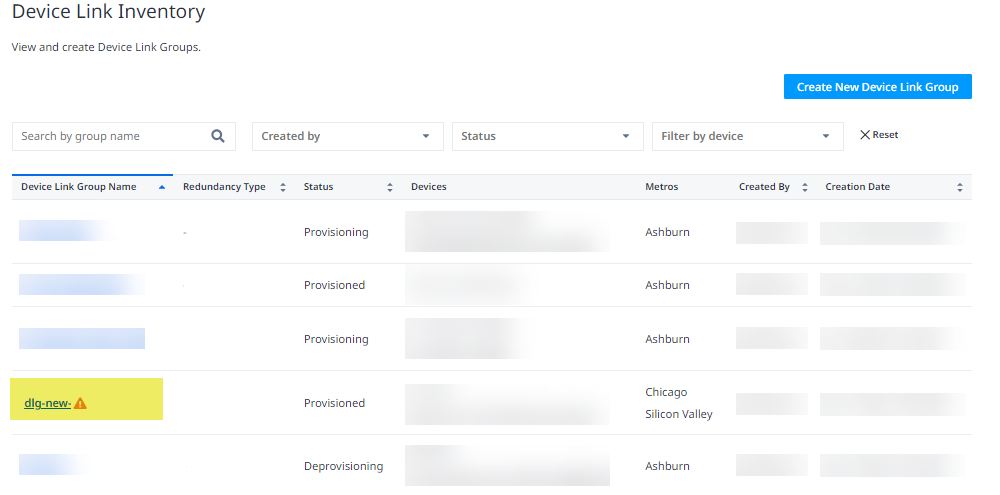
-
In the Device Link Group Details section, click Upgrade.
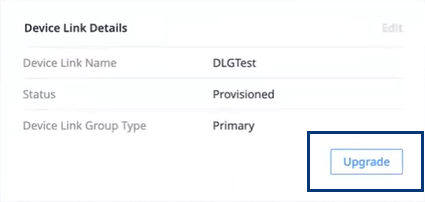 note
noteIf a DLG requires upgrading, no other edit functions can be performed until the upgrade is complete.
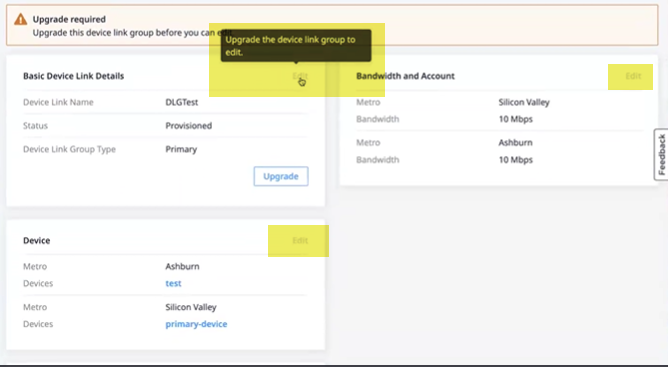
-
Select I acknowledge the downtime and would like to proceed with the upgrade. and click Upgrade.
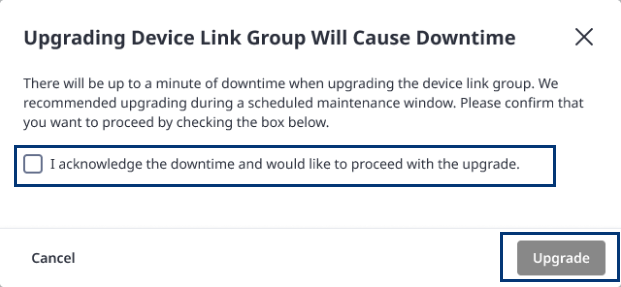
Once the Upgrade is completed, the DLG status will change to provisioned and a banner will display indicating the upgrade was successful.
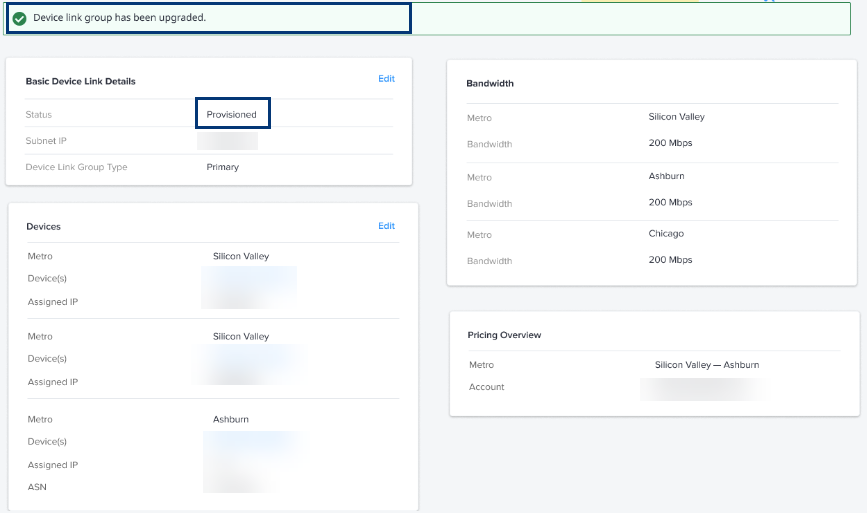
If the Upgrade fails for any reason, you can retry or contact support for further assistance