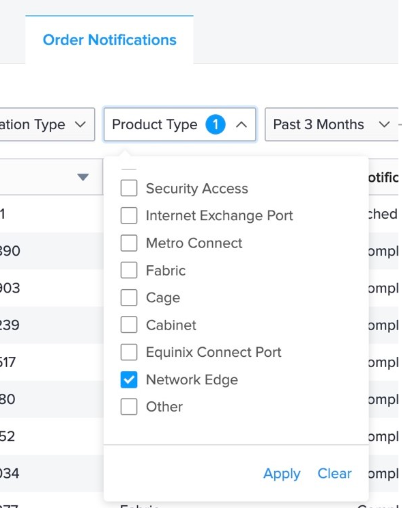Network Edge Order Completion
Your device will be ordered and provisioned (deployed) immediately after you click Create-Virtual Device at the end of the device creation workflow.
The first screen you see after the order is placed confirms your order submission. Click Go to the Devices to navigate to the Device Details page.
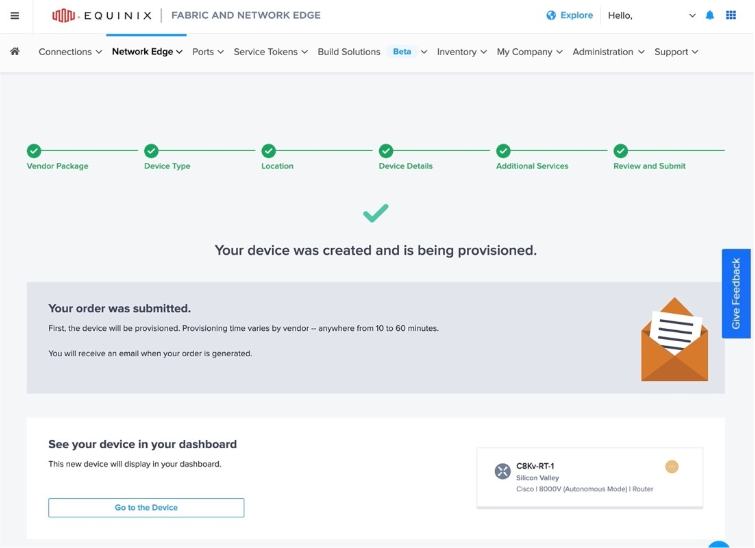
In the device information card, current provisioning status is displayed with icons.
-
Pending System Actions:
- Initializing
- Memory upgrade
- Provisioning
- Cluster Setup in Progress
- Device Backup in Progress
- Device backup restoration in Progress
- Memory Upgrade in Progress
- Reboot In progress
- Rollback In progress
- Version changes in progress
- Waiting for secondary
- Waiting for primary
- Waiting for the primary version change
- Waiting for secondary version change
-
Provisioned
-
Deprovisioning
-
Deprovisioned
-
Pending Customer Actions:
- Pending Order
-
Draft
-
Canceled
-
Failed
Order and Provisioning Status Confirmation by Email
After your order is completed, you’ll receive an email to confirm your order with an itemized price and the order status.
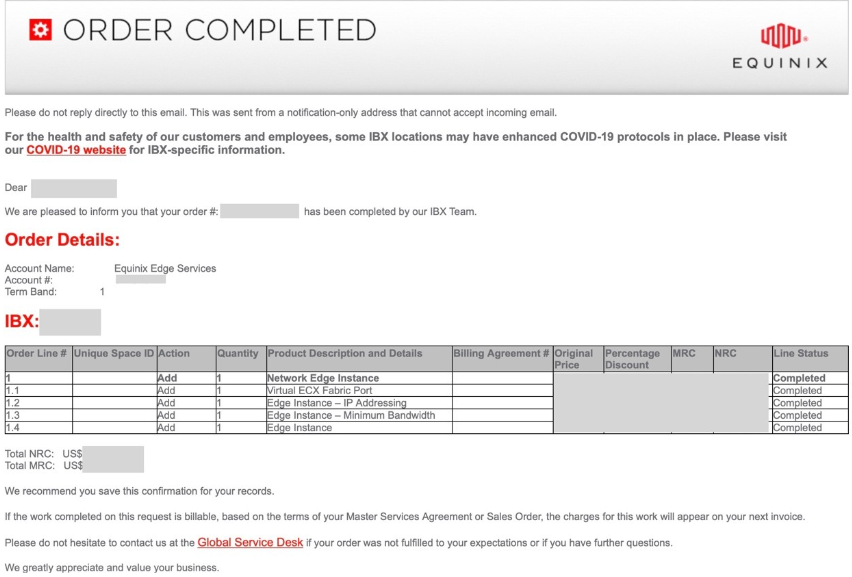
You will receive another email notifying you of the provisioning status. This email indicates that the virtual device status is Provisioned, meaning that the virtual device is accessible from Device Details and all the required configurations are completed.
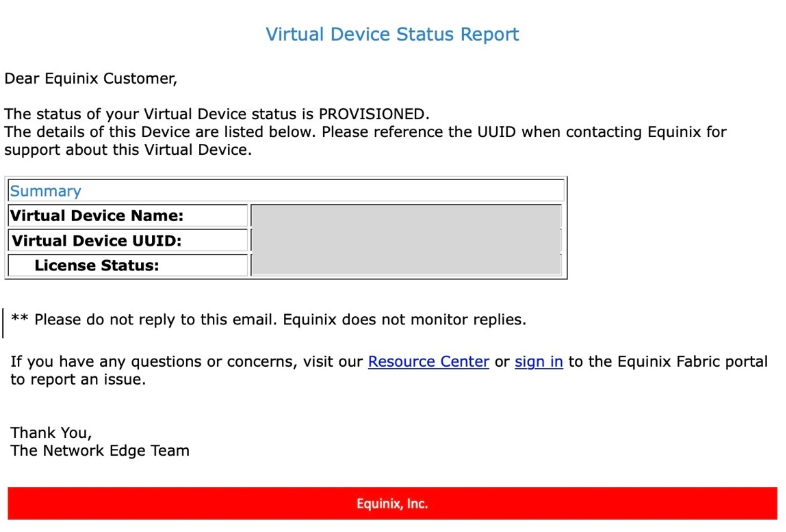
Review Your Orders in the Equinix Customer Portal
Your order records are maintained in the Equinix Customer Portal. To find your order record:
-
Sign in to the Equinix Customer portal with primary administrator user credentials, then switch to the Customer Portal.
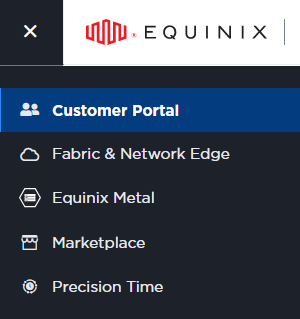
-
Select Operations and then Notification Center. All of your order records are listed under the Order Notifications tab.
-
Use the Product Type filter and select Network Edge to only display the list of Network Edge related order records. You can click and expand the order record. You will see an Order Completion Notification similar to email you received.