Create Network Edge Virtual Devices
The self-configured device management option in Network Edge allows you to provision and manage your own services with less restricted access.
You can employ this device management option whether you are creating a single edge device or an edge device with a secondary high-availability device. To use this option, you need to bring your own device license, which can be purchased from your device vendor. Self-configured devices require configuration through the respective vendor's administrative tools or CLI.
Vendor Package Selection
-
Sign in to the Equinix Customer Portal and navigate to Network Edge.
-
From the Network Edge menu, click Create Virtual Device.
-
Select a vendor package by clicking See Description on the vendor card.
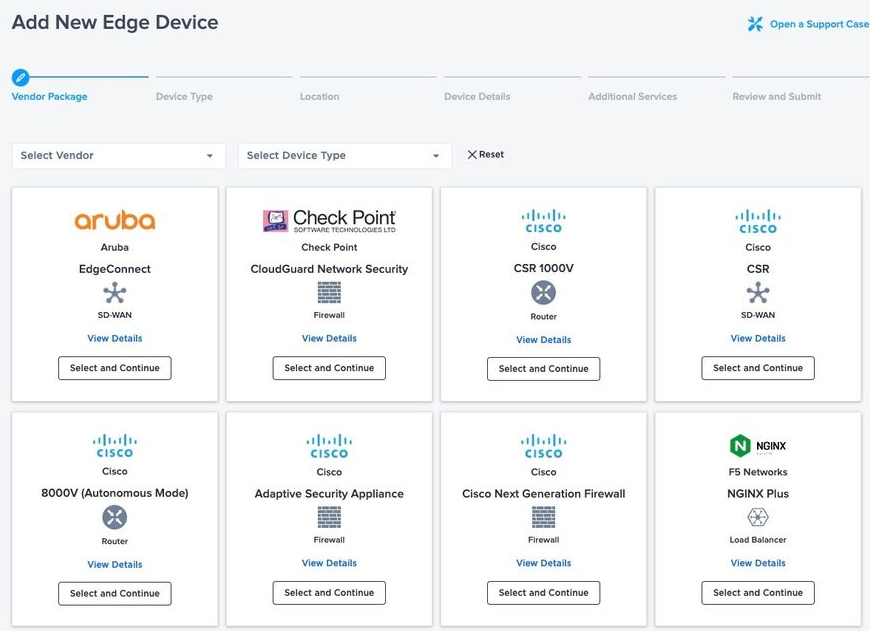
-
Click Select and Continue.
Deployment Type
In the Select Deployment Type section, choose the level of device redundancy.
-
To create a single standalone device, click Single Device.
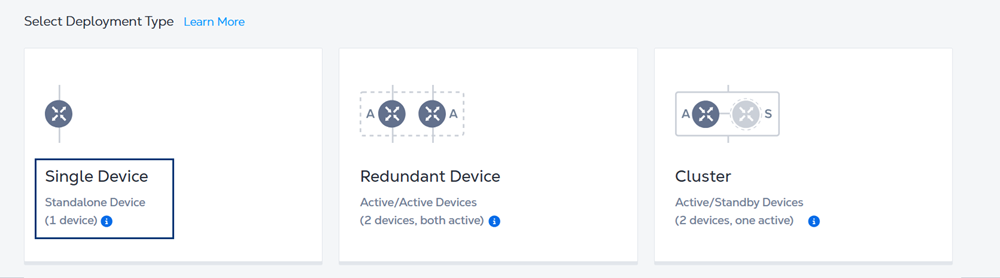
-
A Redundant pair of devices is typically deployed in active/active operation. The two devices can be provisioned in the same metro (for local redundancy) or different Metros (for Geo-redundancy). Regardless of the selected Metro, one device is connected to the Primary Fabric plane, the other device is connected to the Secondary Fabric plane. To create a redundant pair, click Redundant Device.
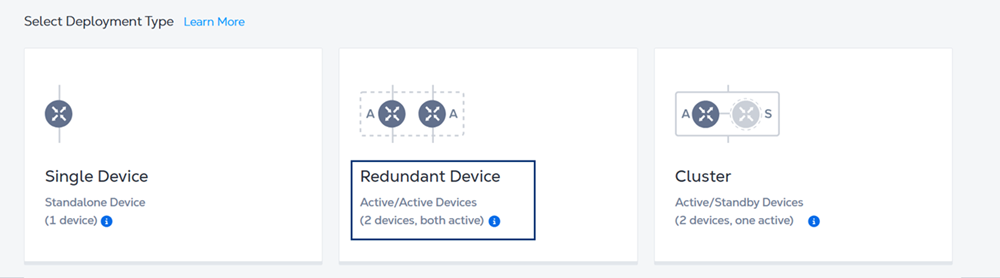
-
In the Select Redundancy section, make sure Create a redundant pair of devices that includes a new primary and secondary device is selected if you want to create a redundant pair with new devices. Select Add an additional, redundant device to an existing device if you want to create a redundant pair with an existing device.

-
-
Device clusters are only available for select vendors that support active/standby operation with synchronized device configurations. Both devices must be in the same metro with one device connected to the primary Fabric plane, and the other device connected to the Secondary Fabric plane. The cluster is treated as one logical device. Interfaces are associated with the cluster, not the individual devices. To create a cluster, click Cluster.
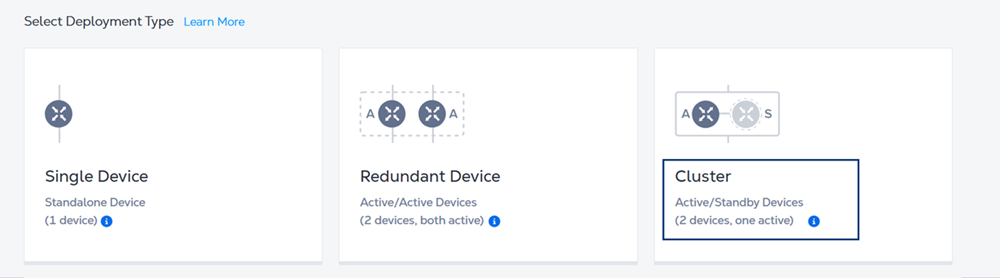
Click Begin Creating Edge Devices.
Location and Billing Account
In the Select Metro section, click a location.
In the Select Billing Account section, select a billing account from the Your accounts in this metro drop-down menu.
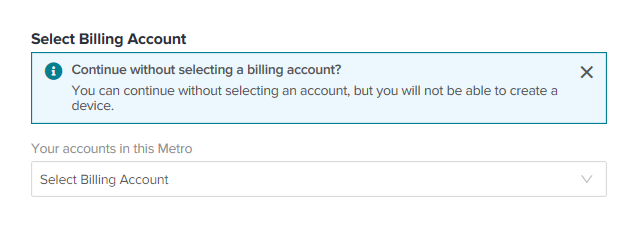
In order to create a device in a specific metro location, you need a billing account for the metro. You can continue without selecting an account, but you won’t be able to create your device.
If you require a separate location for the redundant device, click Select a separate location for the redundant device and repeat the steps for the second metro.
Click Next: Device Details.
Device Details
-
In the Licensing section, click Subscription or Bring Your Own License. License options vary by device vendor, if one of the licensing options is not available, it is greyed out.
- If you chose Bring Your Own License, enter the Primary License Token and the Secondary License Token.
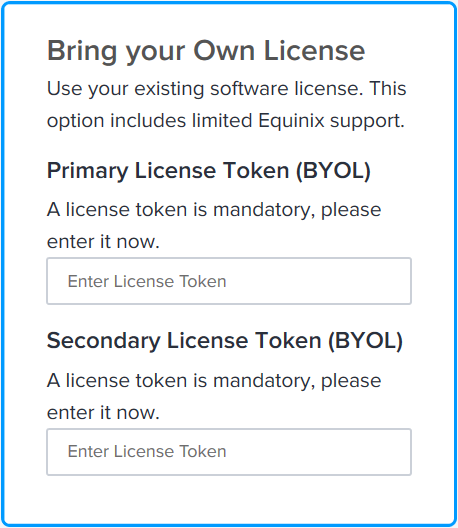
-
Select the Device Resources.
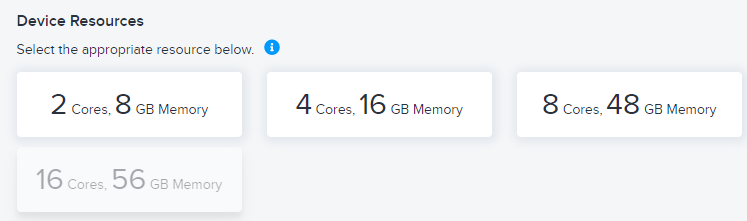
-
Select a Software Package and a Software Version, if multiple options are available.
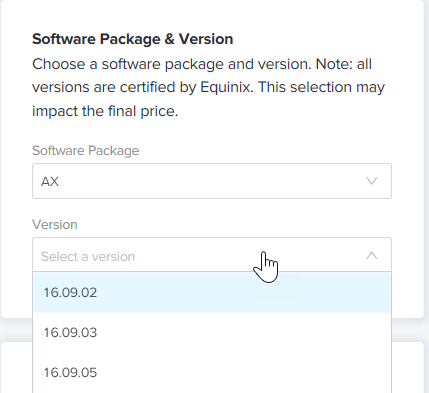
-
In the Device Details box, enter:
- Device Name – Enter a name for the device.
- Host Name Prefix – Enter a host name prefix for the device.
-
In the Interfaces drop-down menu, select the number of interfaces.
-
In the Device Status Notifications box, enter the email address(es) of anyone who should receive email notifications regarding device status.
-
(Optional) In the Optional Details box, enter the Purchase Order Number and Order Reference/Identifier.
-
In the Term Length drop-down menu, select a term.
-
If you want to print the pricing overview, click Print Order Summary.
-
To proceed, click Next: Additional Services.
Additional Services
- Add Users – Add a user who will access your device through SSH/HTTPS.
- SSH Public Keys – Select an existing key or generate a new one.
You must access the device with the public key and user name created during device creation. Once connected, you can finish the configuration as needed.
-
Click Add Users to configure user names for SSH and Web-Console access. For Self-configured devices, you need to configure SSH Public Keys to perform password-less authentication. For more information, see Network Edge Device Access.
-
(Optional) RSA Public Keys – Enter an existing RSA Public Key, or click Add New RSA Public Key to generate a new one. See Network Edge Device Access for more information about generating an RSA public key.
-
Diverse Compute from an Existing Single Device – If you already have another single device and you want this new device to exist in a different plane, click Select Diverse From and select the existing device.
-
Add Access IP Addresses – Select an access control list (ACL) template. This template will be applied to the gateway interface connected to the WAN/SSH interface of your VNF. ACL templates control communication from the Internet.
By default, the communication required for initial bootstrap (DNS, NTP, License Server communication, SD-WAN controller communication, etc.) is allowed to properly configure the initial VNF configuration. Additional protocols such as SSH need to be intentionally permitted using an ACL template (Custom ACL). If you need to create a template to apply to your device, click Create Access Control List Template.
See Configure Access Controls on Virtual Devices for more information.
- Additional Internet Bandwidth – Add between 25 Mbps and 5000 Mbps of additional internet bandwidth (for a fee). 15 Mbps of Internet Bandwidth is included free in the package by default.
To proceed, click Next: Review.
Review and Submit
Review the Pricing Overview, Account Details, Device Details and Additional Services. If you need to change or update anything, click Back. If you need to save your order for later, click *Save.
If there are additional terms in the Shared Support Structure section, check the box to acknowledge them.
When you are ready, click Create Virtual Device.