Creating a Connection to Service Providers
Make a connection from your Network Edge devices to clouds, networks, and other service providers. Both Layer 2 and Layer 3 connections are available, depending on the provider you are connecting to.
-
Sign in to the Equinix Customer Portal and navigate to Network Edge.
-
Click Create Connection.
-
Click the A Service Provider card.
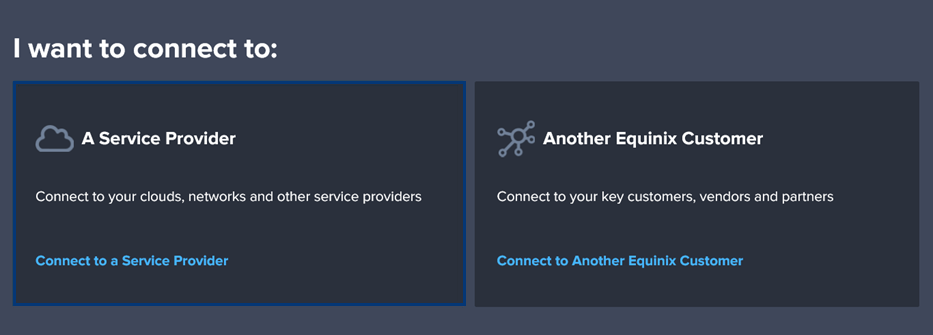
-
Scroll to view a list of available providers, then Select the provider you want.
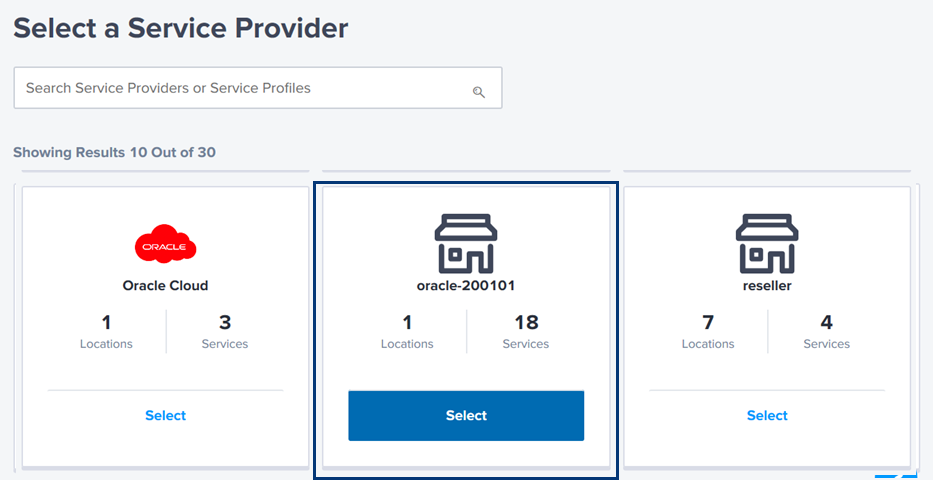
Select Locations
-
In the Origin section, under Connect Using, click Virtual Device.
-
Select the device location.
-
In the Select Virtual Device Type section, select a device type: Virtual Devices, Redundant Devices, or Clusters.
-
Select the Connection Type.
-
Finally, select the Device(s) you are using for this connection.
The selected device displays in the Preview pane at the top of the page. The Destination section is populated with your location options from the Service Provider you are connecting to.
Select the location you are connecting to and click Next.
Connection Details - Layer 2 Connections
Note: if you are ordering a Layer 3 connection you can proceed to Selecting the Connection Speed
-
In the Connection Information section, enter a connection name. For redundant connections, enter a name for the primary connection in the Connection Information field and a name for the secondary connection in the Redundant Connection Information field.
-
In the Interface Selection section, select:
- Automatically select the next available interface on my device(s) if you want to create the service token for the next available interface.
- I will select an interface if you want to specify the interface for which the service token is being created.
-
(Optional) Enter the purchase order number.
-
If the Service Provider requires an account, pairing key, or other identification, enter your information in the provided fields. The Additional Buyer Options section contains options specific to the Service Provider you are connecting to. Some of them may be required to connect.
Click Next.
Selecting the Connection Speed
Select the Connection Speed for the Primary Device.
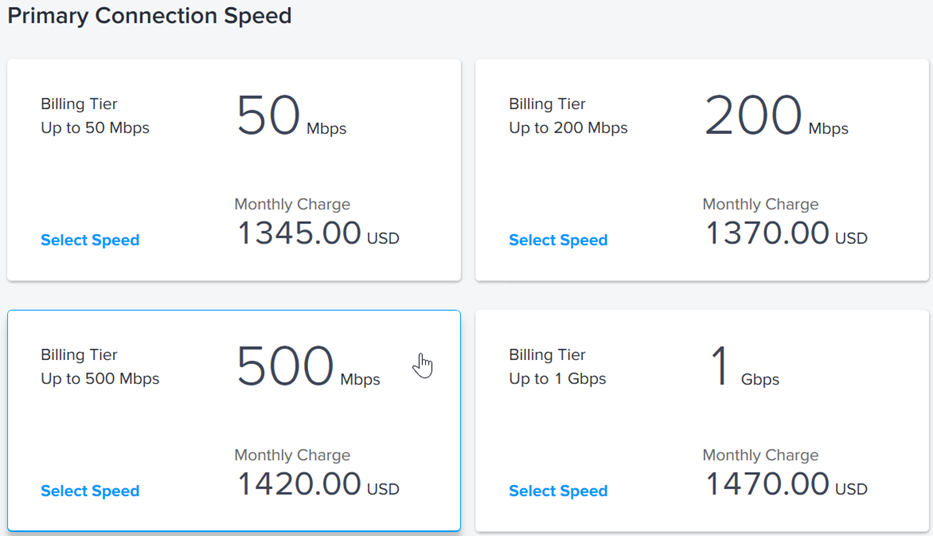
For Redundant Connections, select the Connection Speed for the Secondary Device also.
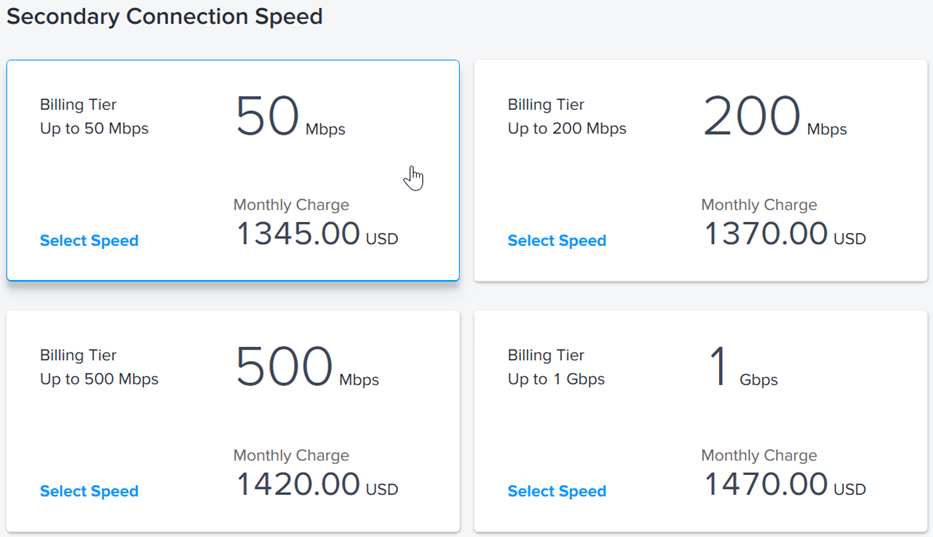
Connection Details - Layer 3 Connections
Note: if you are ordering a Layer 2 connection, you have already specified your connection details, proceed to Review and Submit
-
Enter a Connection Name. If ordering redundant connections, enter a Primary Connection Name and a Secondary Connection Name.
-
In the Interface Selection section, select:
- Automatically select the next available interface on my device(s) if you want to create the service token for the next available interface.
- I will select an interface if you want to specify the interface for which the service token is being created.
-
Choose the Autonomous System Number (ASN). Either select Global ASN, which is already configured for the device, or select Local ASN for this connection and enter the local ASN.
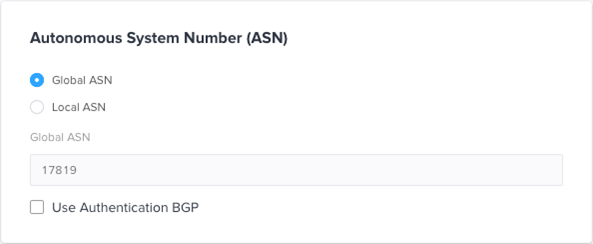
-
Select the Route Type (Public or Private).
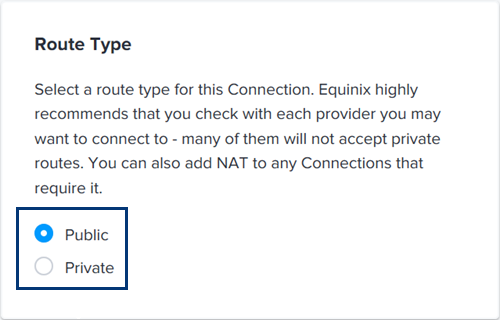
-
Click Next: Review.
Review and Submit
On the Review page, review your device details and the pricing.
In the Notifications section, add the email addresses for all users who should receive notifications about this subscription.
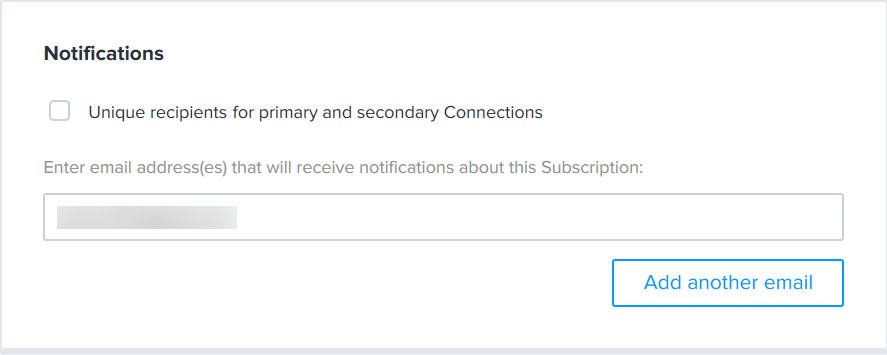
When you are ready, click Submit Your Order.
After submitting the order, an email verification of the order is sent to the user. Once the connection is provisioned, the user will receive a confirmation email.