Connecting to Fabric with a Service Token
Make a connection from your Network Edge devices to destinations on Fabric by redeeming a Service Token.
You can create a pair of connections from your redundant virtual devices with two separate service tokens. Once these connections have been created, you can view, edit, and delete them from your Connections Inventory.
To create a connection with a service token:
-
Sign in to the Equinix Customer Portal and navigate to Network Edge.
-
From the Connections menu, select Create a Connection.
-
On the Connect using Service Token card, click Enter Service Token.
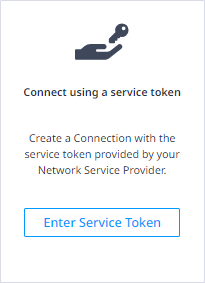
-
In the Redeem Service Token prompt, paste the service token provided in the email you received.
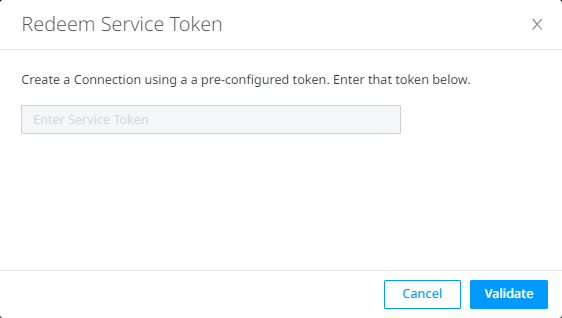
-
Click Validate.
-
Once the service token has been validated, click Redeem. The connection order workflow will display.
-
In the Origin section, click Virtual Device.
-
Select a Location. All of your available Virtual Devices in the selected location will display.
-
In the Select Virtual Device Type section, select Virtual Devices, Redundant Devices, or Clusters.
-
Select the Virtual Device(s).
noteOnly the devices(s) on which the service token was created will be available for selection.
-
If you are ordering a redundant connection, in the Redundant Destination section, click Service Token.
-
In the Redeem Service Token prompt, paste the redundant destination (secondary) service token.
-
Click Validate and Next.
-
In the Connection Information section, enter a connection name. For redundant connections, enter a name for the primary connection in the Primary Connection Information field and a name for the secondary connection in the Secondary Connection Information field.
-
In the Interface Selection section, select:
- Automatically select the next available interface on my device(s) if you want to create the service token for the next available interface.
- I will select an interface if you want to specify the interface for which the service token is being created.
-
(Optional) Enter the purchase order number.
-
Select a Connection Speed. Connection speed options are pre-defined by the Virtual Device owner. If ordering a redundant connections, select both a Primary Connection speed and a Secondary Connection speed.
-
Click Next and review your order.
-
When ready, click Submit Order. A confirmation page will display with information about the connection, including the unique ID and a link to view the connection in your Connections Inventory.