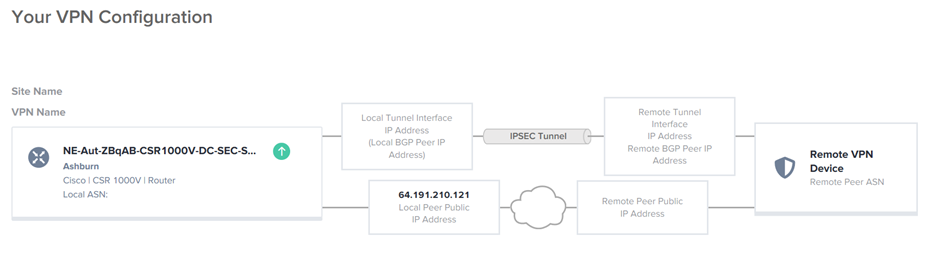Add a VPN Connection
API docs indicate that VPN connectivity is only available on Equinix Managed devices, which went out of support last year.
The VPN Configuration feature allows administrators to add up to 10 IPSec VPN connections per device.
VPN connectivity can be established using Network Edge APIs. For more information, see Network Edge API – VPN and Network Edge API – Establish VPN Connectivity.
To add a VPN connection:
-
Sign in to the Equinix Customer Portal and navigate to Network Edge.
-
From the Network Edge menu, select Virtual Device Inventory.
-
Click the device to which you want to add the VPN connection.
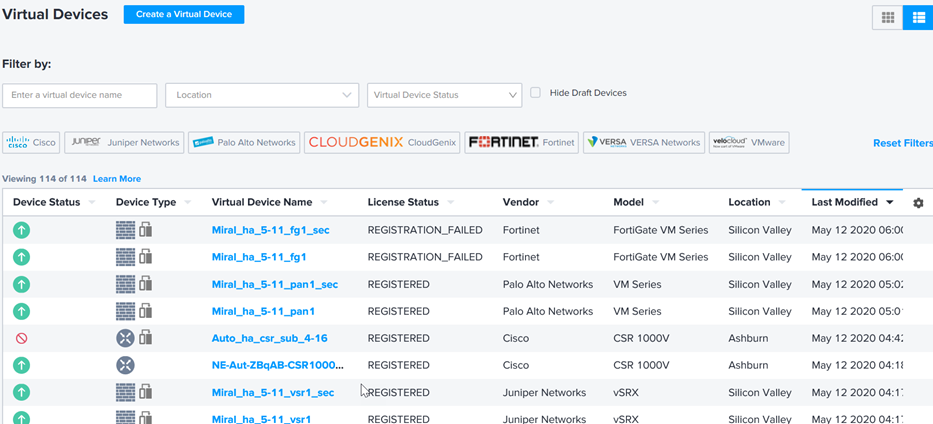
-
In the VPN Configurations pane, click Add VPN Configuration.
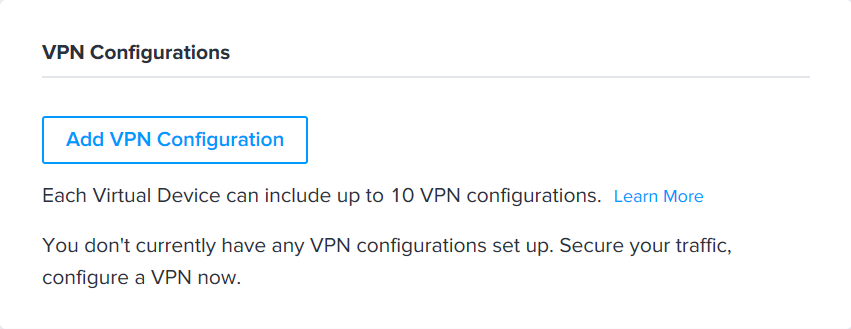
-
Enter the VPN Site Details and the BGP over VPN details.
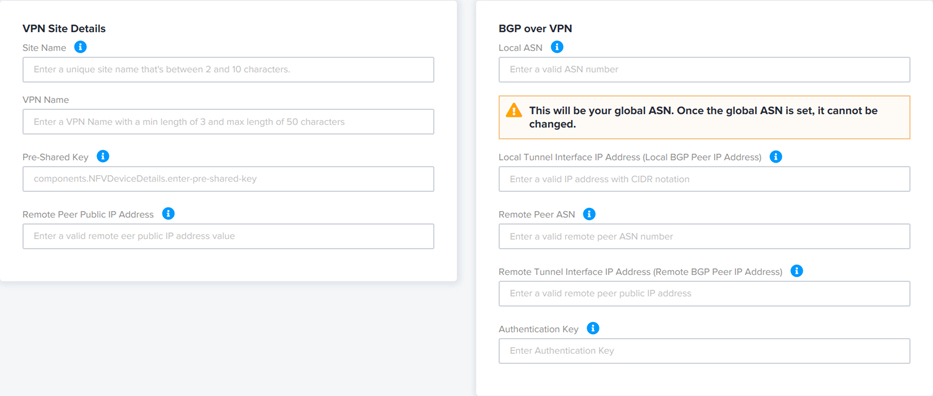
- Site Name – enter a unique site name.
- VPN Name – enter the VPN name.
- Pre-Shared Key – enter the key.
- Remote Peer Public IP Address – enter the remote IP address.
- Local ASN – enter a valid ASN.
- Local Tunnel Interface IP Address – enter a valid IP address with CIDR notation.
- Remote Peer ASN – enter a valid remote peer ASN
- Remote Tunnel Interface IP Address – enter a valid remote peer public IP address.
- (Optional) Authentication Key – enter the authentication key.
-
Click Apply VPN Configuration.
Topology
The topology that displays provides administrators with a visual representation of the VPN connection being established.
Represented in the topology diagram:
- Source Device
- Destination Device
- IP addresses used to establish the connection
- IPSec Tunnel (the VPN connection)
- Public Cloud
VPN Configuration with APIs
VPN configuration can be done using Network Edge APIs. For details, see VPN.
Related Topics