Storage Appliances
As of Jan 2025, Equinix Metal is no longer accepting orders for new storage appliances. There will be no changes to the service or support of existing reservations. Customers with storage appliances can contact sales to expand their capacity, if needed.
Managing Storage Appliances
If you have a Storage Appliance provisioned to your Project, it appears in the table on the Storage page.
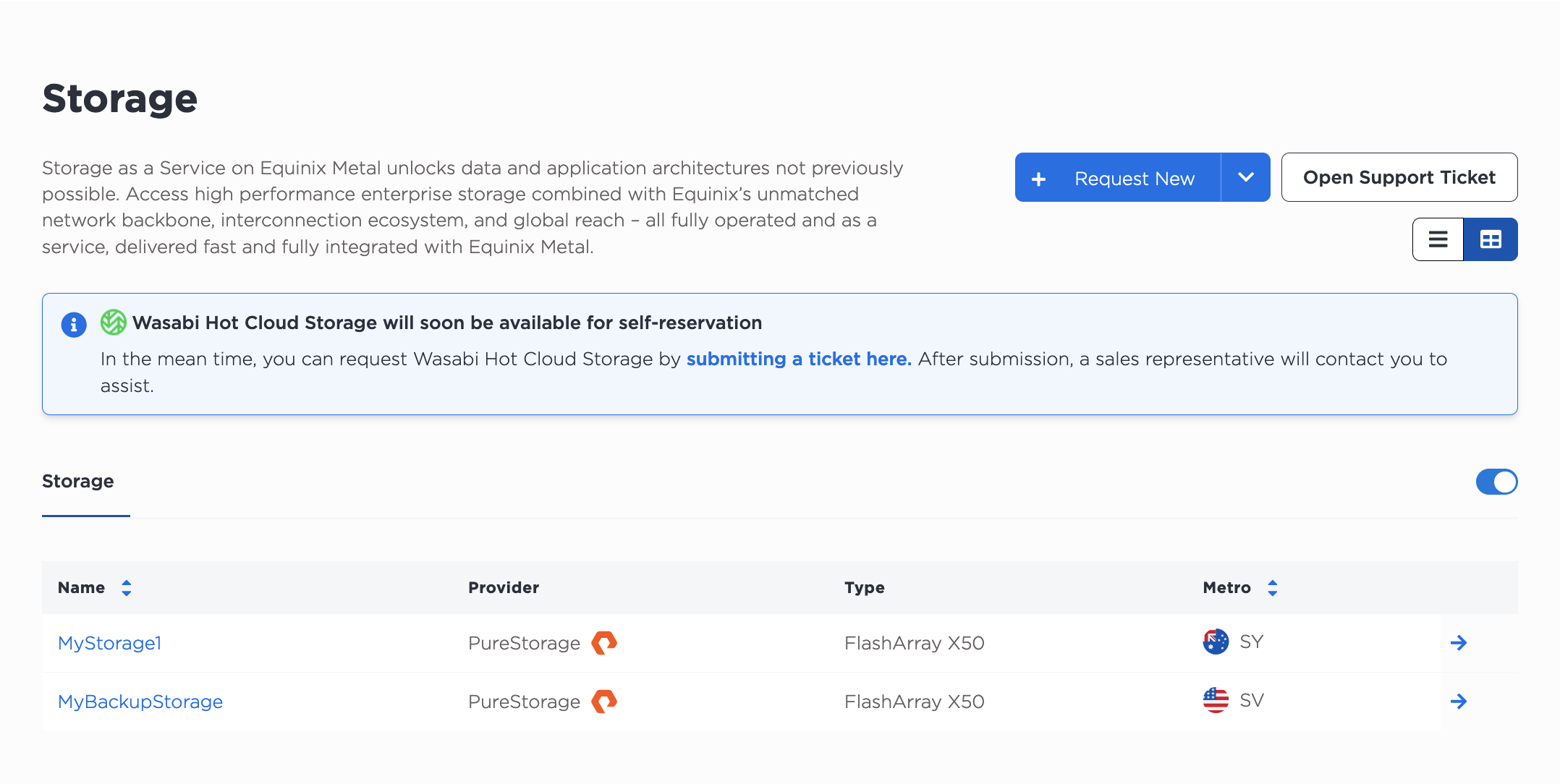
Use the View Catalog and View Appliances toggle to switch switch between the two screens.
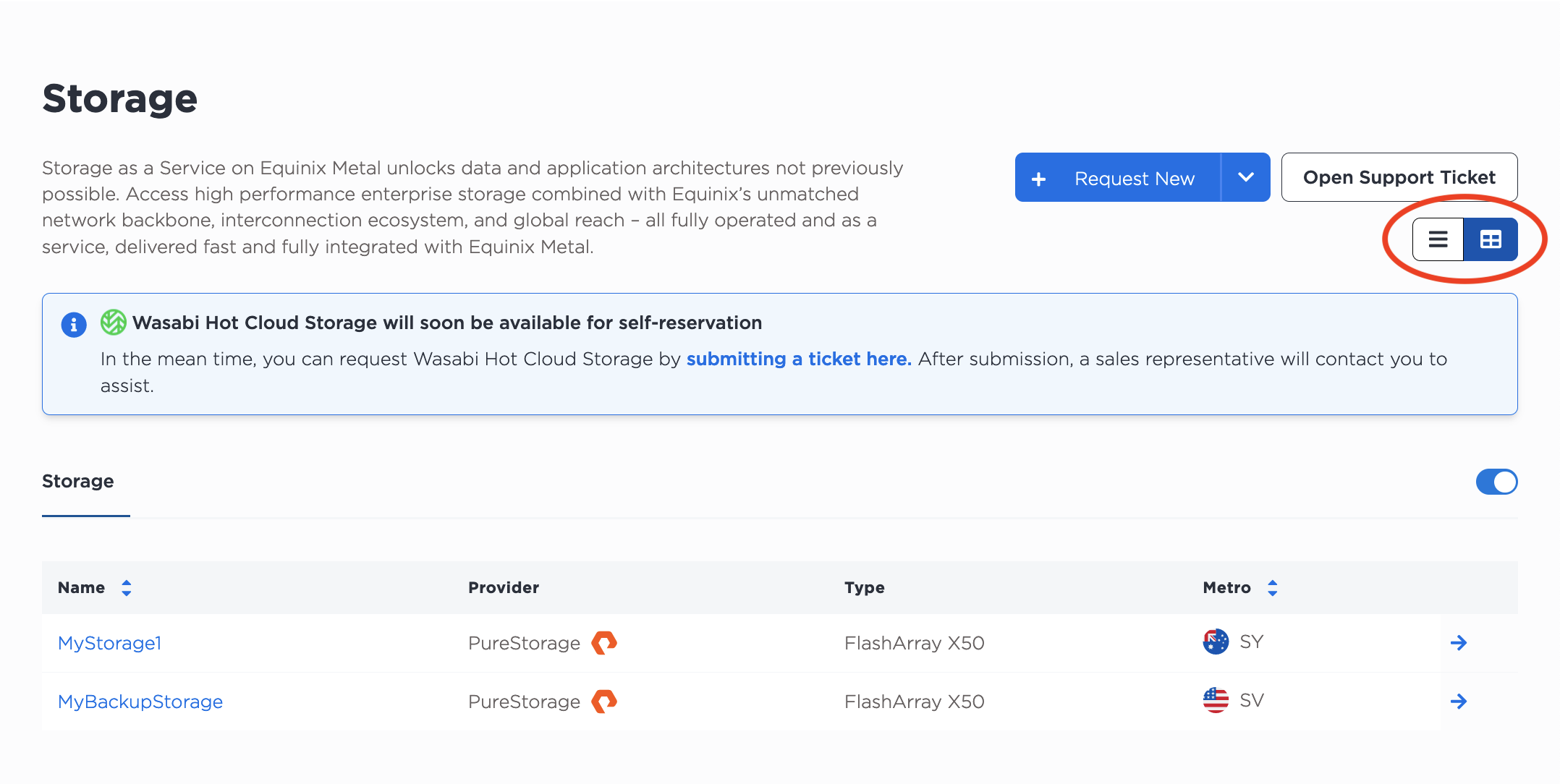
From the list of storage appliances, click the arrow to access and manage a storage appliance.
Your Storage Appliance's Overview tab provides basic information about the appliance, including the vendor, Metro, appliance type, a primary ID, and IDs for each controller interface of the appliance.
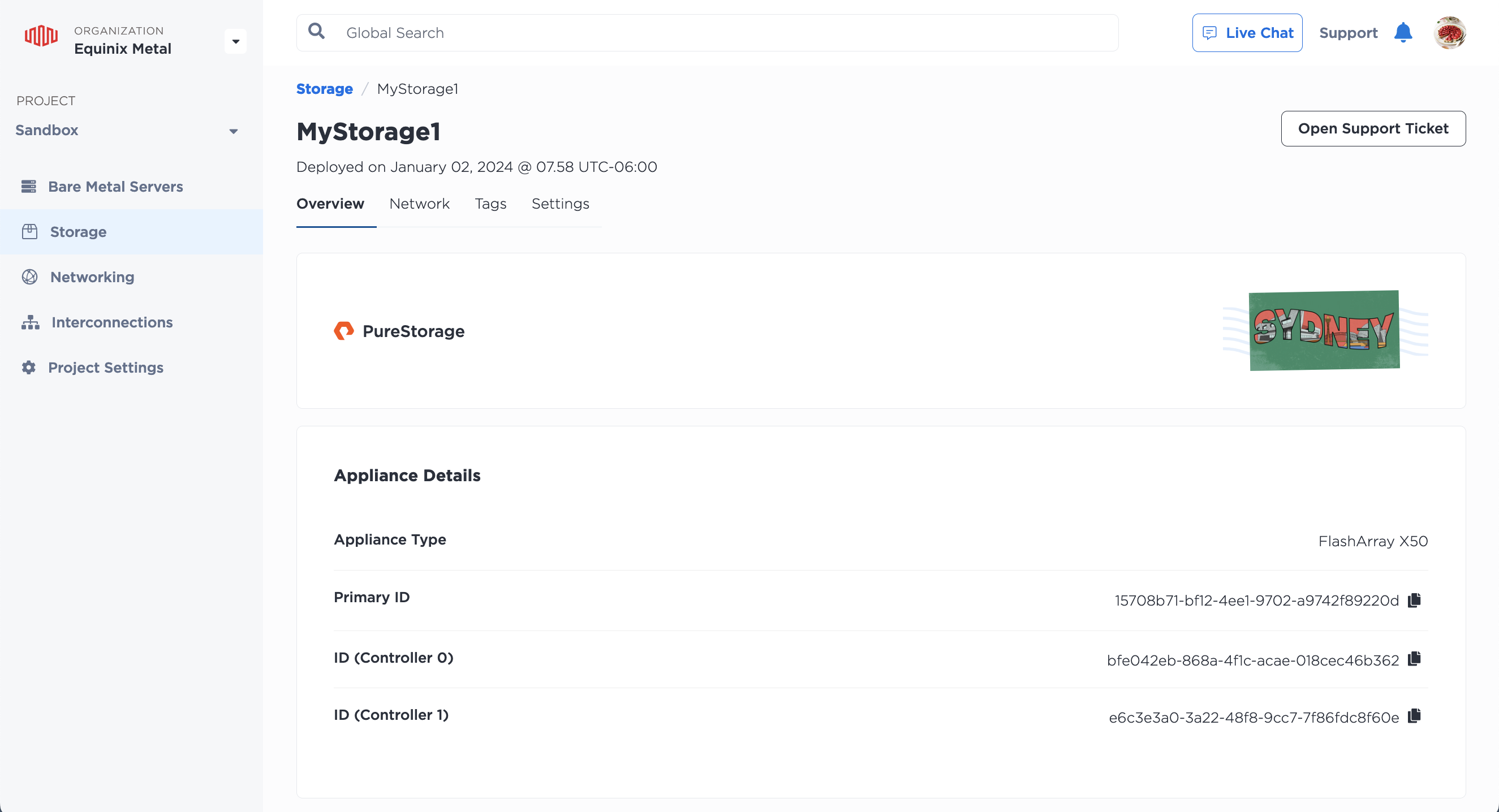
If you have any questions or need assistance with your storage appliance, click Open Support Ticket.
Note: this page covers the newer, more streamlined Storage Appliance console user experience. Use the toggle on the Storage page to switch back to the old experience.
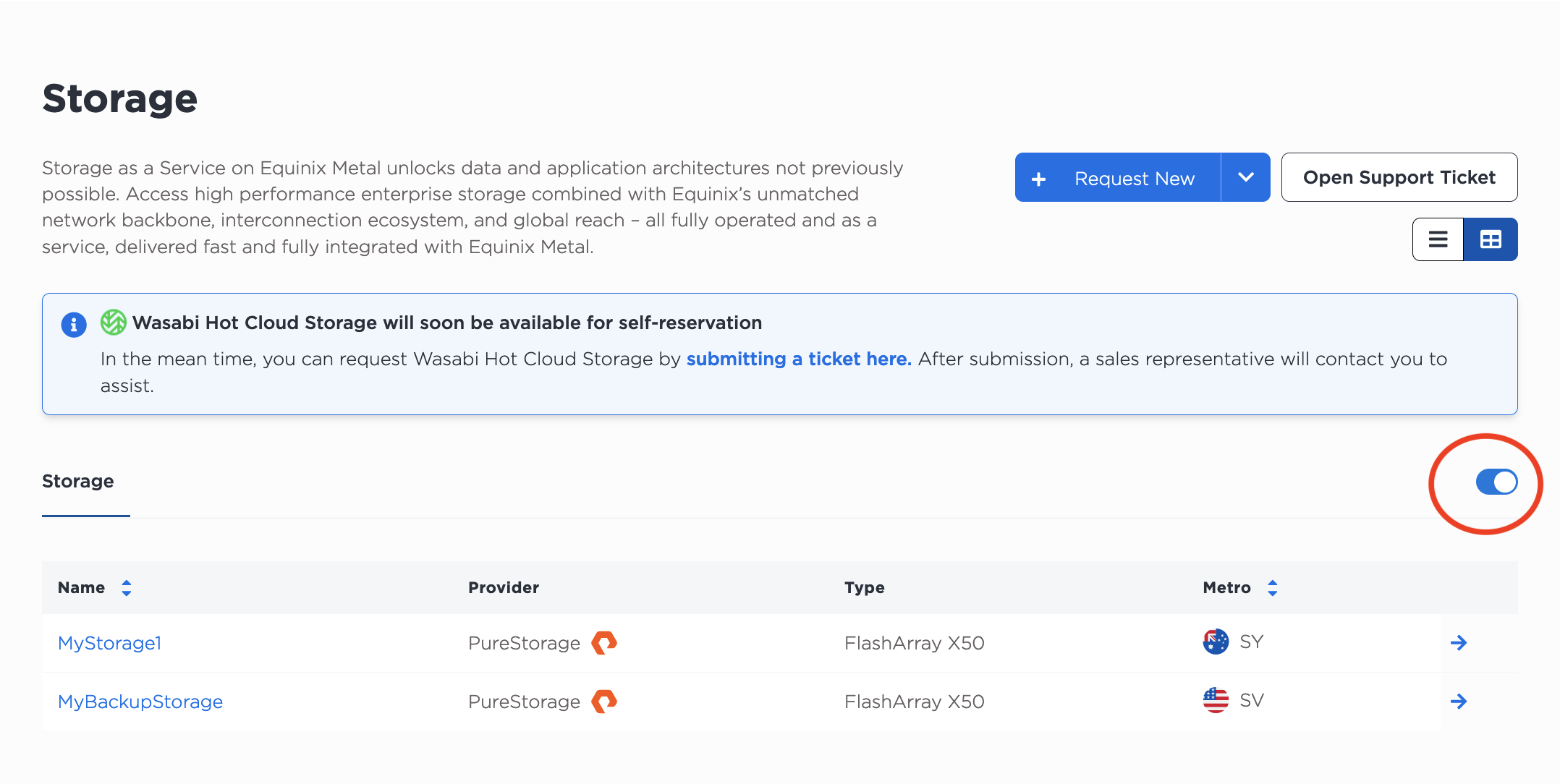
Storage Appliance Networking
The Networking tab shows information on the Layer 2 networks connected to each of the on board ports per controller for your storage appliance. It also allows you to attach and remove VLANs from the controller interfaces.
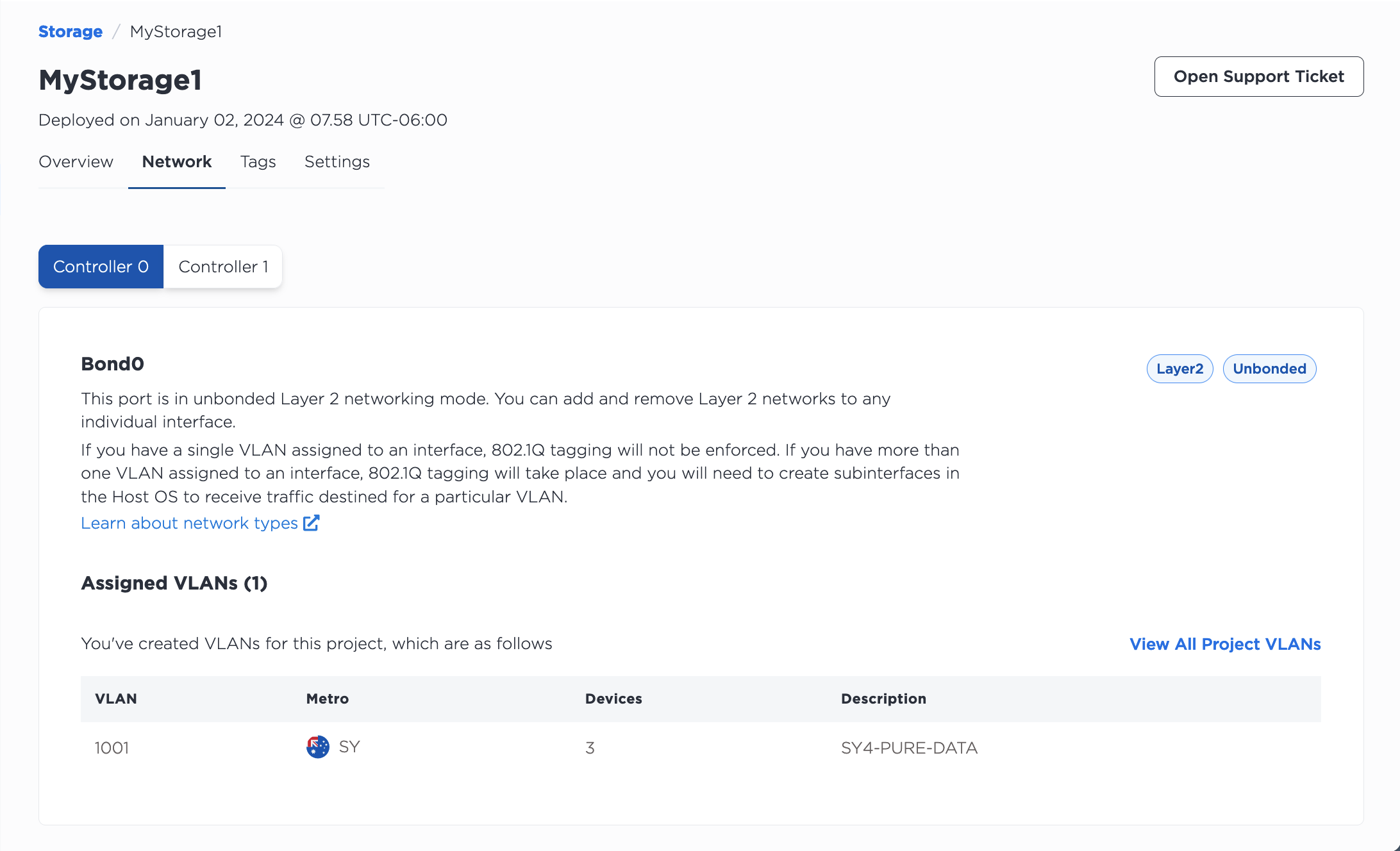
To attach VLANs to your appliance, in the Layer 2 section click +Attach VLAN.
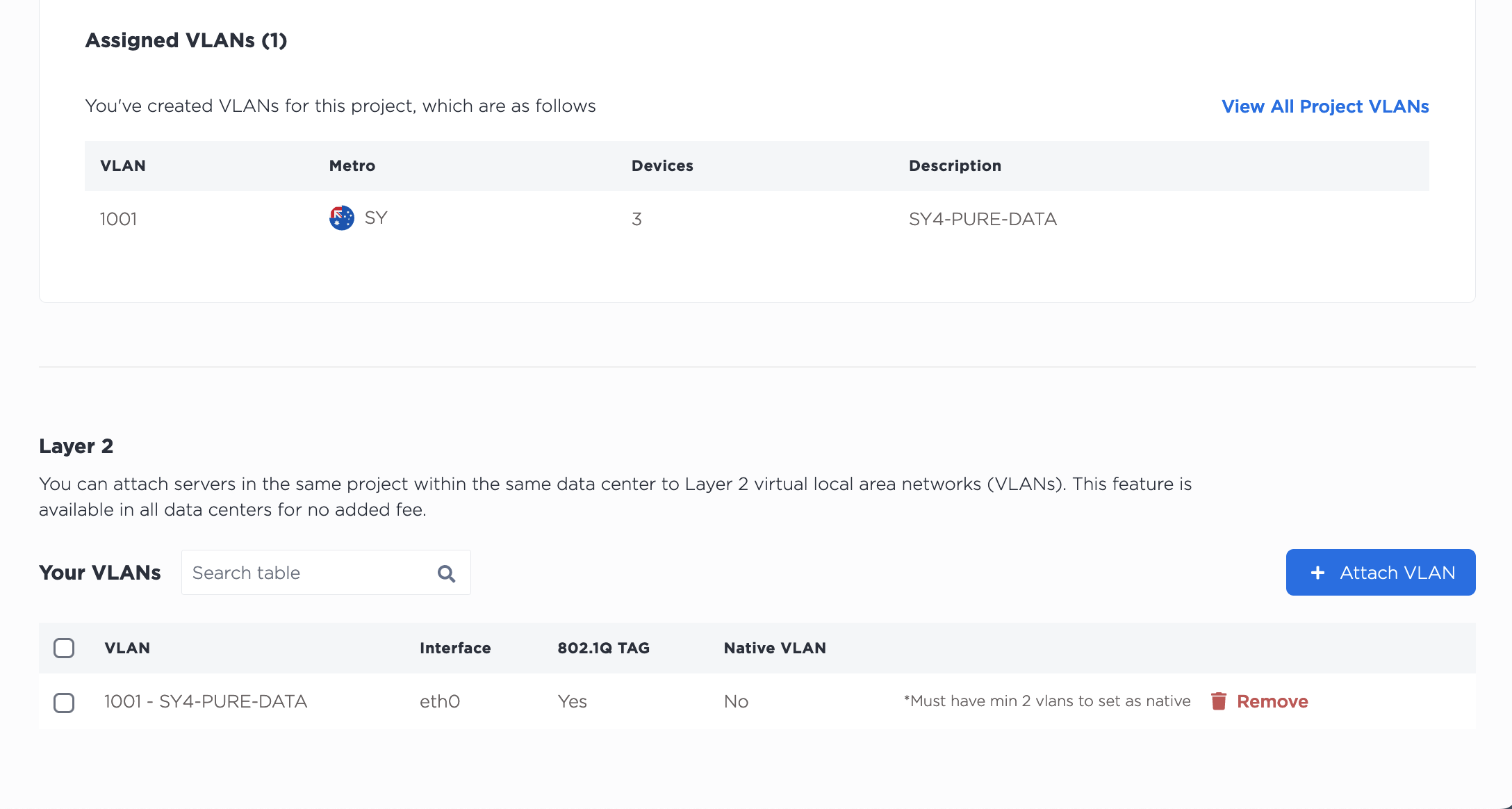
In the Add New VLAN pane, select the interface the VLAN will connect to and the VLAN (or VLANs) from the drop-down menus. Only available VLANs in the same Project and Metro will be available. Click Attach VLAN.
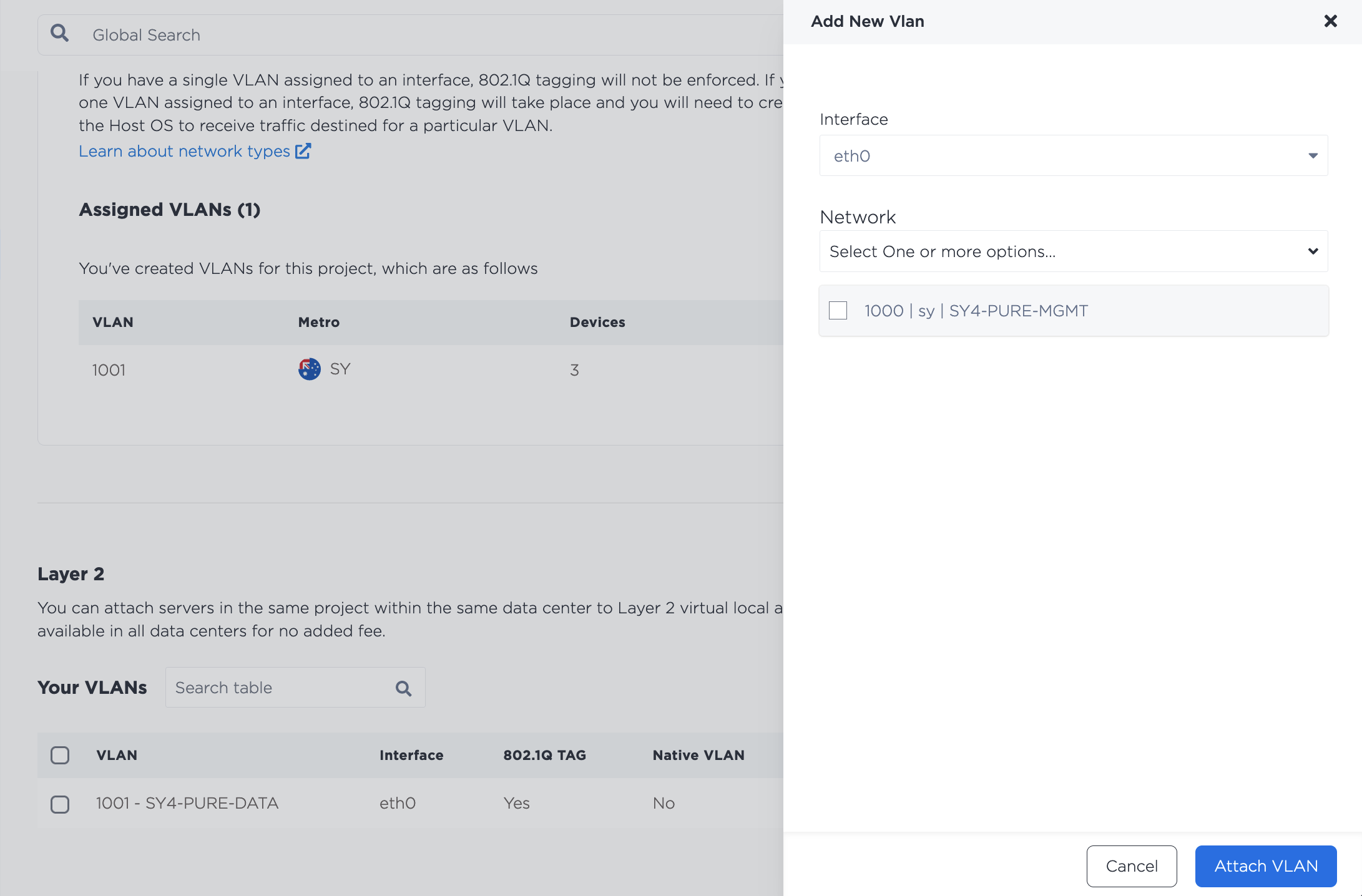
You can attach VLANs to the interfaces of each controller.
To remove a VLAN from an interface, click the trash can. This only removes the VLAN from the interface, it does not delete the VLAN or remove it from your Project.
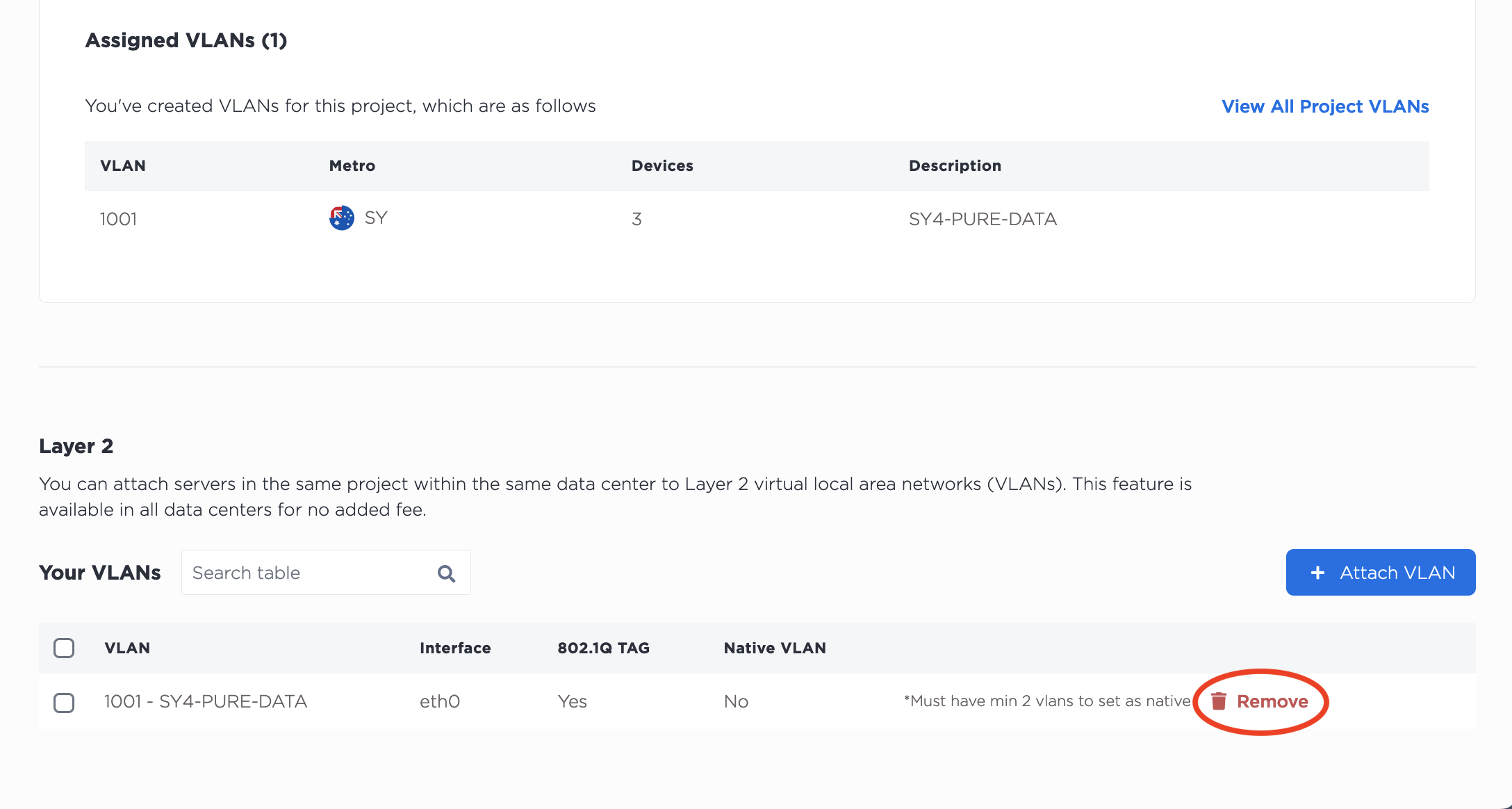
Tags and Settings
Storage appliances support custom labeling with tags.
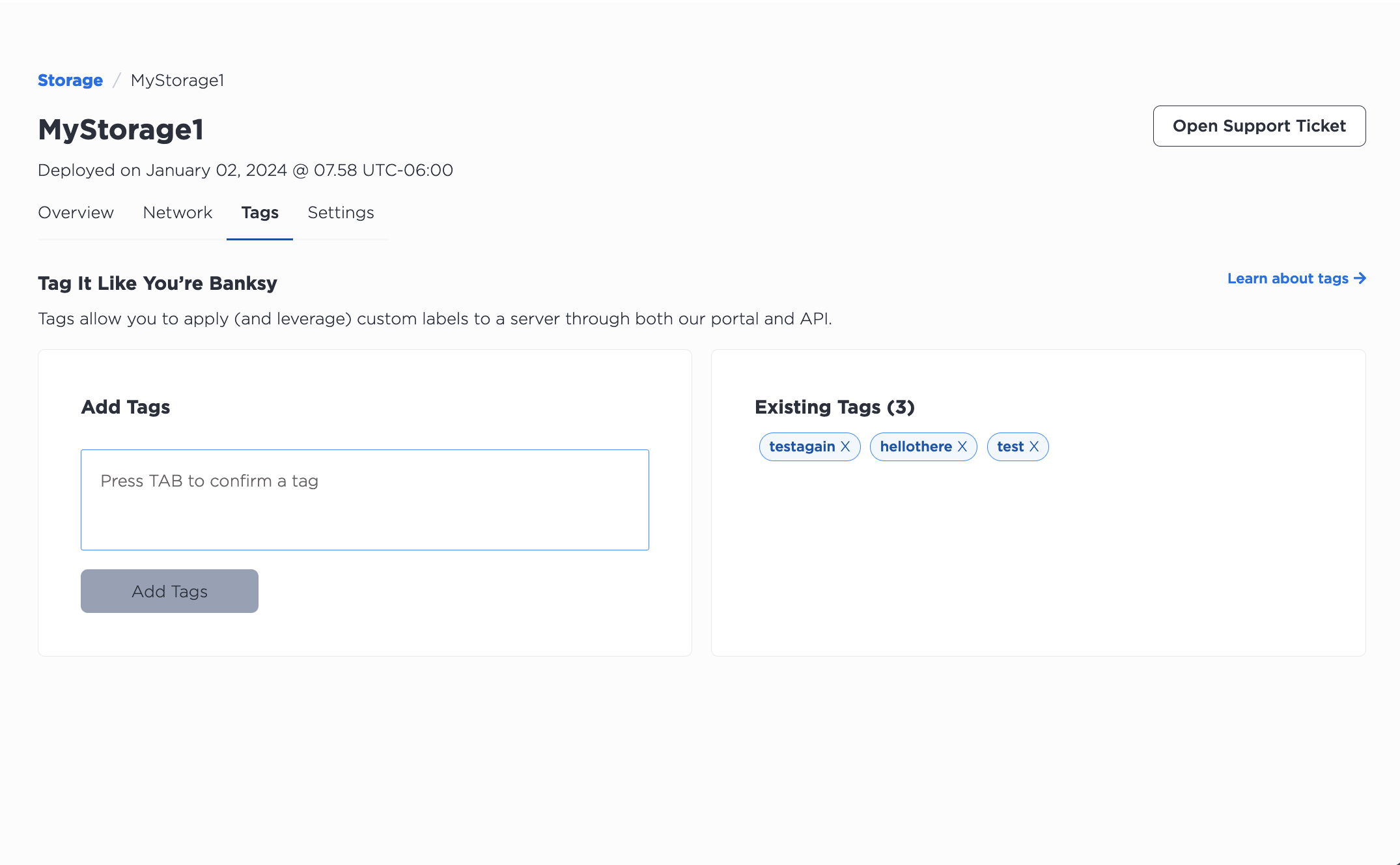
On the Settings tab, you can update the name and description of your storage appliance.
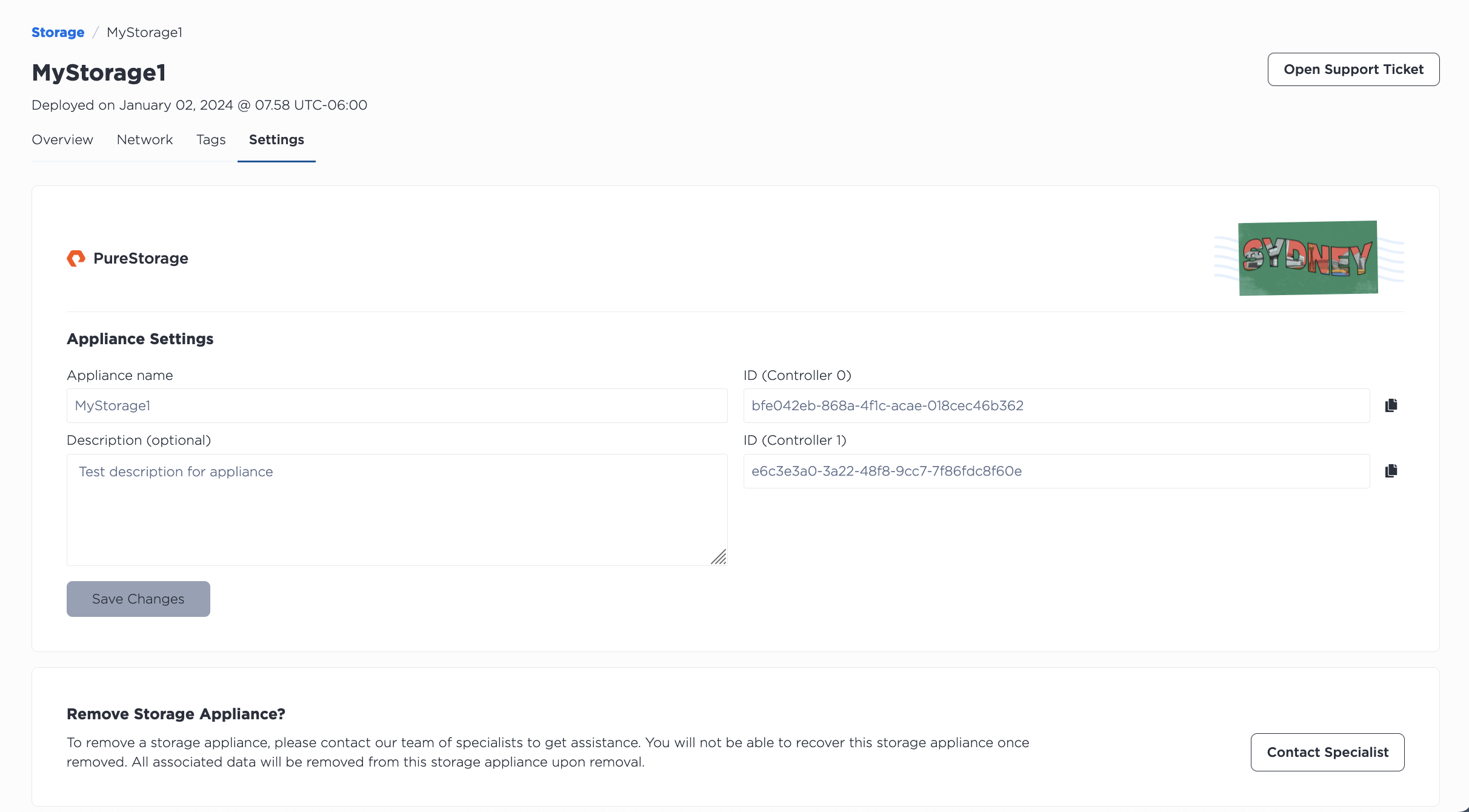
To rename an appliance or update the description, enter the new values into their respective fields, and click Save Changes.
There are fields displaying the IDs of the controllers, but these fields are not editable.
Removing a Storage Appliance
Storage Appliances are available on-contract and are not automatically deprovisionable. Click Contact Specialist to start the removal process.

Once you choose to deprovision your storage appliance and we remove it from your Project, you will not be able to recover the appliance. All the data on the appliance will be deleted.