Device Tagging
Equinix Metal supports using tags to apply custom labels to your servers and requested IP Address Blocks.
Server Tags
- Console
- CLI
- API
In the console, you can assign tags to a server after provisioning from the server's Tags tab.
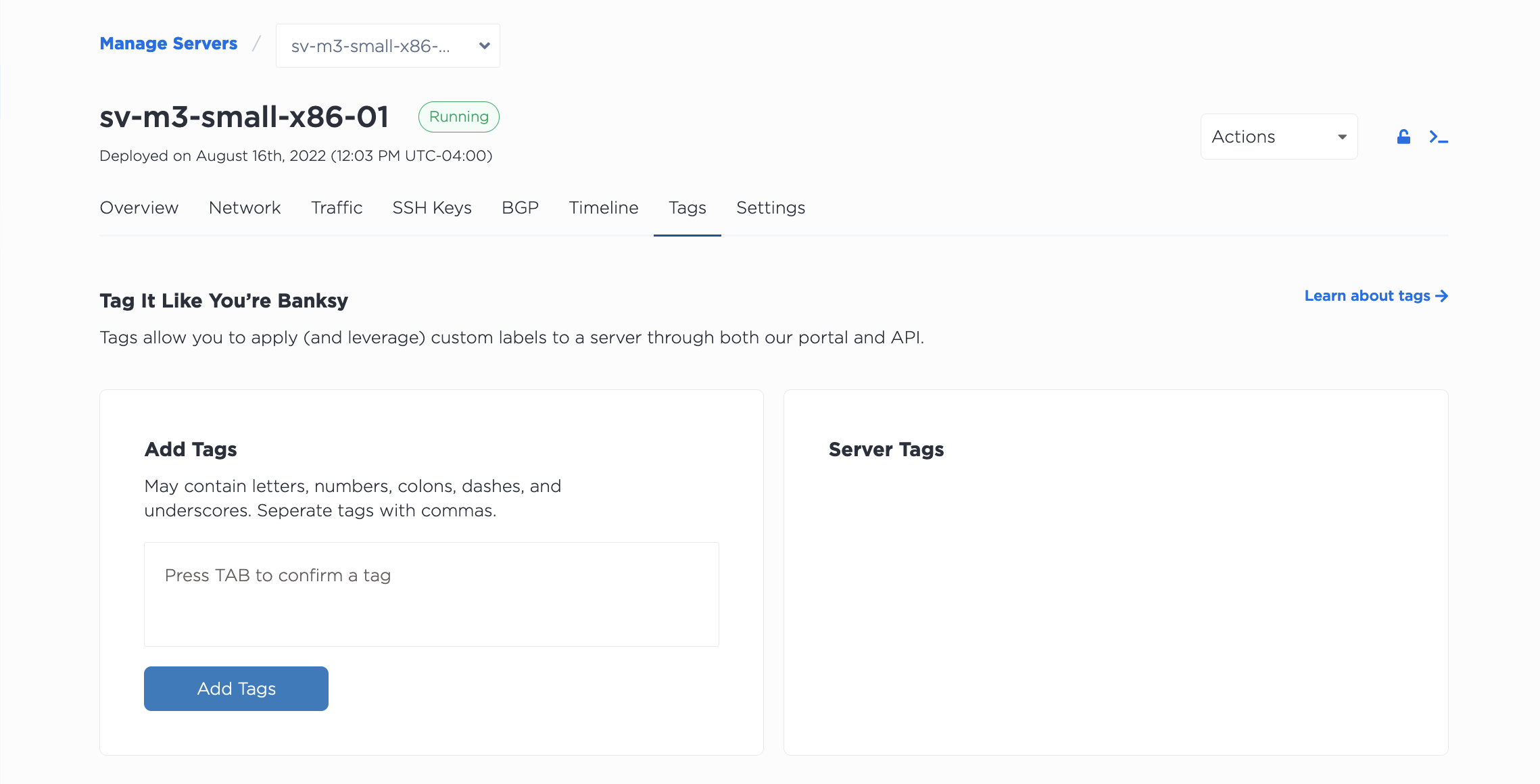
Enter the tag into the text field, and press TAB to confirm it.
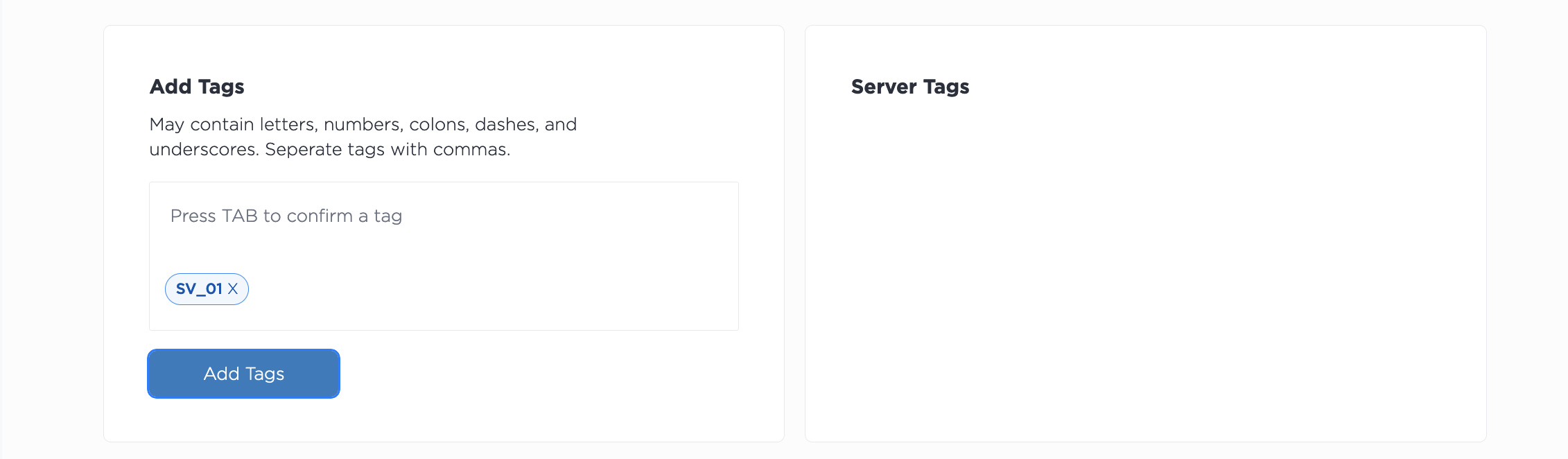
If entering multiple tags, enter each tag individually, pressing TAB after each entry.
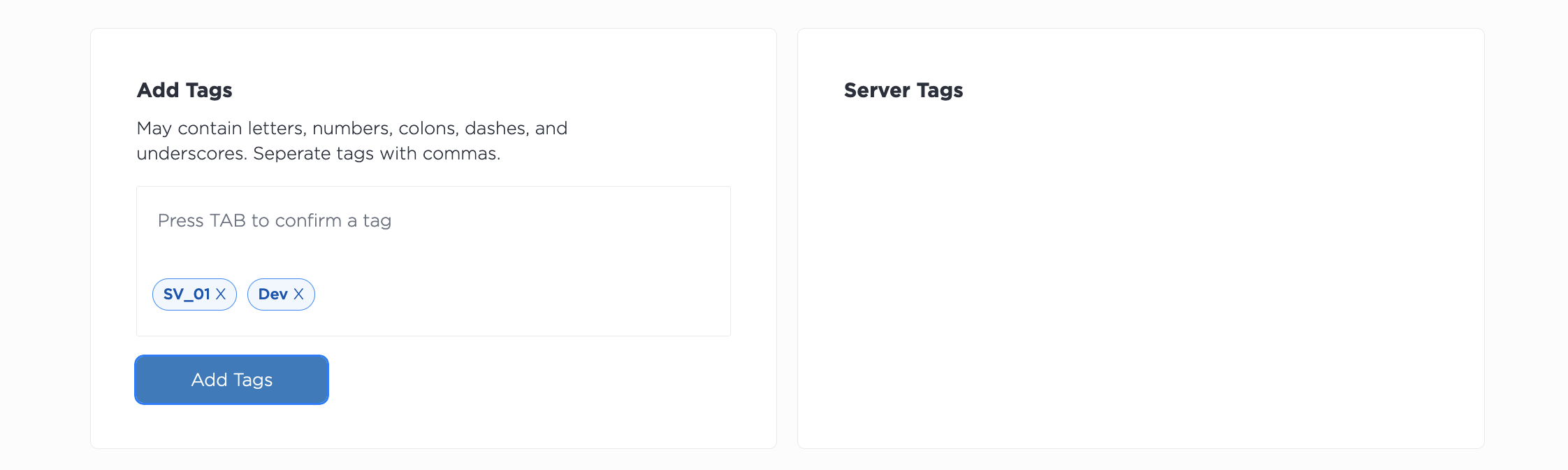
Click Add Tags to add them to the server. All of the server's tags appear in the Server Tags box.
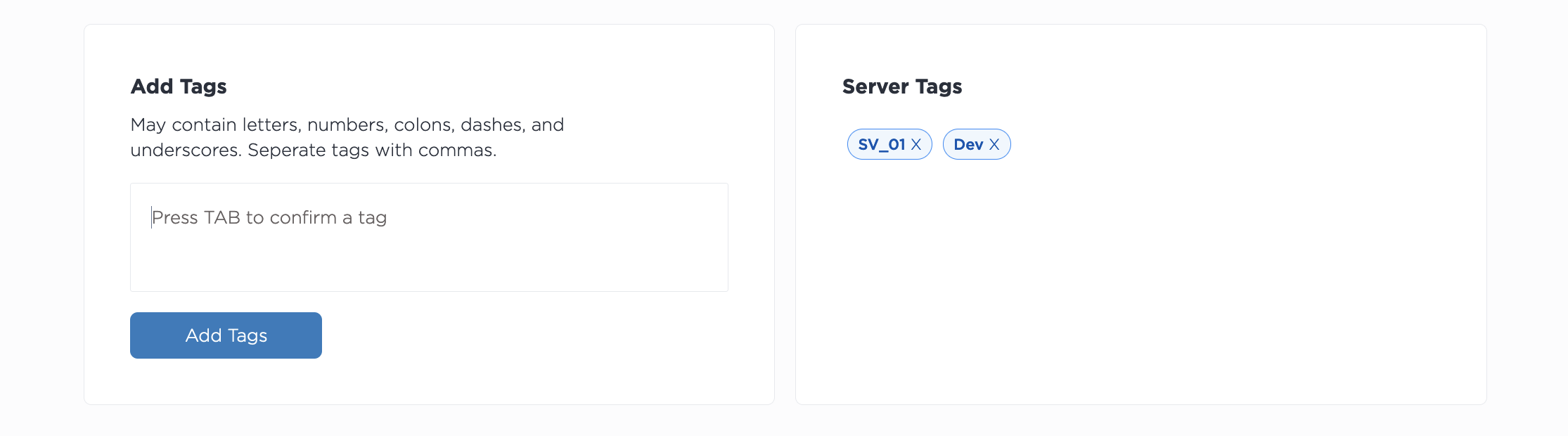
To remove a tag, click the X on the tag.
To tag your server on provision, add the --tags flag to your metal device create command, with a tag or list of tags to add.
metal device create -p <project_id> -m <metro> -P <plan> -H <hostname> -O <operating_system> -t <tags>
To modify the tags on an already provisioned server, use the --tags flag with the metal device update command. Note that any new tags will replace existing tags, so if you are adding a tag to a list of tags, you will have to specify the whole list.
metal device update -i <device_id> -t <tags>
To tag your server on provision, add the "tags" parameter to the body of your POST request to the /projects/{id}/devices endpoint.
curl -X POST \
-H "Content-Type: application/json" \
-H "X-Auth-Token: <API_TOKEN>" \
"https://api.equinix.com/metal/v1/projects/{id}/devices" \
-d '{
"metro": "<metro_code>",
"plan": "<server_type>",
"operating_system": "<os_slug>"
"tags": [
"string"
]
}'
To modify the tags on an already provisioned server, use the "tags" parameter to the body of your PUT request to the /projects/{id}/devices endpoint. Note that any new tags will replace existing tags, so if you are adding a tag to a list of tags, you will have to specify the whole list.
curl -X PUT \
-H "Content-Type: application/json" \
-H "X-Auth-Token: <API_TOKEN>" \
"https://api.equinix.com/metal/v1/projects/{id}/devices" \
-d '{
"tags": [
"string"
],
}'
IP Address Block Tags
You can add tags to any IP Address Blocks that you request.
- Console
- CLI
- API
When you request more IP addresses, you can add tags to the request. Enter your tag or tags into the Tags field, pressing TAB after each one. When you click Submit Request the tags will be added to the address block when they are created.
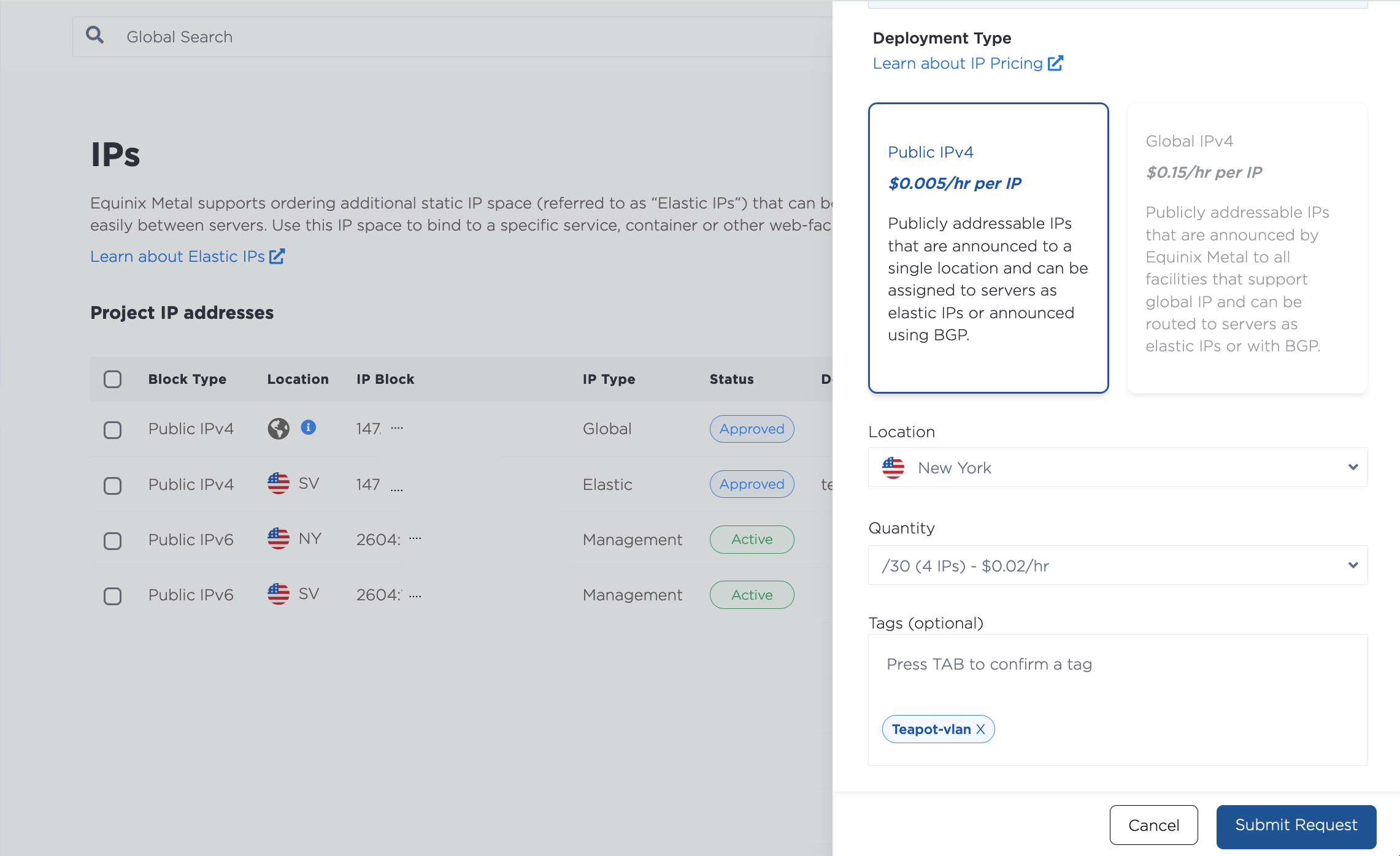
To modify or add tags to an IP Address block, open the Manage Block side-pane, and add tags to the Tags field, pressing TAB after each one. To remove a tag, click the X on the tag. Click Update Block to update the tags.
When requesting an IP address block, you can add tags to your metal ip request command.
metal ip request -p $METAL_PROJECT_ID --type <ip_address_type> --quantity <int> --metro <metro_code> --tags <tags>
When requesting an IP address block, you can add the "tags" field to your POST request to the /projects/{id}/ips endpoint.
curl -X POST \
-H 'Content-Type: application/json' \
-H "X-Auth-Token: <API_TOKEN>" \
"https://api.equinix.com/metal/v1/projects/{id}/ips" \
-d '{
"type": "public_ipv4",
"quantity": 4,
"metro": "sv",
"tags": [
"string"
]
}'