Equinix Metal Accounts
When you signed up or accepted a collaborator invitation for Equinix Metal™, you created a user account. Your user account manages:
- Your profile and log-in information.
- Your security settings.
- Your Personal SSH Keys.
- Your Personal API Keys.
Equinix User Account
To manage portal access and security settings we use Equinix's My Account.
To manage your account, click on your account icon in the Equinix Metal console. Then, click User Account which is a link to https://myaccount.equinix.com/ -- the Equinix My Account page.
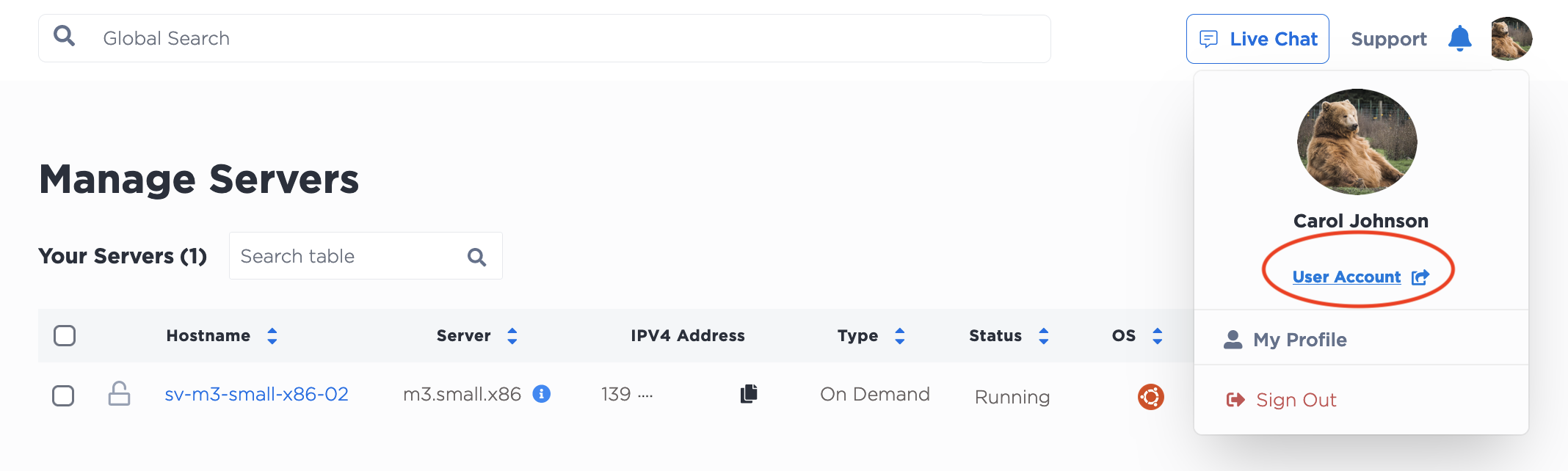
On the Access and Security tab, you can manage your password and two-factor authentication.
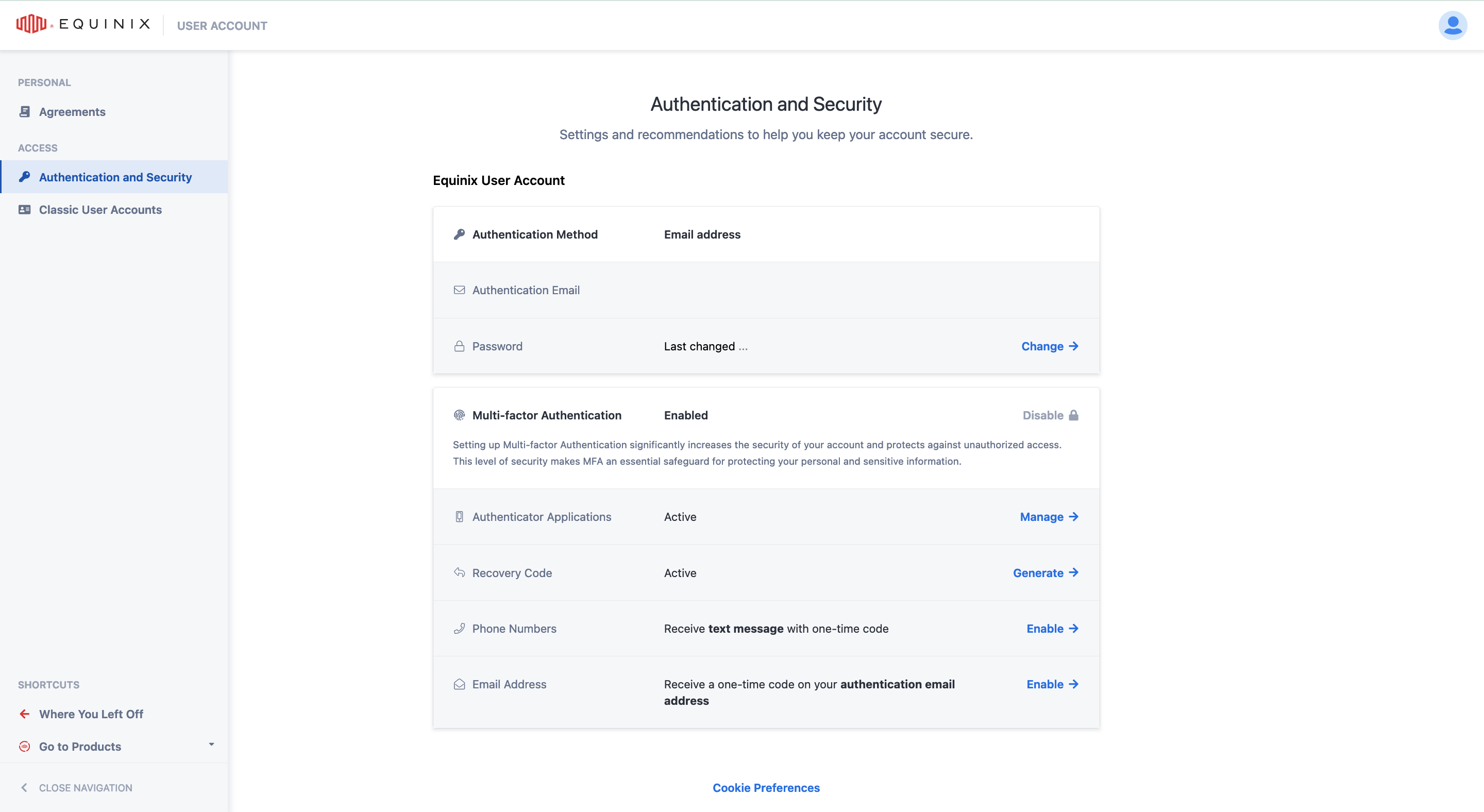
Other Useful User Account Settings
- Cookie Preferences - View and manage your cookie settings for Equinix sites.
The Navigation pane contains links to other useful account information.
-
Activity Log - the Activity Log displays authentication events and details for your user account. You can filter and search for activities within a date range or by event type.
-
Classic User Accounts - The Classic User Accounts page allows you to manage your classic user accounts and also to Link User Accounts.
-
Shortcuts - Use the shortcuts to navigate back to Where You Left Off, if you came from the Metal console or to navigate to the Equinix Customer Portal or other Equinix products.
Equinix Metal Profile
To manage your profile, click on your account icon in the Equinix Metal console, and click My Profile.
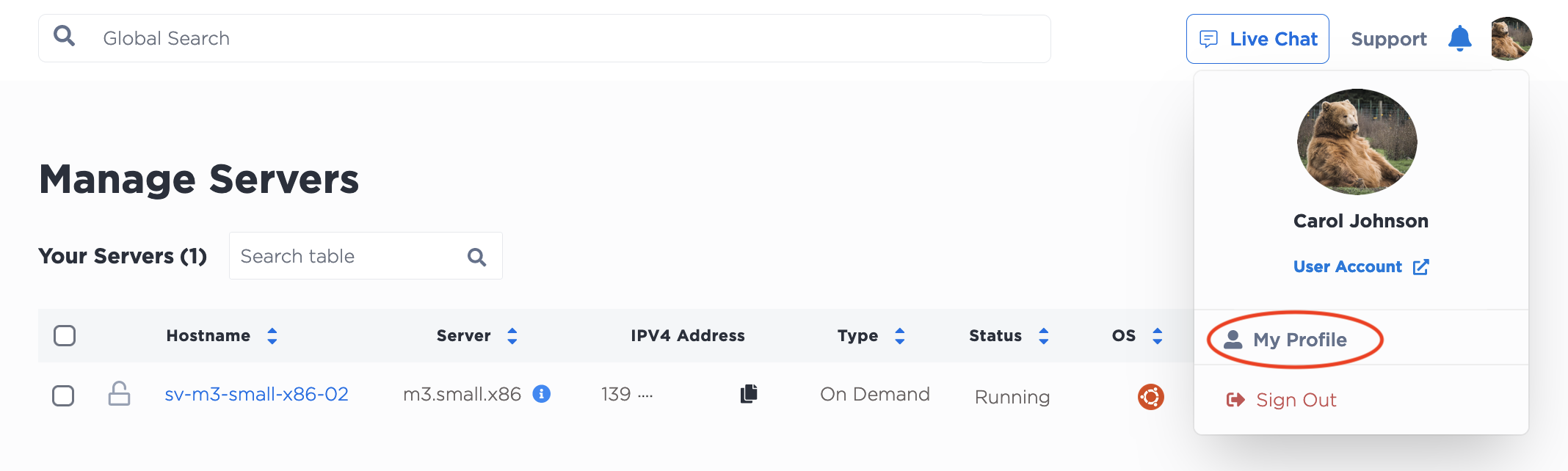
The options on the Overview tab are used to define your Equinix Metal console experience.
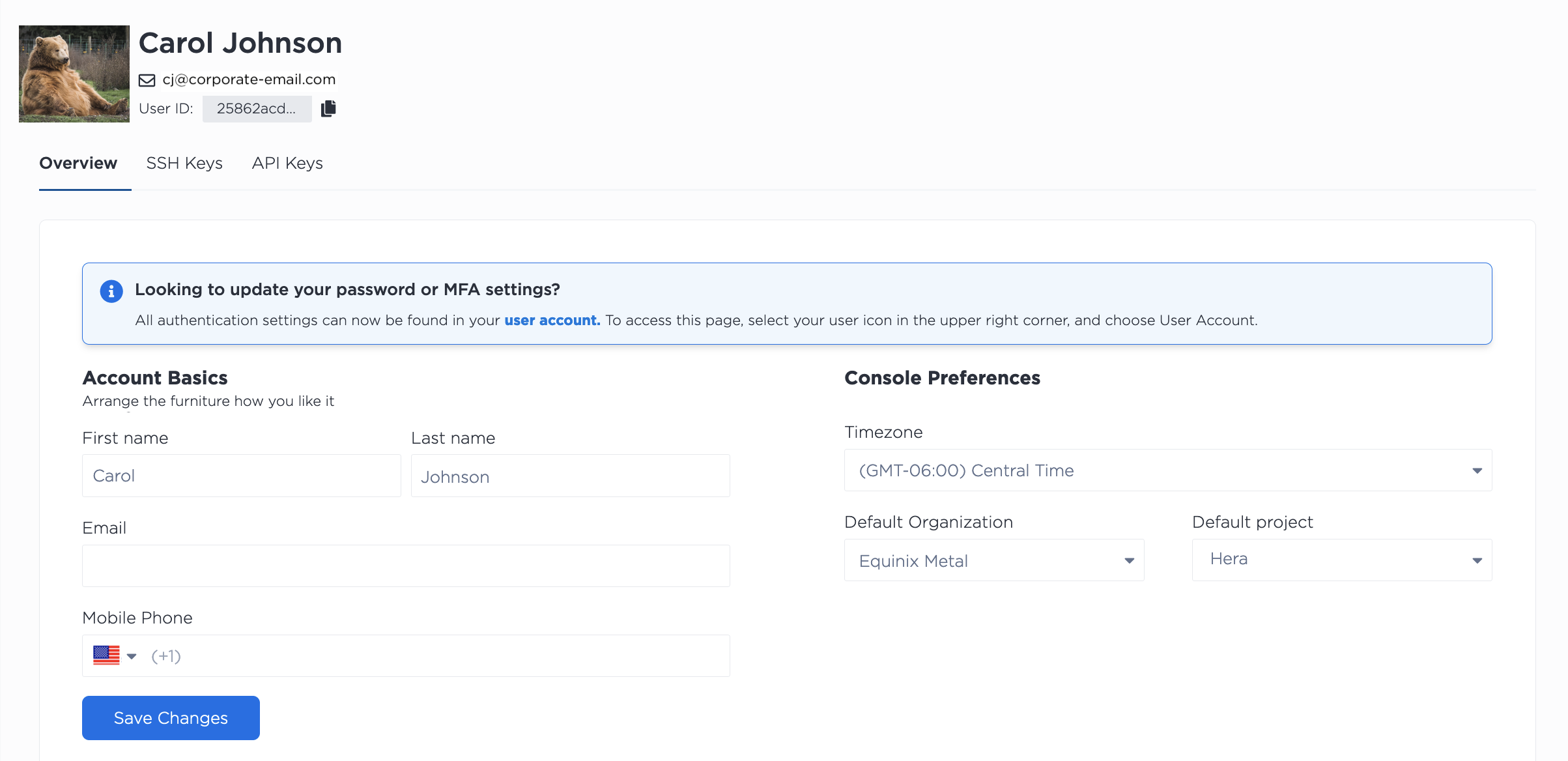
-
Account Basics - Enter a name you want to use for your account in the Equinix Metal console. The Email field displays the login and account email associated with the account. This is managed through your Equinix User Account. You can also enter your contact phone number in the Mobile Phone field.
-
Console Preferences - You can select the timezone you would like the console to use in the Timezone field. Use the Default Organization and Default Project fields to set which of your Organizations and Projects will be your default landing page when you log in to the console.
-
Communication Preferences - And finally, there is a toggle for receiving the Equinix Metal monthly newsletter.
Information on SSH Keys and API Keys can be found on their respective documentation pages.
Users and Organizations
For billing, entitlement, and collaboration purposes, all Equinix Metal users are part of an organization. If you signed up for Equinix Metal as an individual, you are made the owner of an organization that is tied to your user account. If you created an account from an invitation, you are added as a user to the organization that invited you. A user can be a member of many organizations.
Documentation on organizations, user roles, and entitlements, is on the Organizations page.