Monitoring BGP
Once you have enabled BGP on a project and initiated a session, both your Project's BGP page and your server's BGP page will show information on active sessions and learned routes.
BGP Status on the Project
- Console
- CLI
- API
Your Project's Networking section, on the BGP page, contains:
- Which type of BGP is enabled: Local or Global.
- The ASN: 65000 for Local BGP or your own ASN for Global BGP.
- The MD5 password, if you set one.
- A table with all the BGP sessions across all the servers in the Project.
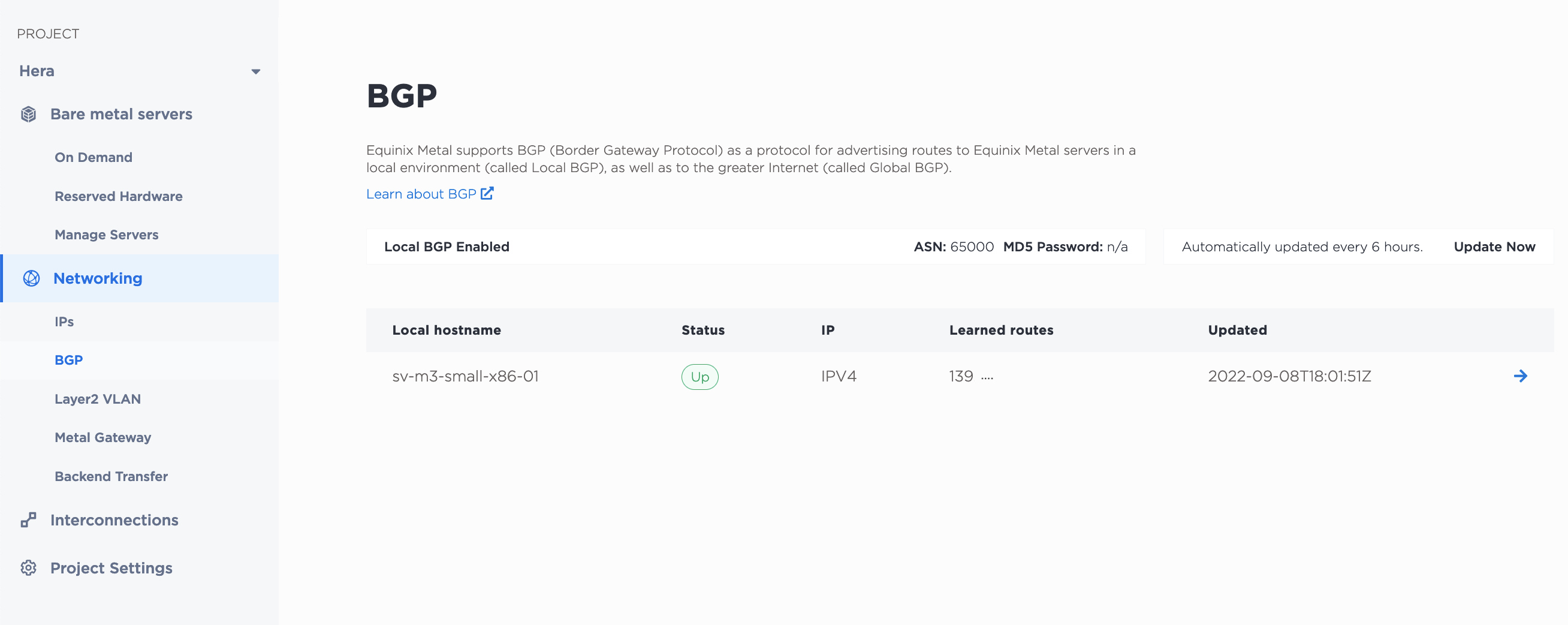
The table lists session details for each server, including session status and when it was last updated. The status is automatically updated every six hours, but you can manually update the status for all sessions by clicking Update Now.
Click on the arrow next to a session entry to view and manage the BGP session from the server's BGP page.
You can get your Project's BGP configuration from the metal project bgp-config command.
metal project bgp-config -p <project_id>
You can get a list of all BGP session across all servers in the Project from the metal project bgp-sessions command.
metal project bgp-sessions -p <project_id>
In the API, retrieve the BGP configuration and session information for a Project by sending a GET request to the /projects/{id}/bgp-config endpoint.
curl -X GET -H "Content-Type: application/json" -H "X-Auth-Token: <API_TOKEN>" "https://api.equinix.com/metal/v1/projects/{id}/bgp-config"
If you just want a list of sessions in the Project and their details, send a GET request to the /projects/{id}/bgp/sessions endpoint.
curl -X GET -H "Content-Type: application/json" -H "X-Auth-Token: <API_TOKEN>" "https://api.equinix.com/metal/v1/projects/{id}/bgp/sessions"
BGP Session Status
- Console
- API
On the server's BGP tab, the table provides BGP session information for both IPv4 and IPv6 sessions on this server, including a list of learned routes, the current session status, and when the status was last updated. The status is automatically updated every six hours, but you can manually update the status by clicking Update Now.
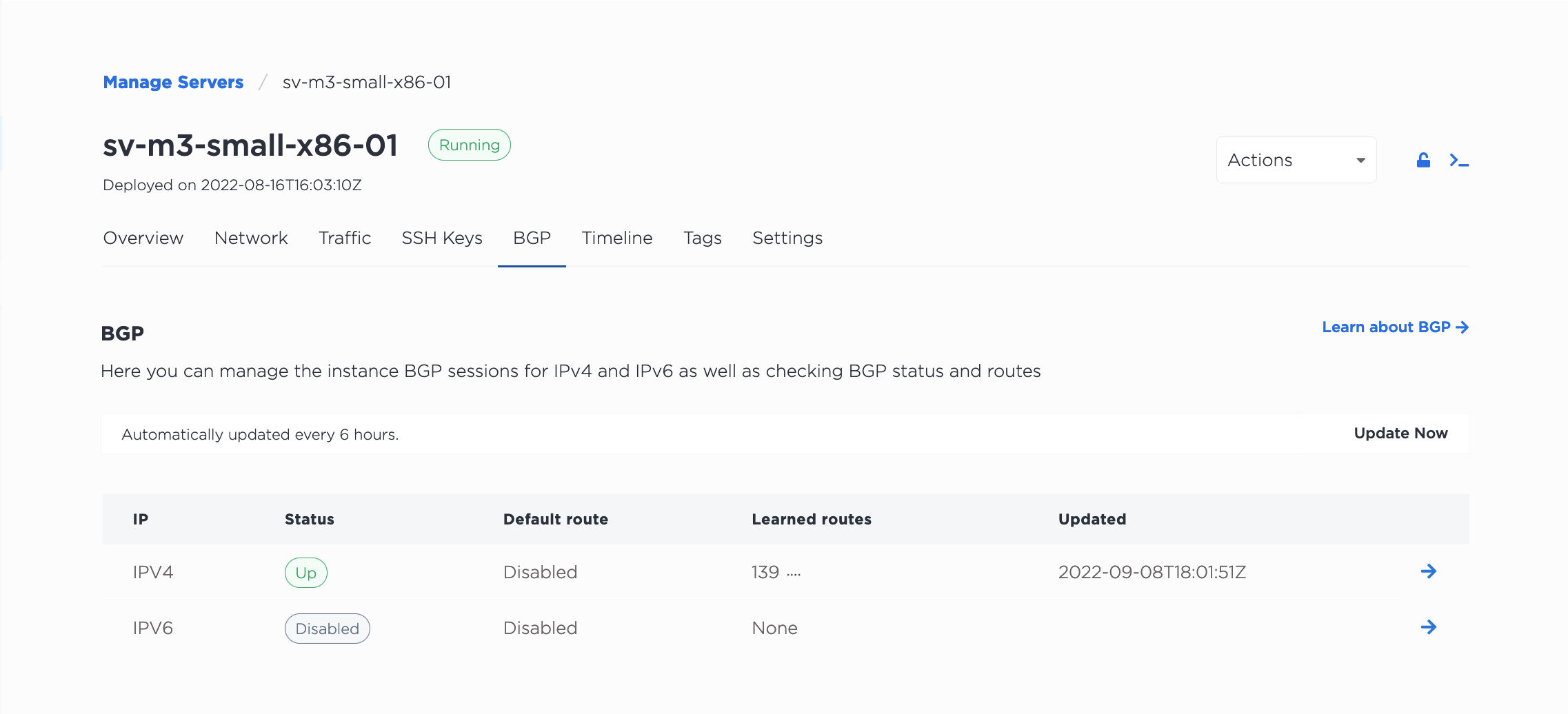
Clicking Manage next to a session entry brings up the Activate BGP panel. Use the toggle to enable or disable the BGP sessions on this server. Use the Default Route toggle to set this as the default route.
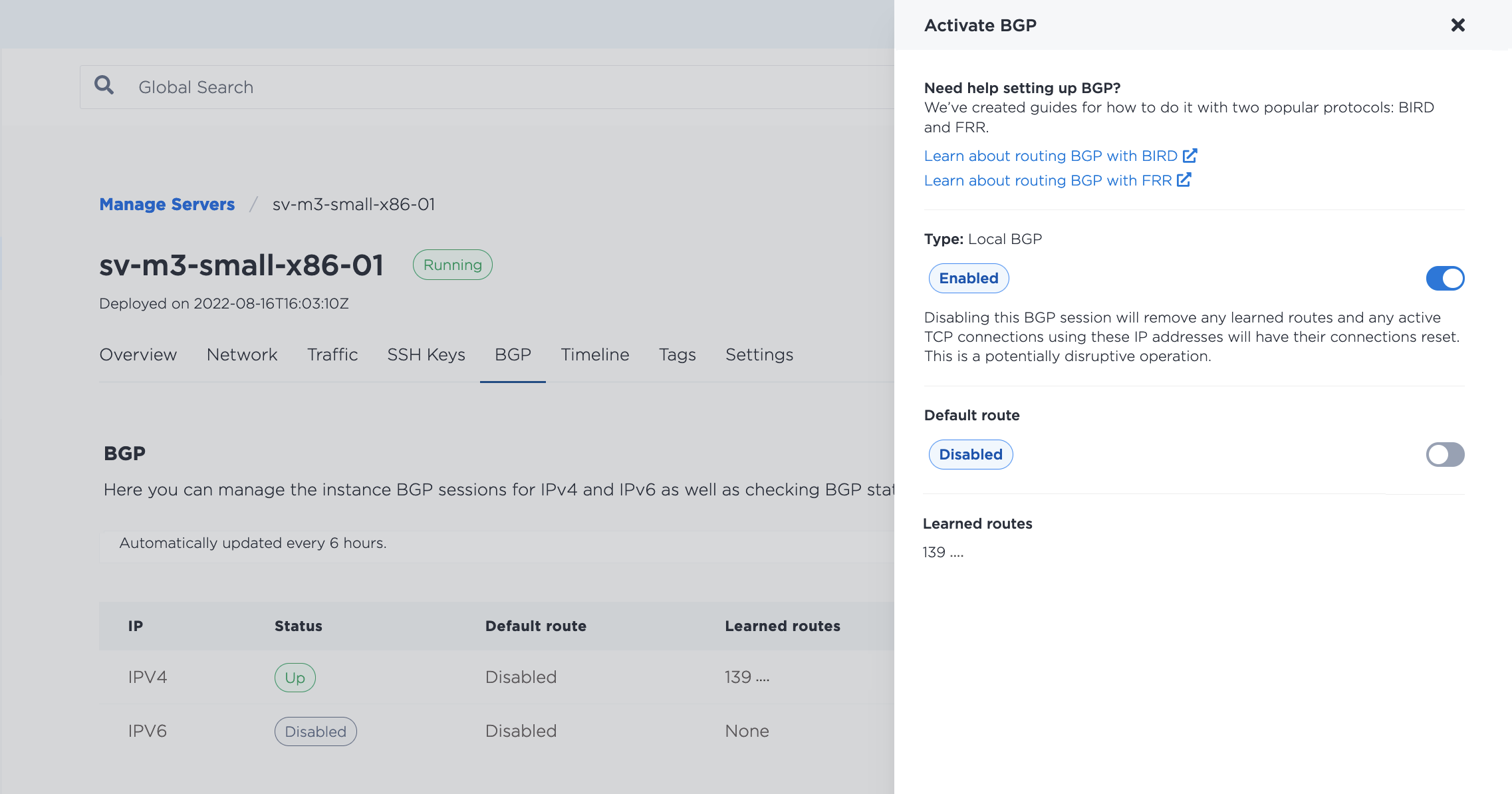
Disabling a BGP session removes learned routes and resets any open connections. Use care before disabling the session. Disabling BGP does not remove any of the BGP configuration on the server; if you need to, you can re-enable the session, and go back to publishing routes without changing the server's configuration. If you do re-enable, it may take 5-10 minutes for the session to be established.
To get all of the sessions running for a server, send a GET request to the /devices/{id}/bgp/sessions endpoint.
curl -X GET -H "Content-Type: application/json" -H "X-Auth-Token: <API_TOKEN>" "https://api.equinix.com/metal/v1/devices/{id}/bgp/sessions"
To get information relating to a specific BGP session, send a GET request to the /bgp/sessions/{id} endpoint.
curl -X GET -H "Content-Type: application/json" -H "X-Auth-Token: <API_TOKEN>" "https://api.equinix.com/metal/v1/bgp/sessions/{id}"
To get the neighbor data of a session, send a GET request to the /devices/{id}/bgp/neighbors endpoint.
curl -X GET -H "Content-Type: application/json" -H "X-Auth-Token: <API_TOKEN>" "https://api.equinix.com/metal/v1/devices/{id}/bgp/neighbors"
Possible Session Statuses
Each BGP session has a possible status of Disabled, Up, Down, Partial, or Unknown.
Disabled- A disabled status will appear on the project's BGP page if you have enabled BGP on your project, but have not yet initiated a BGP session. For example, you may have a session that is announcing an IPv4 address but not a session to IPv6 address. The IPv4 session status isUpand the IPv6 session status isDisabled.Up- The BGP session is up. Equinix Metal routers are picking up the IP addresses you are announcing and learning the routes to your servers. In an Equinix IBX, this status also indicates that the BGP session is active on both routers.Down- The BGP session is down. Either you haven't set up the host configuration yet, or something in the configuration is not working. If you have checked your host configuration, try disabling and re-initiating the BGP session, wait the 5-10 minutes for the session to come up again. If the session is still down, please contact support.Partial- If your server is in an Equinix IBX and the BGP session is up on only one of the two routers, then the status will bePartial. It could indicate that there is maintenance on of the routers. The status should be temporary, but if it persists, please contact support.Unknown- A session will have an unknown status right after you have enabled it, while the session is still being established. It typically takes about 5-10 minutes for the status to update. If the status is unknown for longer, try clicking Update Now to manually update it.